How to Send WhatsApp Messages + Attachments Using Excel in 2025 (FREE Template)
Introduction
If you want to send WhatsApp messages in bulk to your customers or clients without the hassle of setting up a WhatsApp API, I have a simple solution for you. This tool is built entirely in Microsoft Excel and allows you to send messages directly from your phone number. Over 10,000 people have downloaded this tool since its first version was created a couple of years ago, and it has gotten even better with many new features added. There are two versions of this template: a free version and a paid version with extra features. In this post, I will show you the capabilities of the paid version first, and then I will cover what’s included in the free version.
How it works
To use the tool, simply input the receiver’s number and the text you want to send. You can also choose which files to attach to your message. After you’ve entered the necessary information, press a button, and a new Chrome browser window will pop up. If it’s your first time using the tool, you will need to scan a QR code to log in to your WhatsApp account. Don’t worry, this is a one-time process. Your login data will be stored on your computer, so you won’t need to scan the QR code again when you run the bot next time. 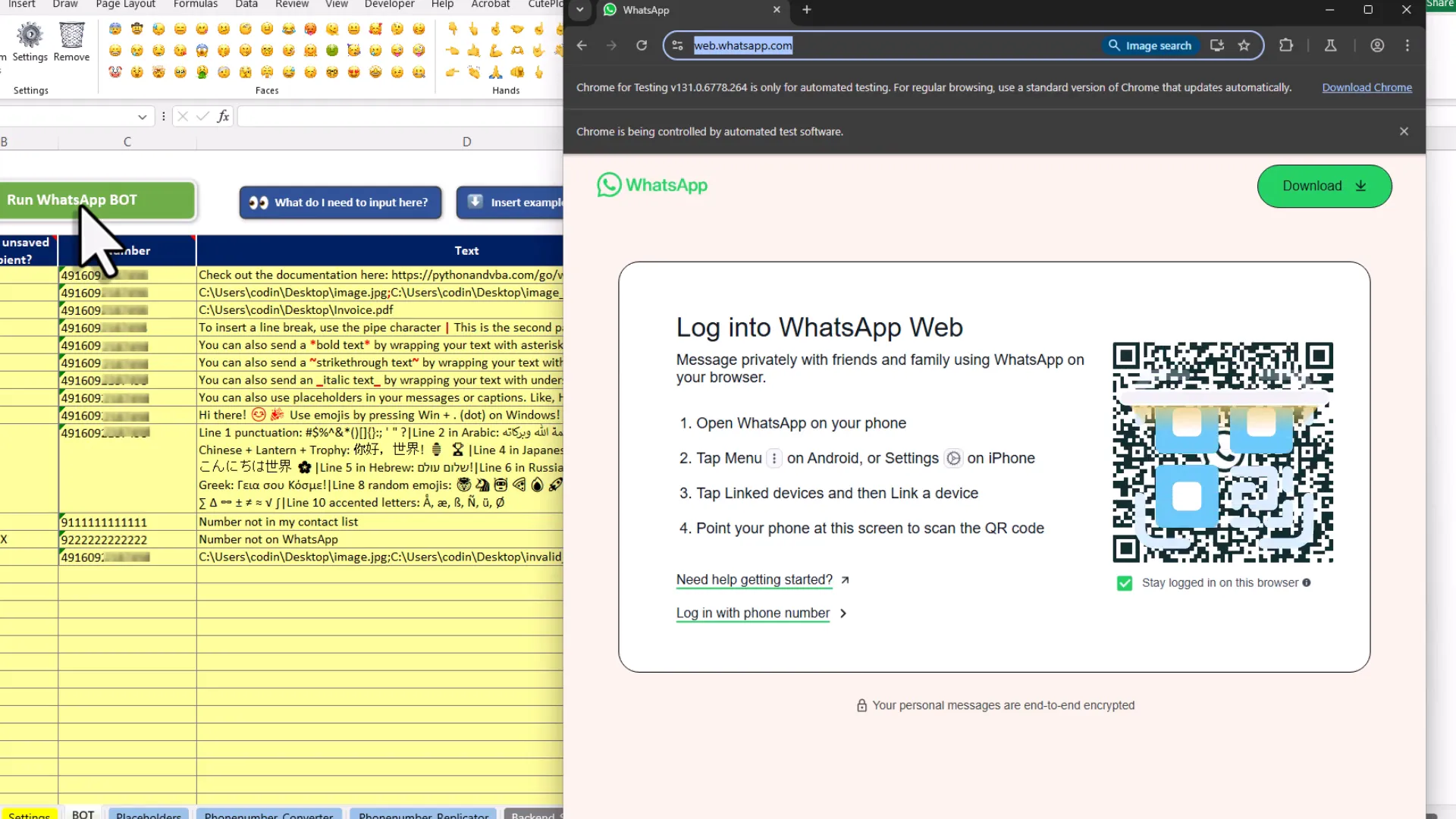
How to fill out the tool
Once logged in, the bot will start sending each message. It can attach files like images and add captions. You can send multiple files in a single message as well. When it comes to your text messages, you have several formatting options:
- Add line breaks.
- Send bold text, strikethrough, or italic text.
- Messages can be sent in any language.
- Support for emojis is included.
Instead of sending the same message to everyone, you can personalize each message using placeholders. I will explain how to set that up shortly.
Phone Number Converter Tool
Another feature allows you to send messages to numbers that aren’t saved in your contact list. This is great for reaching a wider audience. If you send messages to unsafe numbers, the tool will automatically check if the number exists or isn’t registered on WhatsApp, skipping any invalid numbers. Once all messages are sent, the browser will close, and you will receive a notification in Excel confirming the completion. 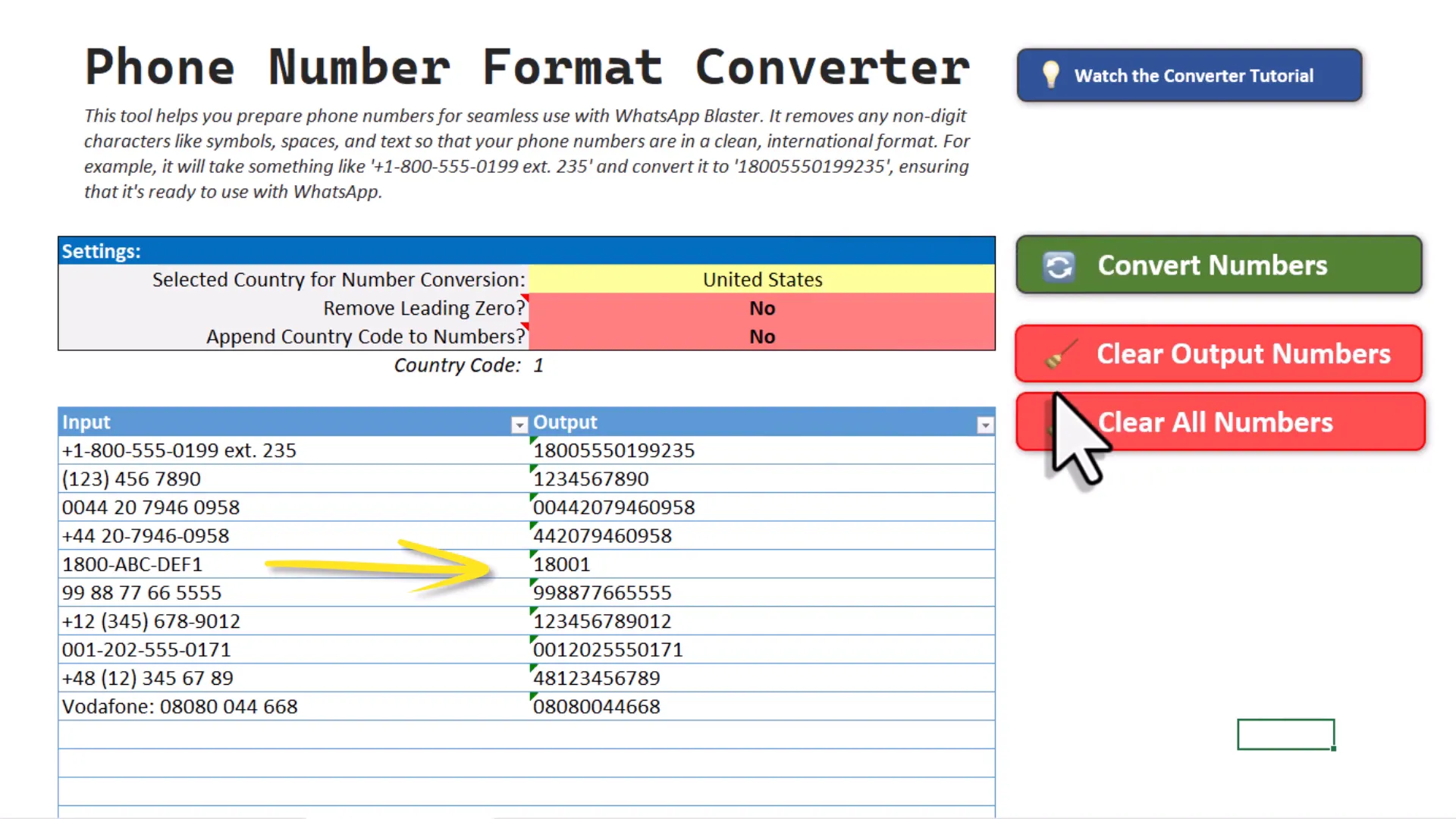
Phone Number Replicator
If you want to send a normal text message and attach an image to the same number, you will need to fill out two rows with the same number—one for the text and one for the image. Instead of manually copying the numbers, you can use the phone number replicator tool. Just input the number and choose how many times you want to replicate it, and the tool will do the rest. 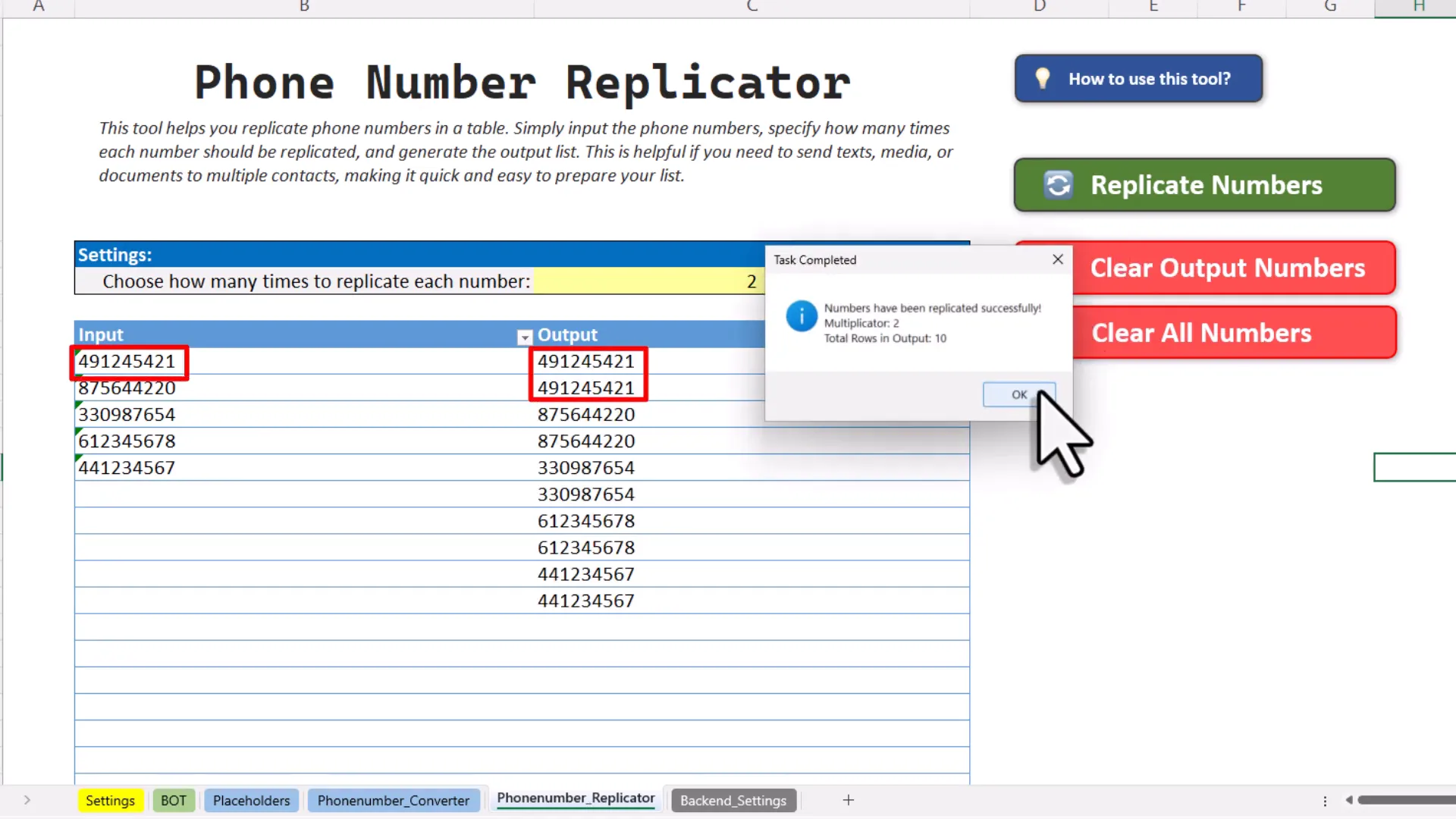
Backend Settings
The backend settings are a bit technical, but you don’t need to change anything here. WhatsApp may update its interface, and the bot needs to know where to click. The settings table will automatically update itself every time you press the Run WhatsApp button, so you don’t need to worry about downloading new versions. 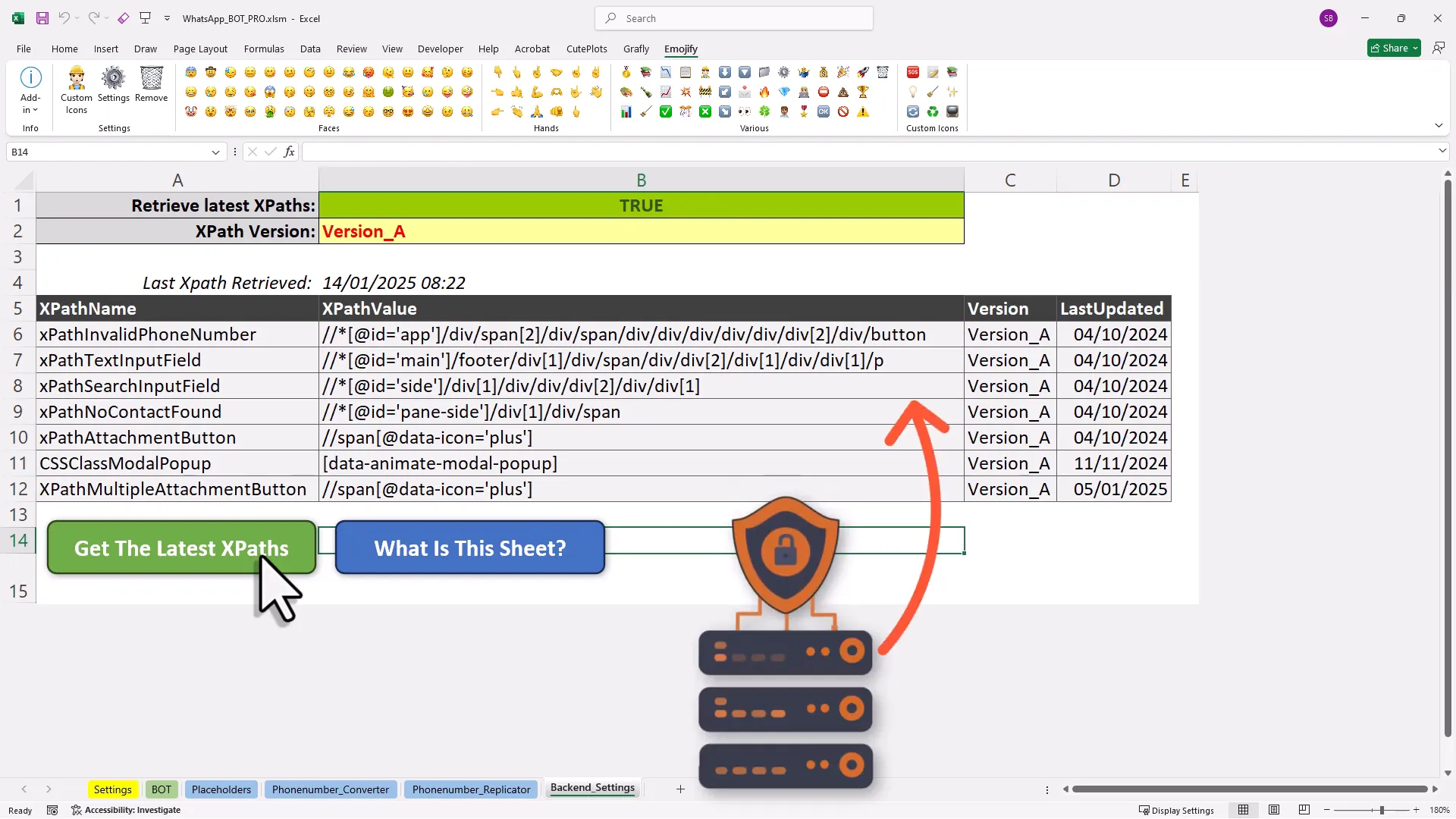
Delay Settings
To mimic a more natural sending behavior, you can include random delays between your messages. You can set these delays in the provided cells. More information about this is available in the documentation. 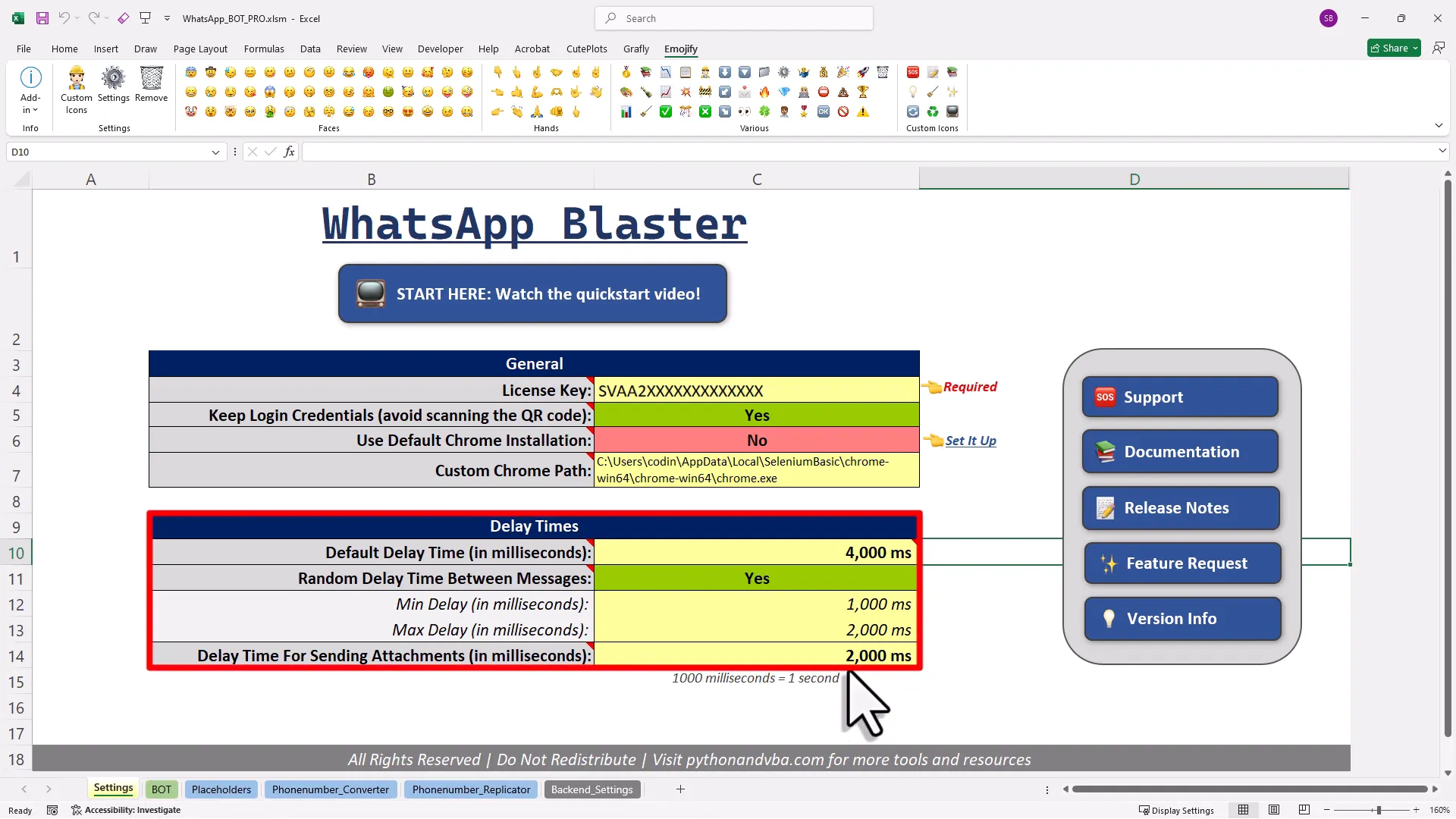
Tool Requirements
To use this tool, you need:
- A desktop version of Microsoft Excel.
- A Chrome browser.
- A free tool called VBA Selenium.
Please note, that it only works on Windows! Setting everything up takes less than five minutes. I also created a step-by-step getting started video that will guide you through the entire process.
Getting Started Guide
To ensure you use this tool responsibly, it’s important to follow the guidelines. This tool is not meant for spamming people, as that could get your WhatsApp account banned. Instead, it is designed for meaningful two-way communication with your customers or clients. The guidelines include do’s and don’ts to help you use the tool properly. 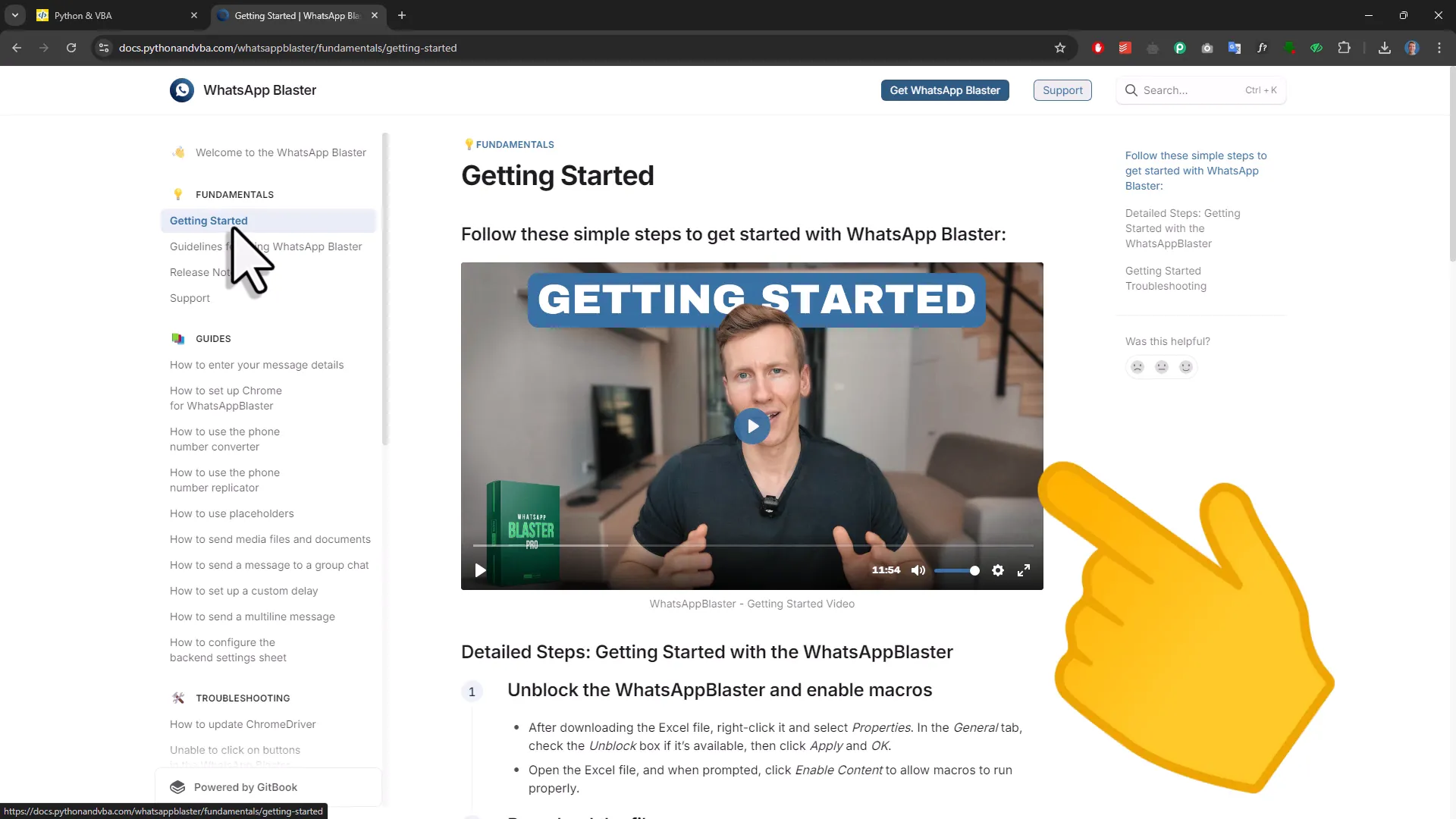
Using Guidelines
The free version allows you to send unlimited text messages, but it does not let you send attachments, emojis, or messages to unsaved numbers. This is what the free version looks like: 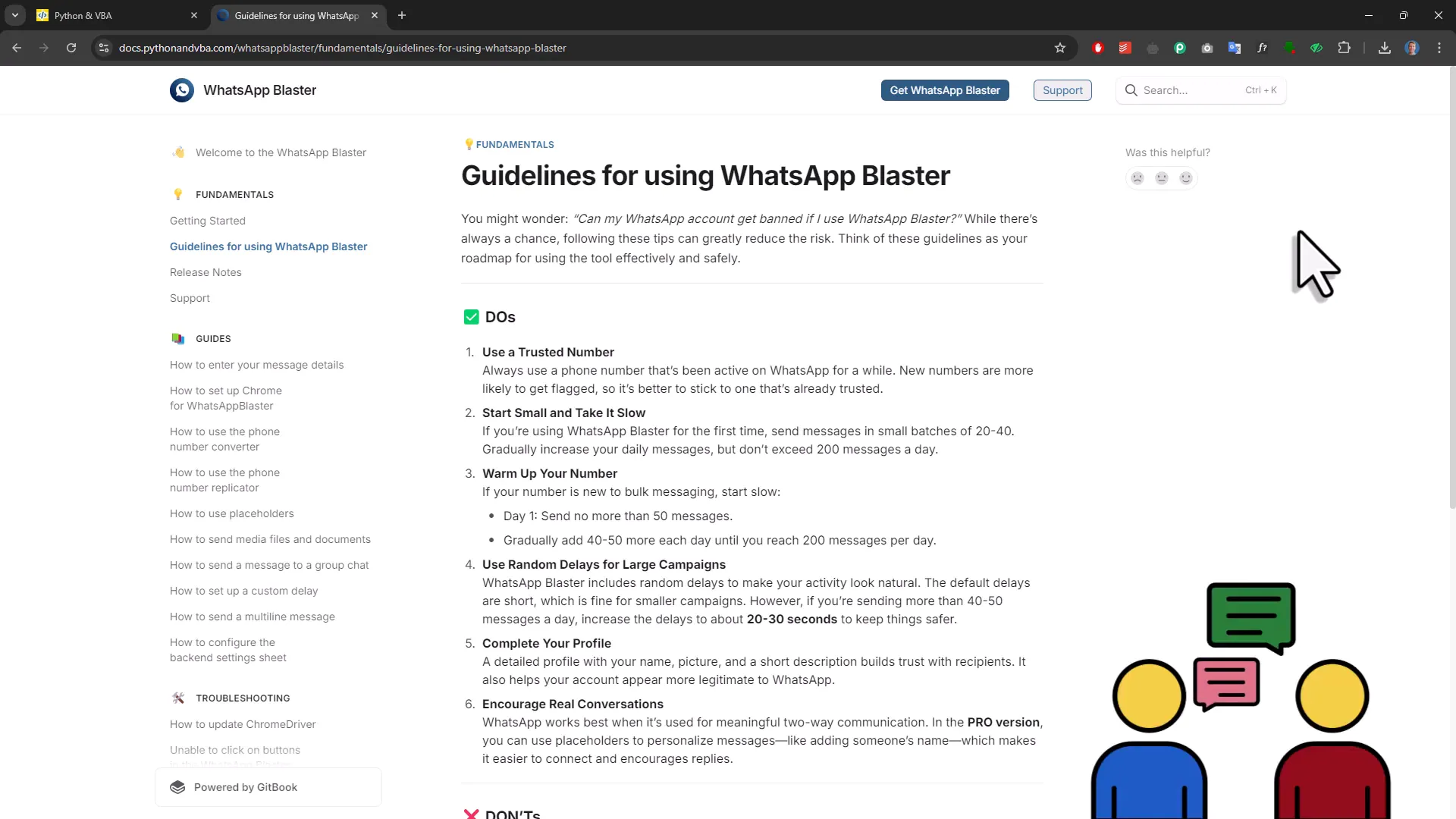
Free vs. PRO
In summary, the paid version offers more features, such as sending attachments, using emojis, and messaging unsaved numbers. The free version is limited to text messages only. You can find links to download the tool and documentation in the description below.
Conclusion
Now you have everything you need to start sending WhatsApp messages in bulk using Excel. This tool can help streamline your communication with customers and make the process easier. Download the tool today and enhance your messaging experience!

