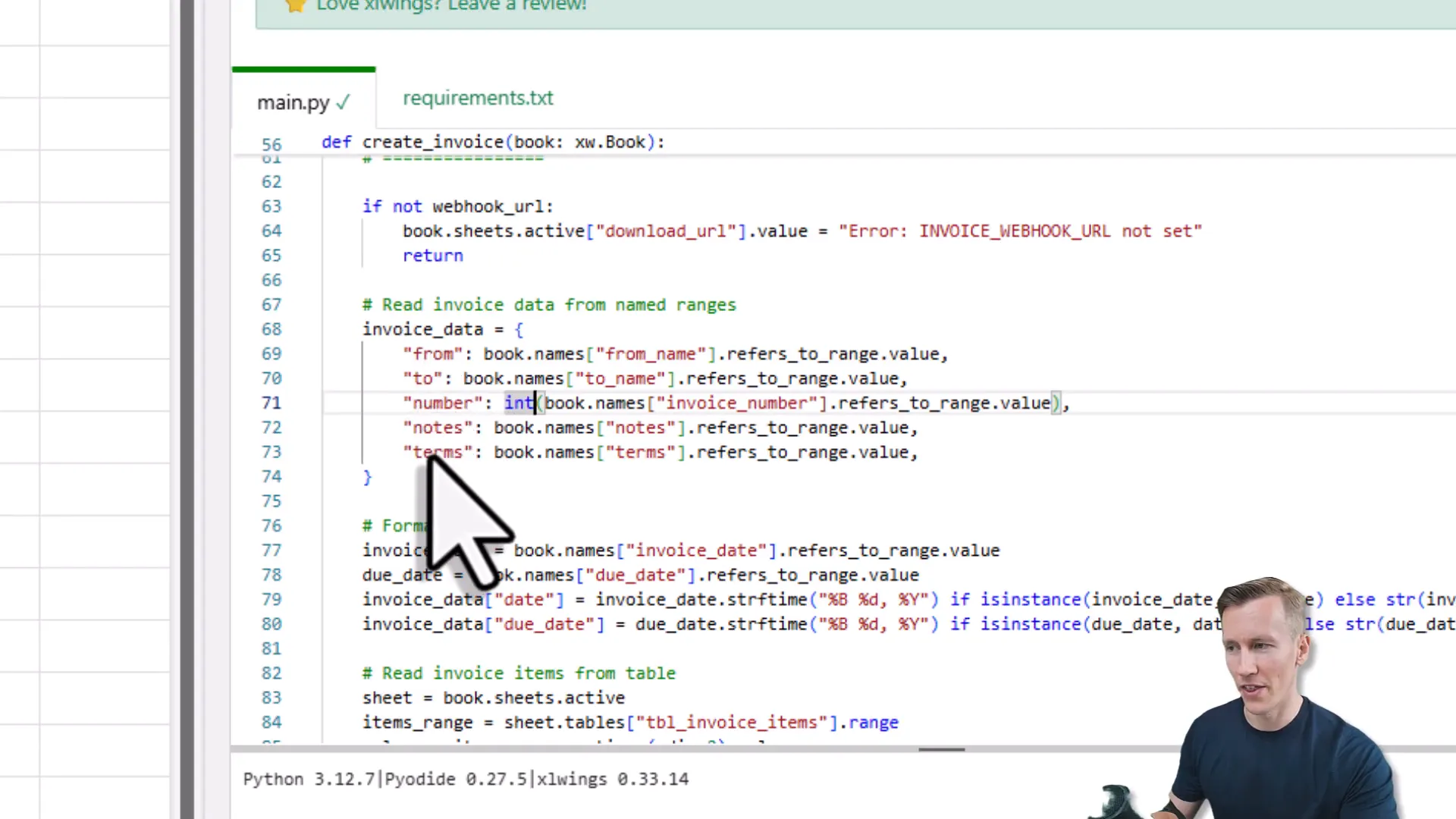The Secret Excel Trick That Automates Everything (No One Uses This)
Automate Excel With Python: Introduction
You know that feeling when you’re trying to fix something simple, like changing a lightbulb, but then you realize you have to move half the furniture just to reach it? Yeah, that’s kind of what it feels like when you try to build complex internal tools or automate workflows using traditional software stacks. Setting up servers, writing tons of code, juggling multiple apps—it all slows you down.
But what if I told you there’s a way to turn your everyday Excel spreadsheet into a powerhouse automation hub? And the best part? You don’t need to install any paid plugins, write a single line of VBA, or even be a Python expert. Intrigued? Let’s dive into a simple yet surprisingly powerful approach to automate Excel with Python, turning your spreadsheets into dynamic, interactive tools that work for you.
Why Excel? The Unsung Hero of Internal Tools
Before we jump into the magic, let’s talk about why Excel is actually the perfect playground for building internal tools. It’s everywhere. HR, finance, engineering—you name it, every department uses Excel. And most people already know how to enter data, press buttons, and navigate sheets. That means less training for your team and faster adoption of your tools.
Plus, your data probably already lives in Excel (or you can easily get it there). So instead of building something new from scratch, you’re enhancing what you already have. And since Excel lets you customize the interface—merging cells, adding colors, inserting tables—you can create user-friendly forms and dashboards without any fancy UI frameworks.
What Can You Automate Inside Excel? Demo Applications to Inspire You
Let me walk you through some real-world examples that showcase what’s possible when you combine Excel with Python automation (no VBA needed, I promise!):
1. Bulk Personalized Email Sender
Imagine you run a bike center and need to notify customers about upcoming price changes. In Excel, you store the contact person, product, old price, new price, effective date, and the email receiver. Using formulas, you dynamically create personalized email subjects and bodies by concatenating product names and dates.
All you need to do is hit a “send emails” button—and boom! The emails are sent out automatically, personalized for each customer. You can even check your inbox to see those emails arrive, complete with all the details pulled straight from Excel.
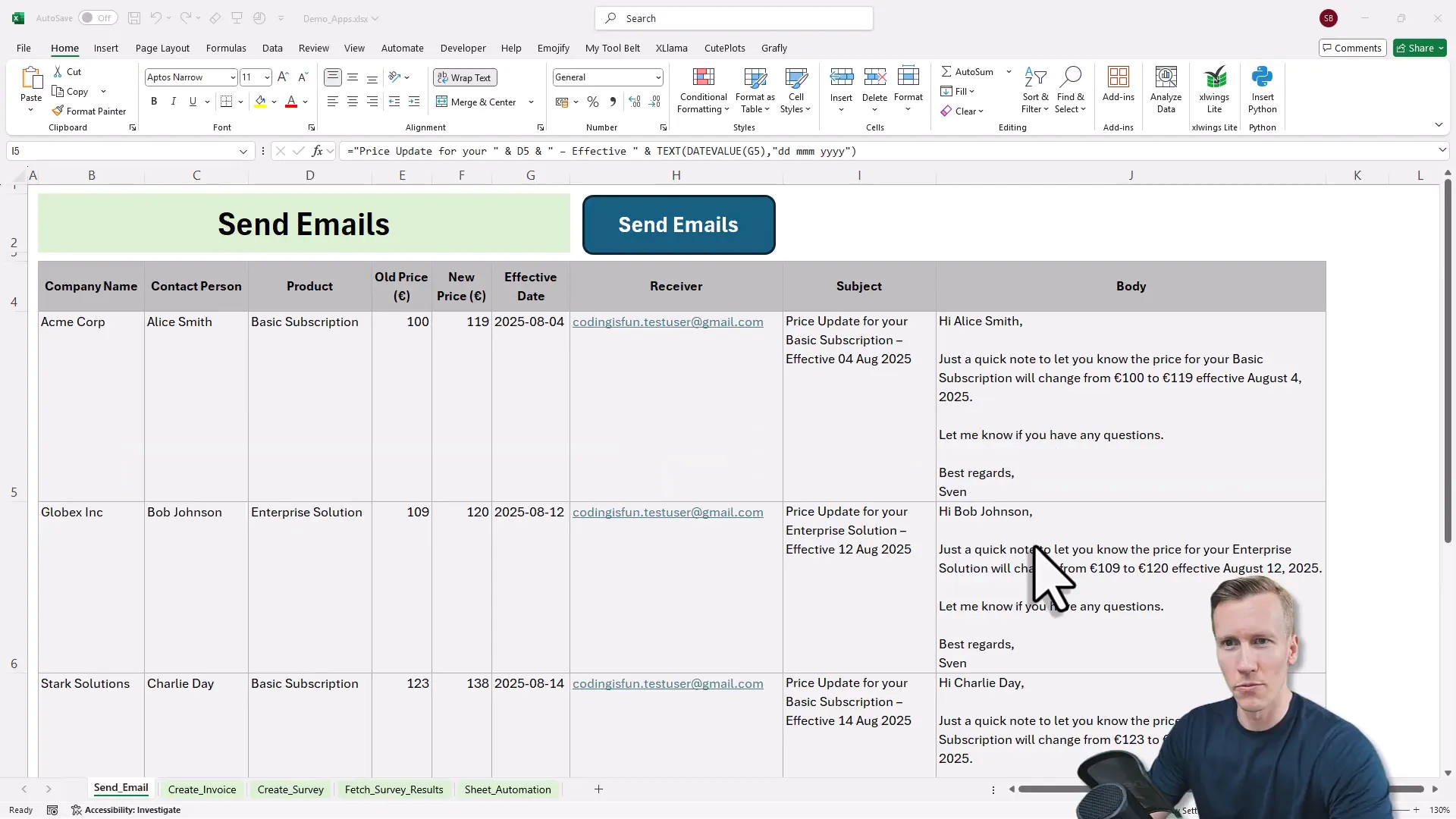
2. Invoice Generator
Next, let’s say you want to create invoices directly from Excel data. You input your company info, billing address, invoice number, date, payment terms, and list your items in a simple table. Excel formulas automatically calculate dates and totals (like adding 7 days for due dates, or multiplying quantity by unit price).
Press the “create invoice” button, and the invoice is generated and saved to your cloud storage. You get a download link right in Excel, and when you open it, the invoice is beautifully formatted with all your metadata, line items, totals, and payment terms.
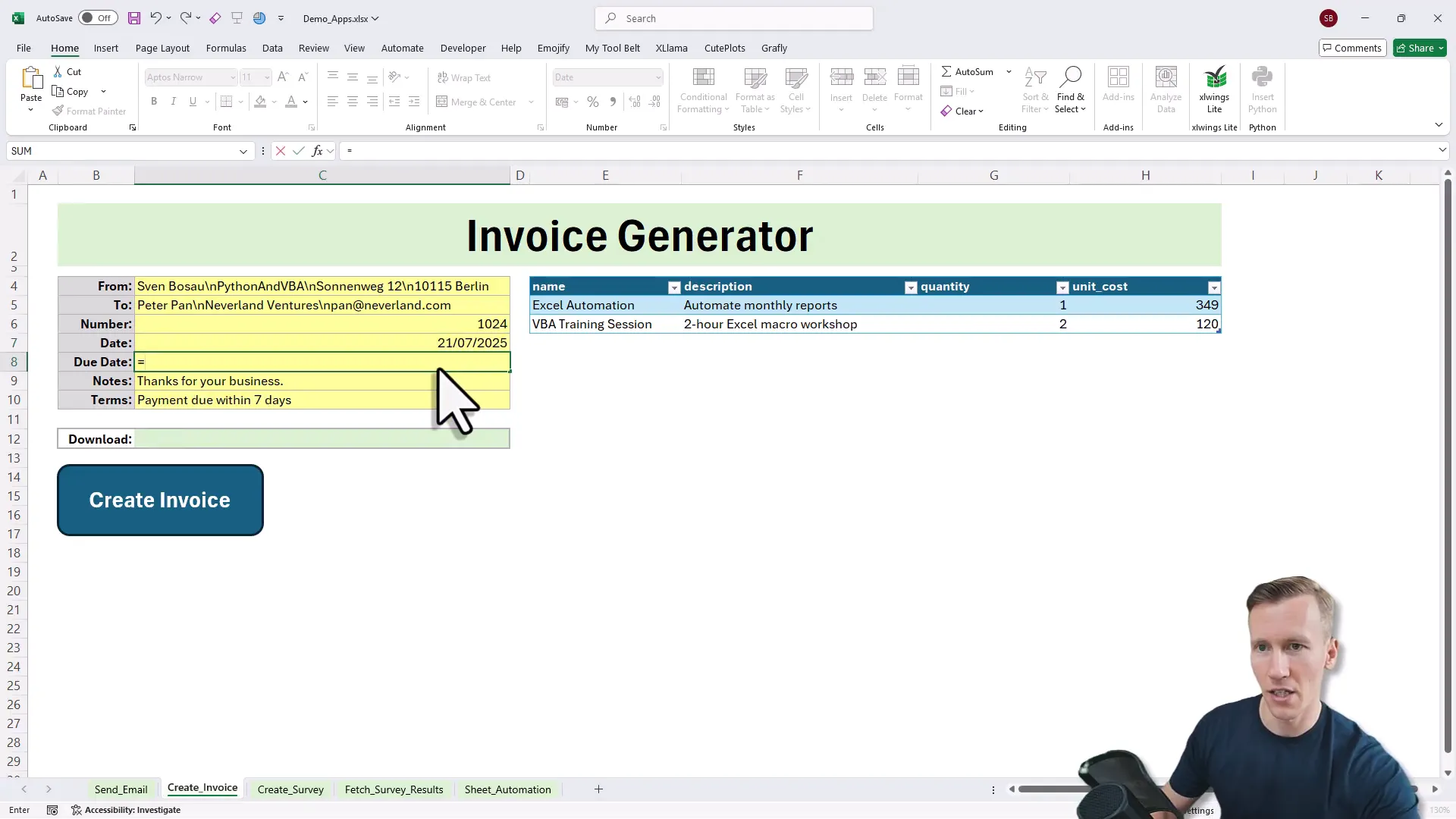
3. Dynamic Web Pages and Surveys from Excel
Here’s a fun one: creating a live web survey directly from Excel. Suppose you just finished a training session and want feedback. Instead of juggling Microsoft Forms or Google Forms, you define your survey title and questions right in Excel.
Click a button, and Excel generates a live survey link—a real website you can share instantly. Responses get saved into a database like Google Sheets or Airtable, and with another button, you can fetch survey results back into Excel for analysis. It’s a full circle: create, collect, and analyze—all from your spreadsheet.
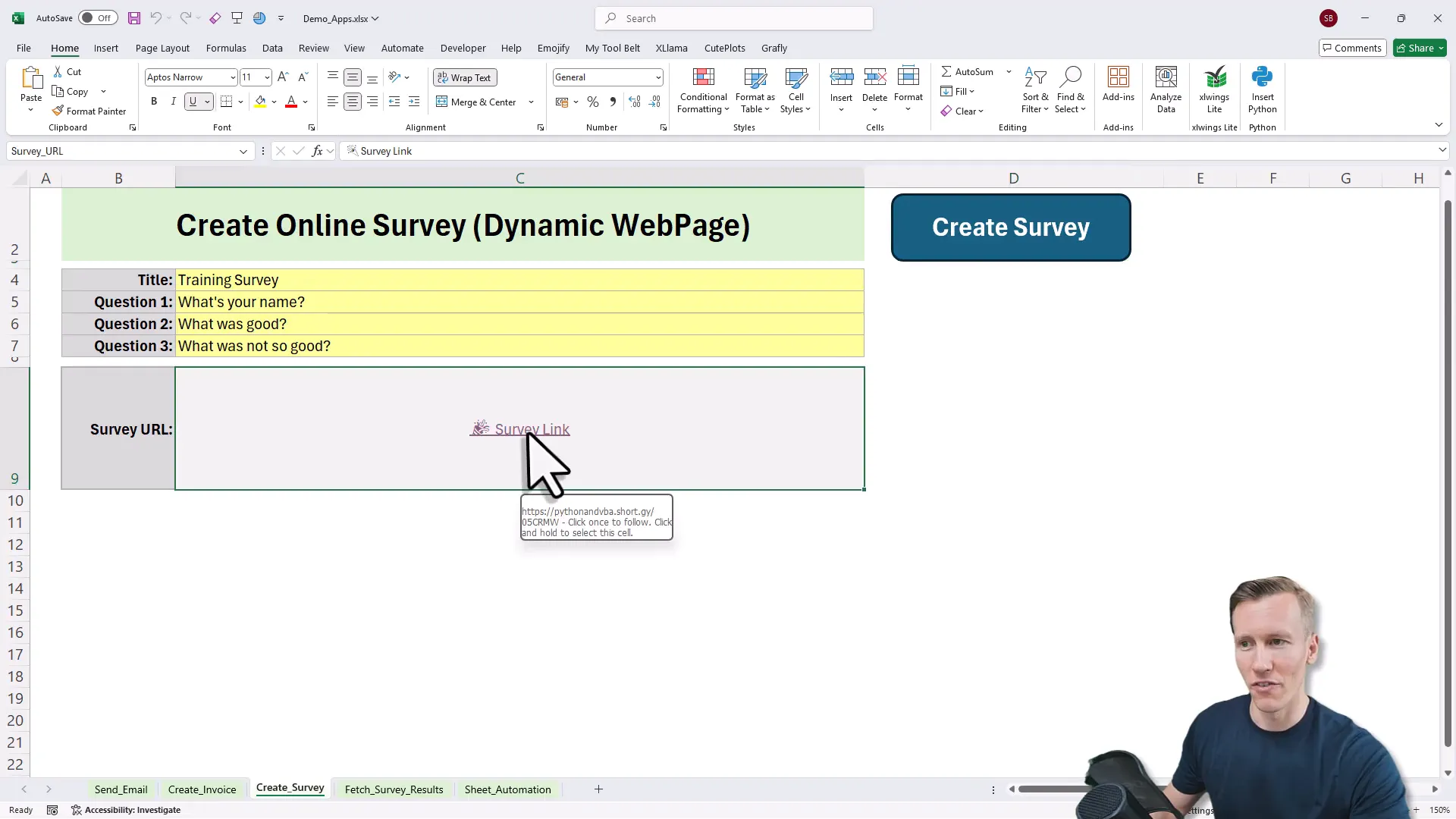
4. Automating Excel Itself
Automation isn’t just about connecting to other apps. You can also automate tasks inside Excel itself. For example, pressing a button to insert a new sheet with a formatted agenda, bold text, and clickable hyperlinks. Simple tasks like these save time and reduce repetitive clicks.
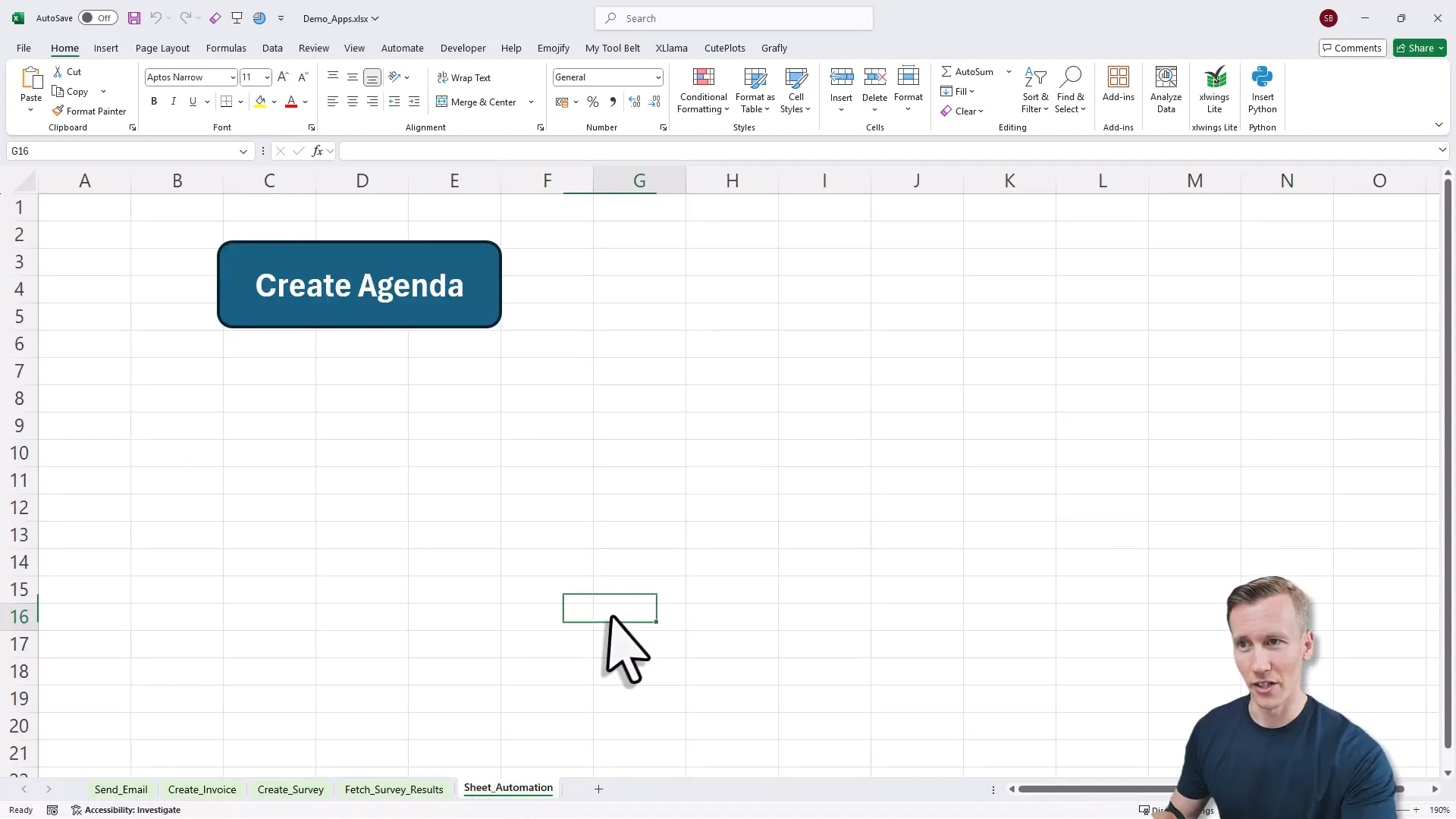
How Does This Magic Work? Meet xlwings Lite
So how do we pull off all this automation without VBA or paid plugins? The secret sauce is an Excel add-in called xlwings Lite. It lets you run Python code directly inside Excel—but here’s the kicker—you don’t even need Python installed on your computer because it runs in the browser. (Yes, your Excel just got a superpower!)
And if you’re worried about coding, don’t be. For many tasks, you only need to write minimal Python code. The heavy lifting—like sending emails, generating invoices, or creating web pages—can be handled by no-code automation platforms like Pabbly Connect (or Zapier, Make.com, etc.). Excel sends data to these platforms via webhooks, and they do the rest.
Why Not Just Build a Website or App?
Good question. You might wonder, why not build a fancy web app with AI tools or modern IDEs? Here’s why Excel wins for internal tools:
- Everyone already knows Excel: No need to train users on new software.
- Your data is already there: No painful data migration required.
- Easy UI customization: Build your interface with Excel’s familiar formatting tools.
- No server headaches: No need to set up or maintain complex backend infrastructure.
It’s like using a Swiss Army knife you already have in your pocket instead of buying a new gadget for every task.
Getting Started: Installing xlwings Lite and Writing Your First Automation
Ready to become an Excel automation wizard? Here’s how to get started:
- Open a new Excel workbook.
- Go to the Home tab and click on Add-ins.
- Search for xlwings Lite and add it to your workbook.
- Once installed, you’ll see a new icon—click it to open the Python code pane inside Excel.
Inside the code pane, you’ll find some example scripts. The Python functions are decorated with @xlwings.script, which means they run only when you trigger them (like pressing a button). You get access to Excel objects like sheets, cells, and ranges, allowing you to read or write data dynamically.
For instance, a simple script can write “Hello World” in cell A1 and change its background color. You even get IntelliSense to help you with code suggestions.
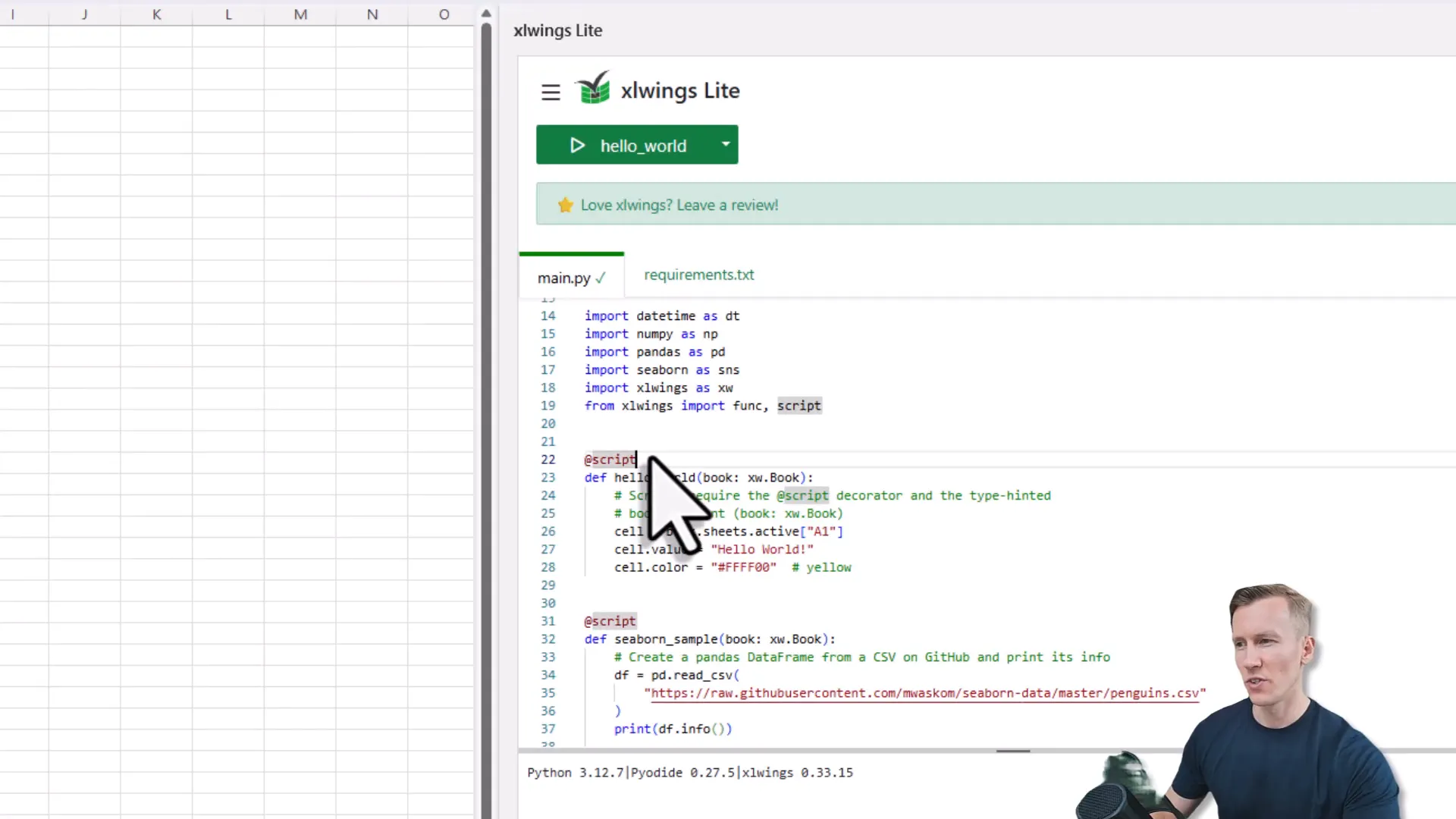
Minimal Python, Maximum Power: Connecting Excel to No-Code Tools
Now, let’s build a simple automation workflow together: sending an email from Excel.
First, design your user interface in Excel with fields for receiver, subject, and body. To make your code flexible, assign named ranges to these cells instead of hardcoding cell addresses. This way, if you add rows or columns later, your code won’t break.
Then, write a small Python script that:
- Reads the values from the named ranges.
- Packages the data into a JSON object.
- Sends it via a POST request to a webhook URL provided by your no-code automation tool (like Pabbly Connect).
You’ll need to add the requests package in the requirements tab inside xlwings Lite to handle HTTP requests.
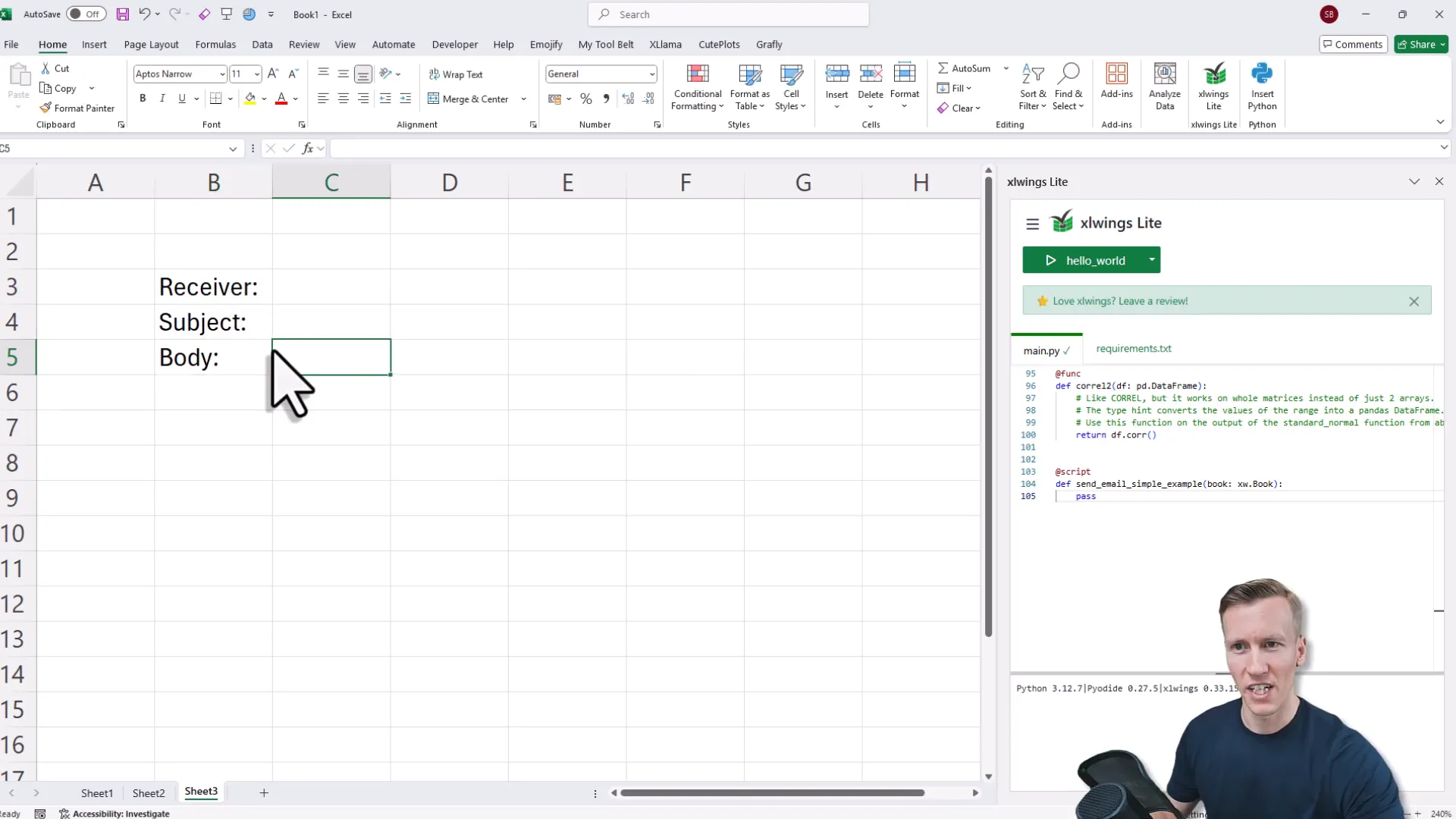
On the no-code platform side, you create a workflow triggered by the webhook. The platform receives the data and can then perform actions like sending an email through Gmail, generating an invoice, or creating a dynamic web page. The best part? You can send the final result back to Excel, updating your sheet with success messages or download links.
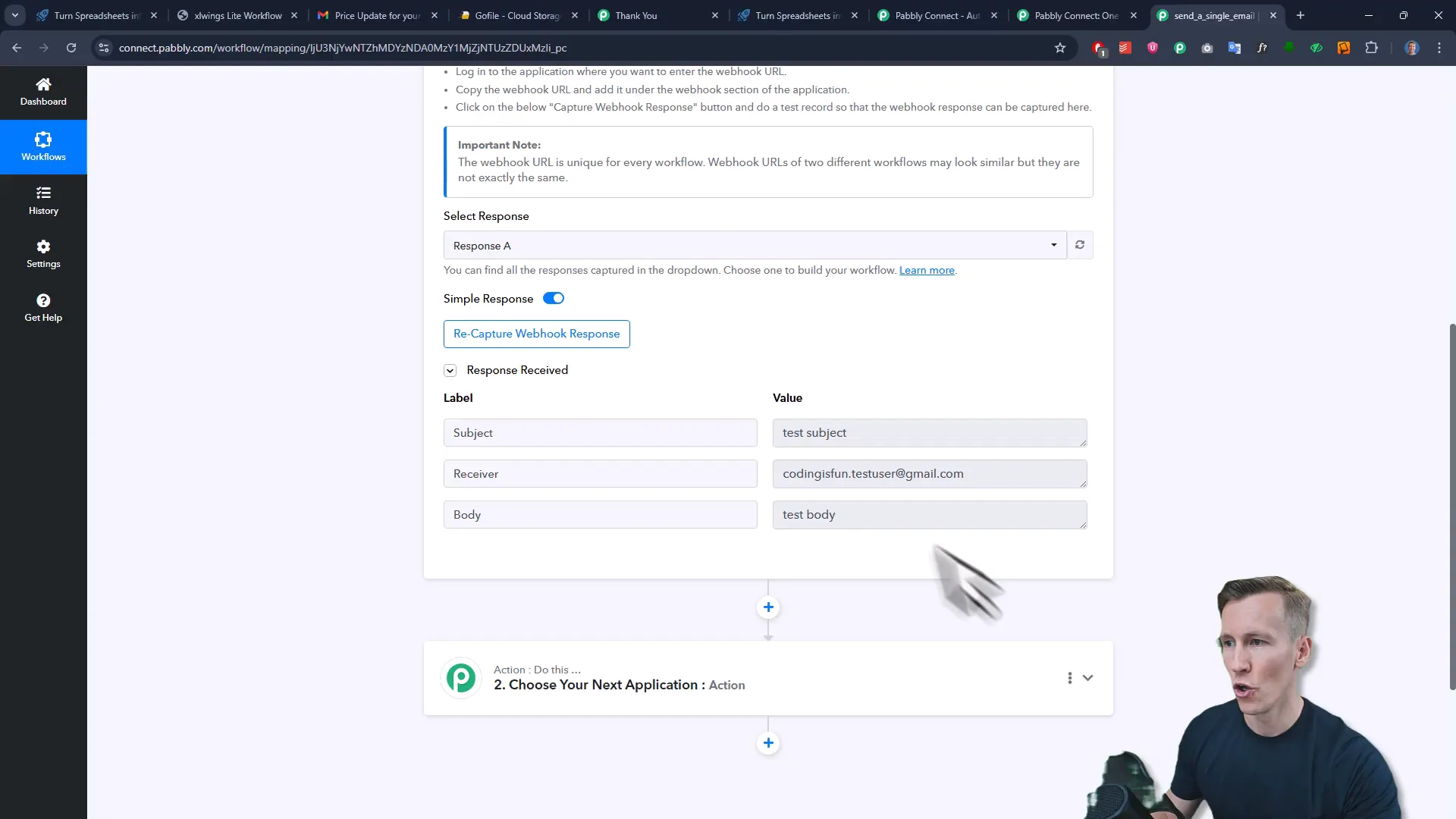
Making It User-Friendly: Adding Buttons to Trigger Scripts
Want to make your automation accessible to anyone using your Excel file? Simply insert a shape (like a button), label it, and link it to a specific cell. In your Python script, decorate the function to trigger when that button is clicked. Now your users can run complex workflows with a single click—no coding required.
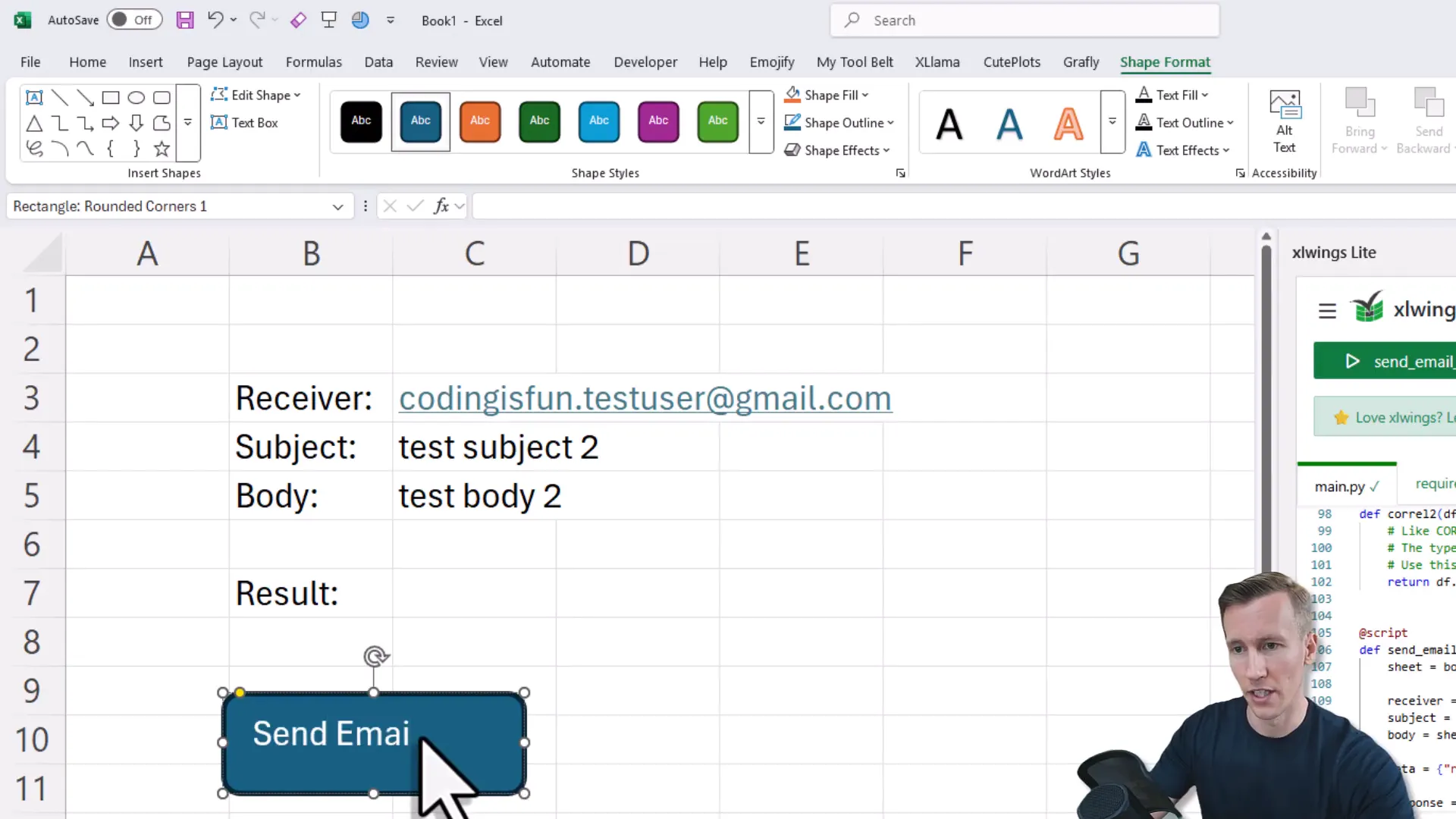
Behind the Scenes: What Powers These Demo Applications?
Let’s peek under the hood of the demo apps we built. Each script gathers data from named ranges, formats it (sometimes parsing dates or processing tables), and then sends this data via webhooks to automation workflows running on Pabbly Connect.
For example, the invoice creator sends invoice details and line items to Pabbly, which then generates a PDF invoice and returns a download link. The survey creator builds HTML dynamically and shortens the link for Excel limitations using an external URL shortener.
All the workflows are neatly organized in folders inside Pabbly Connect, making it easy to manage and extend your automation ecosystem as your needs grow.
Wrapping Up: Your New Excel Superpowers
By now, you’ve seen how automating Excel with Python and no-code tools like Pabbly Connect can turn a humble spreadsheet into a dynamic internal tool. From sending personalized bulk emails to generating invoices, creating surveys, and even automating Excel itself—you have a toolkit that’s powerful, flexible, and surprisingly easy to set up.
So next time you open Excel, remember: it’s not just a place to crunch numbers. It’s your personal automation hub waiting to be unleashed. And with xlwings Lite, you don’t have to be a coder to get started. Just a little curiosity and a few clicks can save you hours of manual work.
Happy automating!