Create and Distribute Excel Files using Python and Outlook | Automate Excel with Python
Introduction
In this post, I’m excited to share how to automate the creation of Excel files using Python and then distribute them via email through Microsoft Outlook. This process is particularly useful for sending reports or data to multiple recipients efficiently.
Overview of the Process
Imagine having an Excel file containing financial information for several countries, and the goal is to create individual reports for each country based on specific criteria. For this example, I will demonstrate how to extract data for the year 2021 for five different countries and send each report to designated recipients using Outlook.
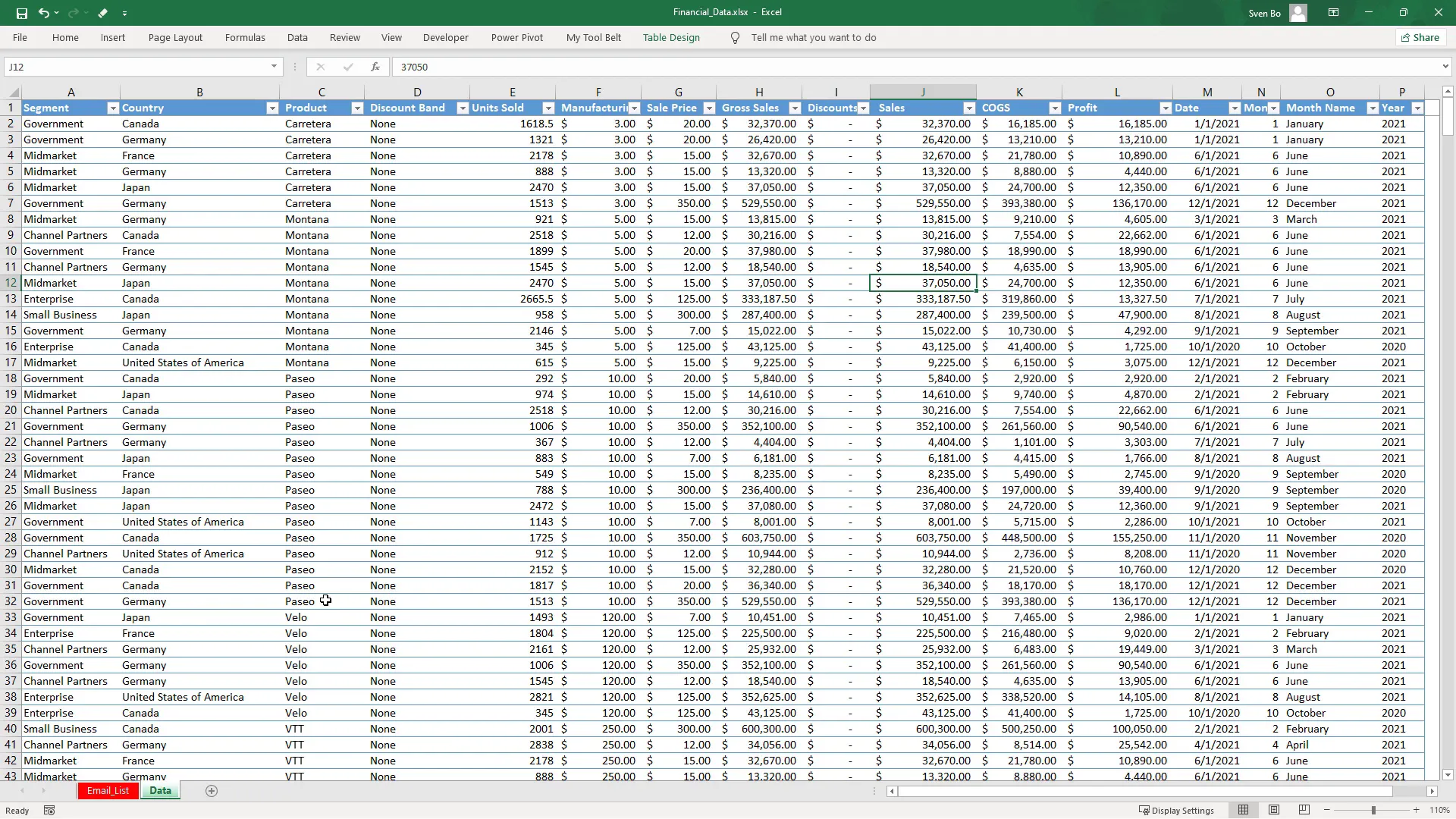
Setting Up Your Environment
Before diving into the code, ensure you have the necessary tools installed:
- Microsoft Outlook: Required for sending emails.
- Pandas: A powerful library for data manipulation and analysis.
- OpenPyXL: Used by Pandas to interact with Excel files.
- PyWin32: A module that allows Python to interact with Windows applications like Outlook.
You can install the necessary libraries via the command prompt or terminal:
pip install pandas openpyxl pywin32
Creating the Python Script
Here’s a brief overview of how the script works:
- Declare the path to the Excel file and create an ‘attachments’ folder.
- Load the data worksheet into a Pandas DataFrame.
- Filter the data for each country and save individual Excel files for 2021.
- Load the email distribution list and send emails with the respective attachments.
Step 1: Loading the Data
First, I will load the data from the Excel file into a Pandas DataFrame and extract the unique country names to create separate reports.
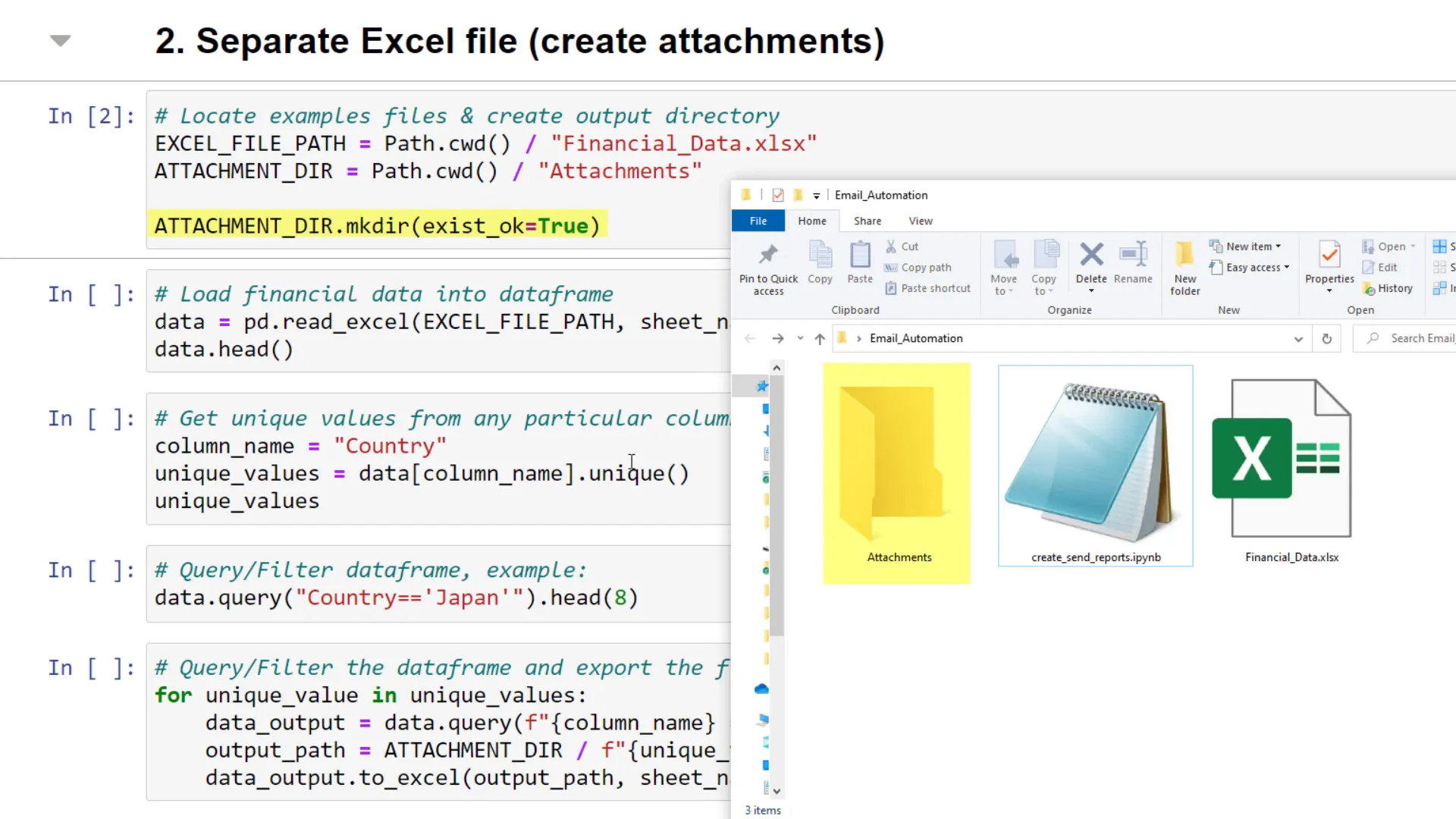
Step 2: Filtering and Saving Excel Files
Next, I will filter the data for each country and save it as separate Excel files. For example, to filter the data for Japan:
japan_data = data.query('Country == "Japan" and Year == 2021')
This way, I will have an Excel file for each country with only the relevant data for 2021.
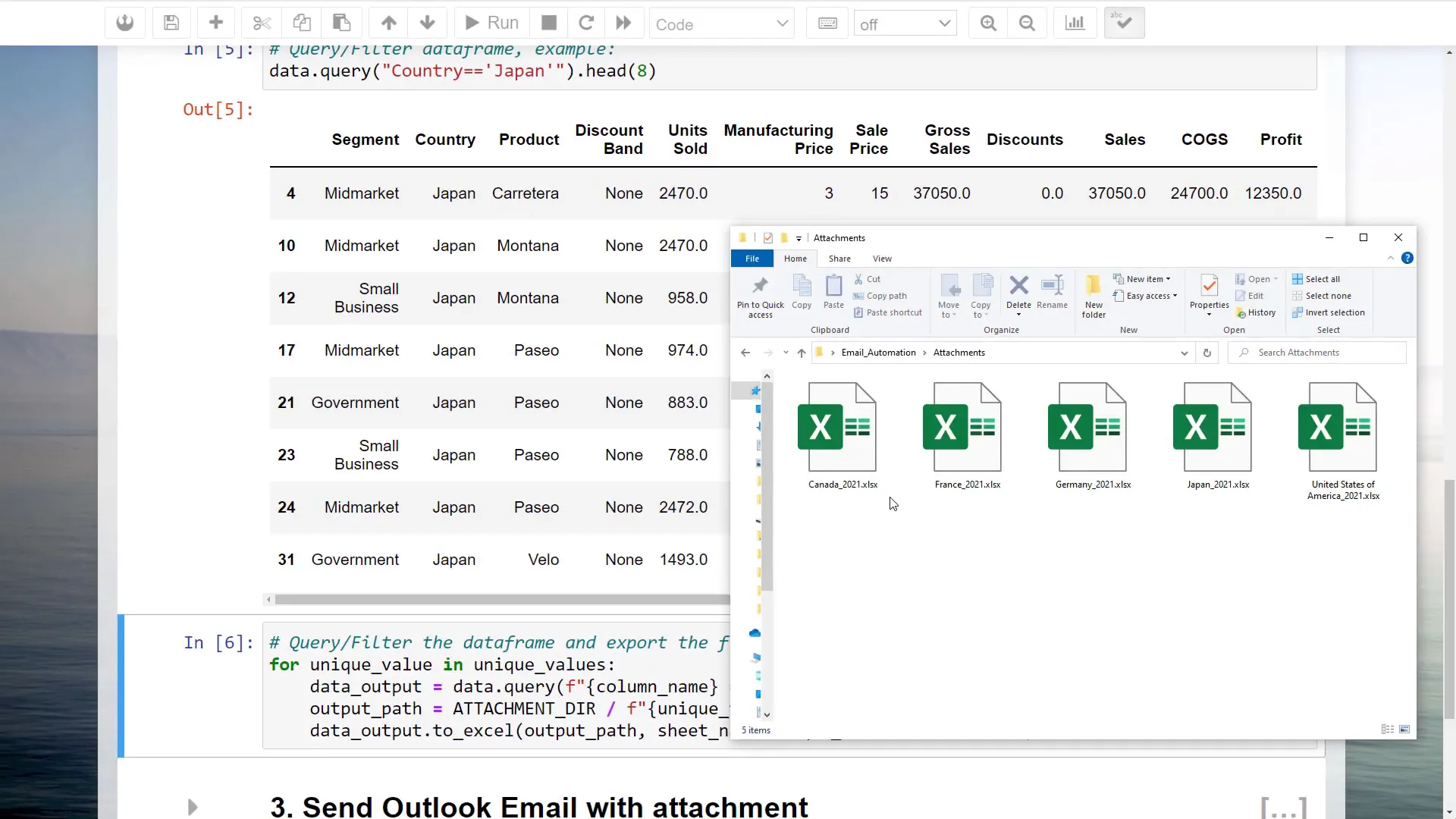
Step 3: Sending Emails via Outlook
Once the Excel files are created, I will proceed to send them via Outlook. I will load the email distribution list into another DataFrame, initialize the Outlook application using PyWin32, and create emails for each recipient.
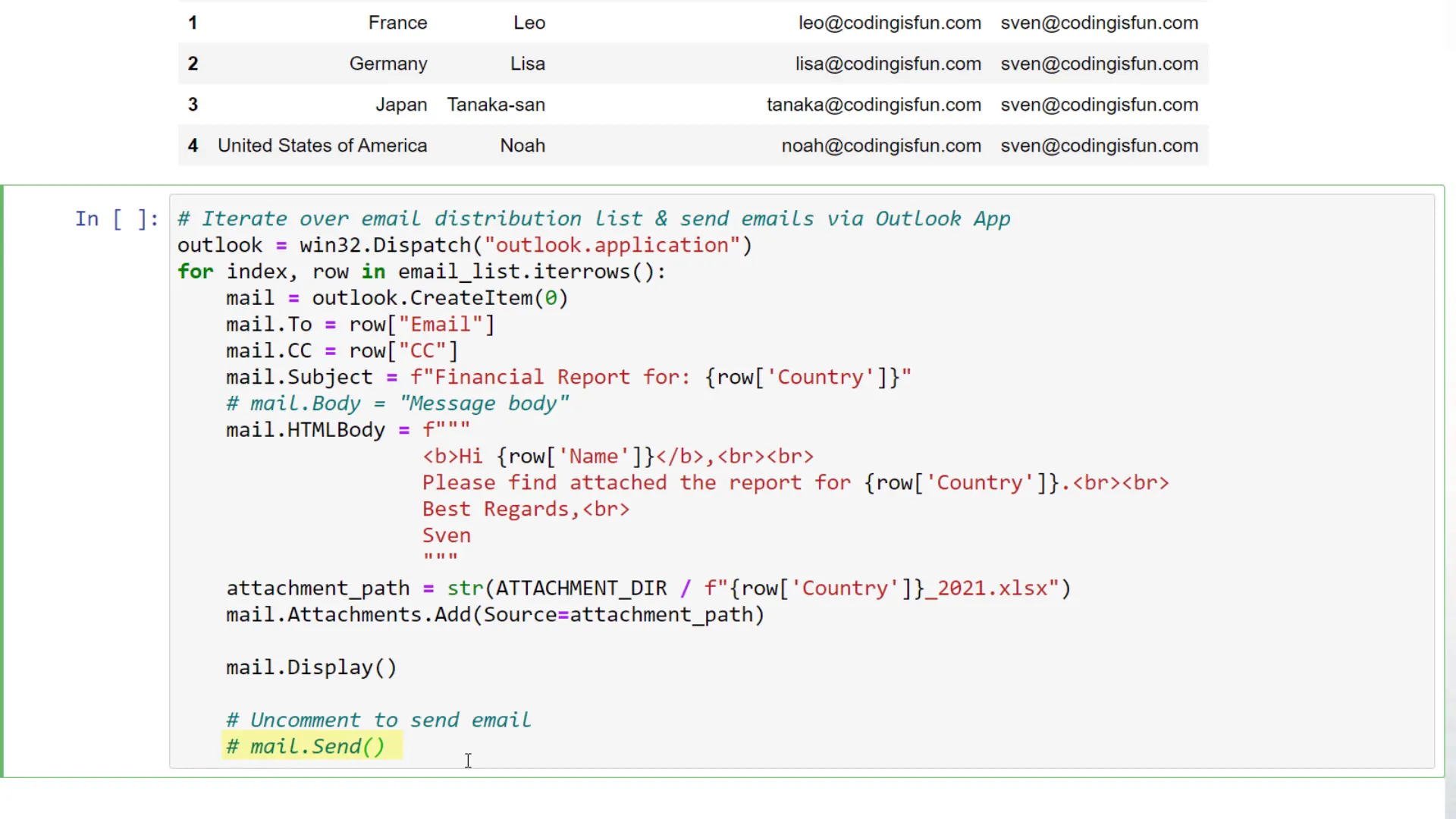
Considerations
This example provides a simplified view of the process. In real-world scenarios, data might require additional cleaning and formatting. Also, note that the formatting of the original Excel file may not be preserved when using Pandas to export data.
Whether you’re automating report generation or streamlining communication, this approach can save you time and reduce manual effort. If you have any questions or want to see more examples of Excel automation using Python, feel free to reach out!
Conclusion
In this post, I covered how to automate the creation and distribution of Excel files using Python and Outlook. From setting up your environment to sending out emails, this method can significantly enhance your productivity.

