How To Create A Pie Chart In Python Using Plotly & Excel
Introduction
In this tutorial, I will show you how to create an interactive pie chart using the Plotly library. The data will come directly from an Excel file. The pie chart is fully interactive; for example, you can hide or unhide certain categories, and the percentage share for each category will be automatically calculated. If you’re an Excel user and have never written a line of code, don’t worry! It’s not complicated at all, and I will explain each step as we go along.
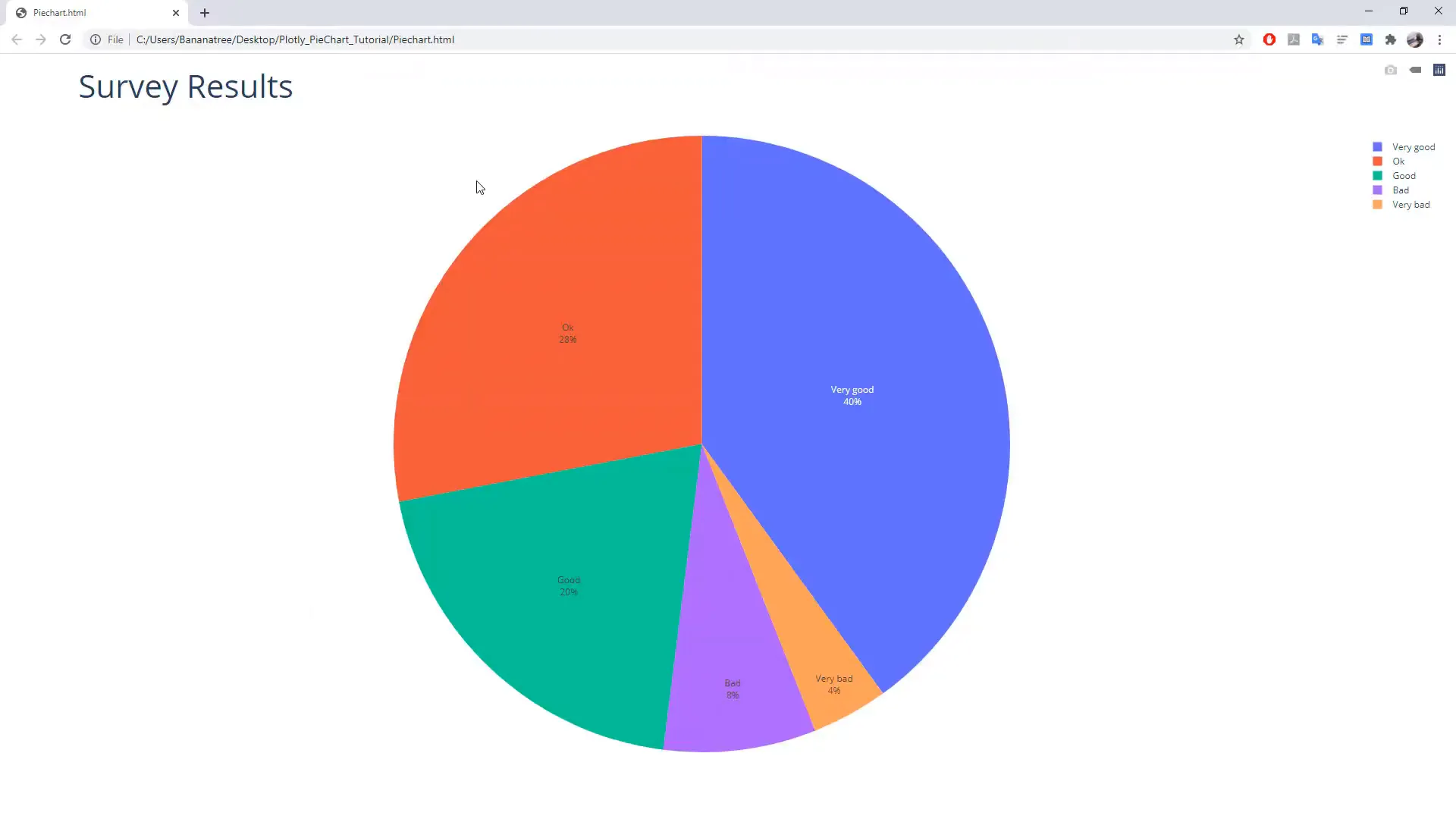
Getting Started
First things first, ensure you have all the required libraries installed. Open your command prompt by pressing Windows + R, typing cmd, and pressing Enter. The names of the libraries can be found in the requirements text file linked in the description box below.
On Windows, type:
pip install plotly_expressand press Enter. Your screen might look a bit different if you have already installed the libraries. Next, install Plotly:
pip install plotlyThen install Pandas and xlrd:
pip install pandaspip install xlrdNow that we have installed the libraries, let’s take a look at the Excel file I have prepared. It contains some survey results. In column A, there are two categories, and next to it, the number of people who voted for each category.
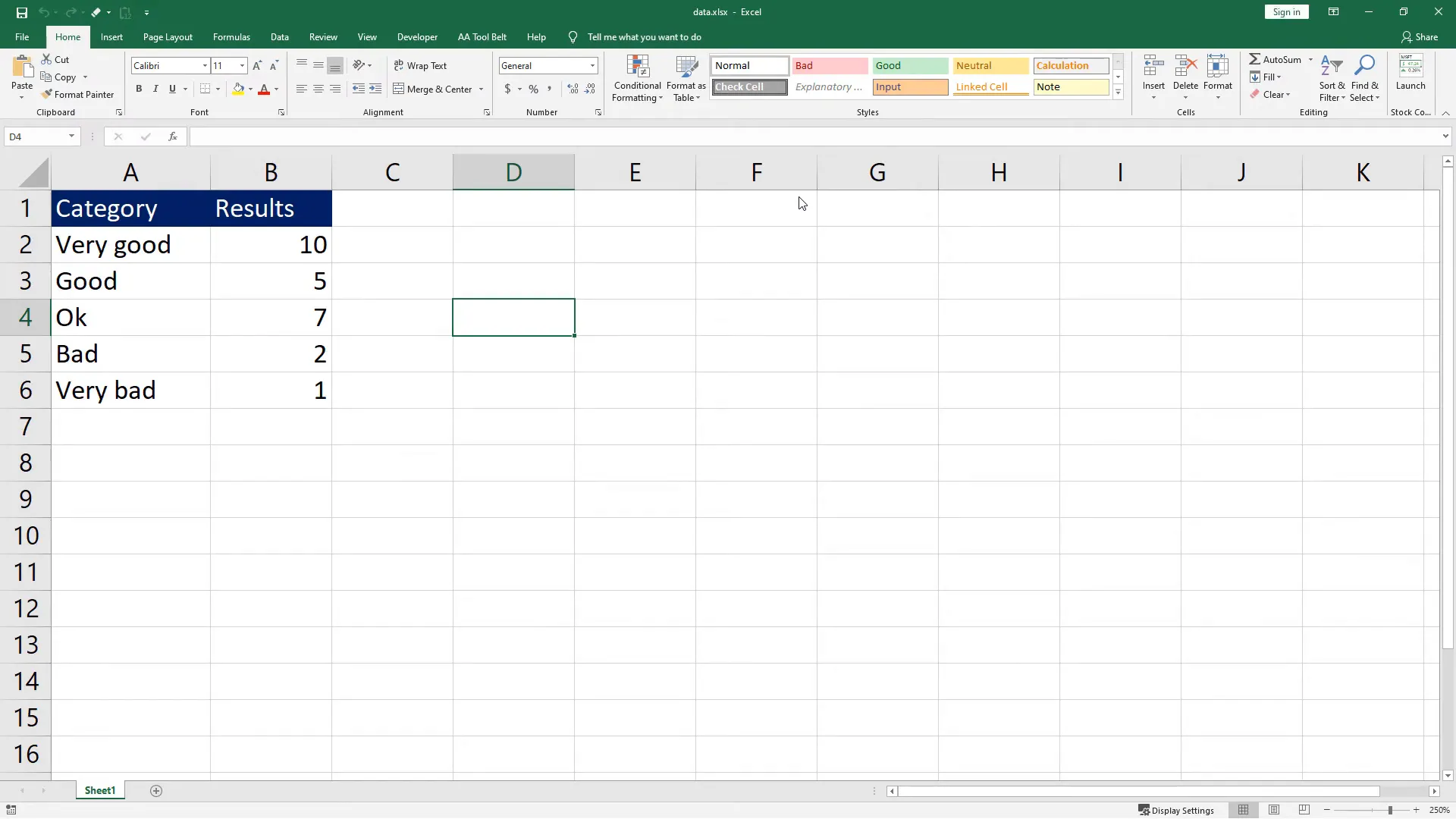
Next, I will create a new Python file and name it pie_chart_python.py. In this file, I will first import the libraries we just installed:
import plotly.express as px
import pandas as pd
import plotlyNext, I will read the data from the Excel file using Pandas and store it in a DataFrame:
df = pd.read_excel('data.xlsx')Keep in mind that this works only if the Excel file is in the same folder as your Python script. If not, specify the exact path to the Excel file.
Now, I will store the values of each column in separate variables. The first variable will be the values:
values = df['Results']And the second variable will be the category names:
names = df['Category']With these two variables, we can create the pie chart:
figure = px.pie(df, values=values, names=names, title='Survey Results')Now, I will update the traces to display the label inside the pie chart:
figure.update_traces(textposition='inside', textinfo='percent+label')Lastly, I will update the layout to change the title font size:
figure.update_layout(title_font_size=42)The cool thing about Plotly is that we can save the chart in an HTML file:
plotly.offline.plot(figure, filename='Piechart.html')
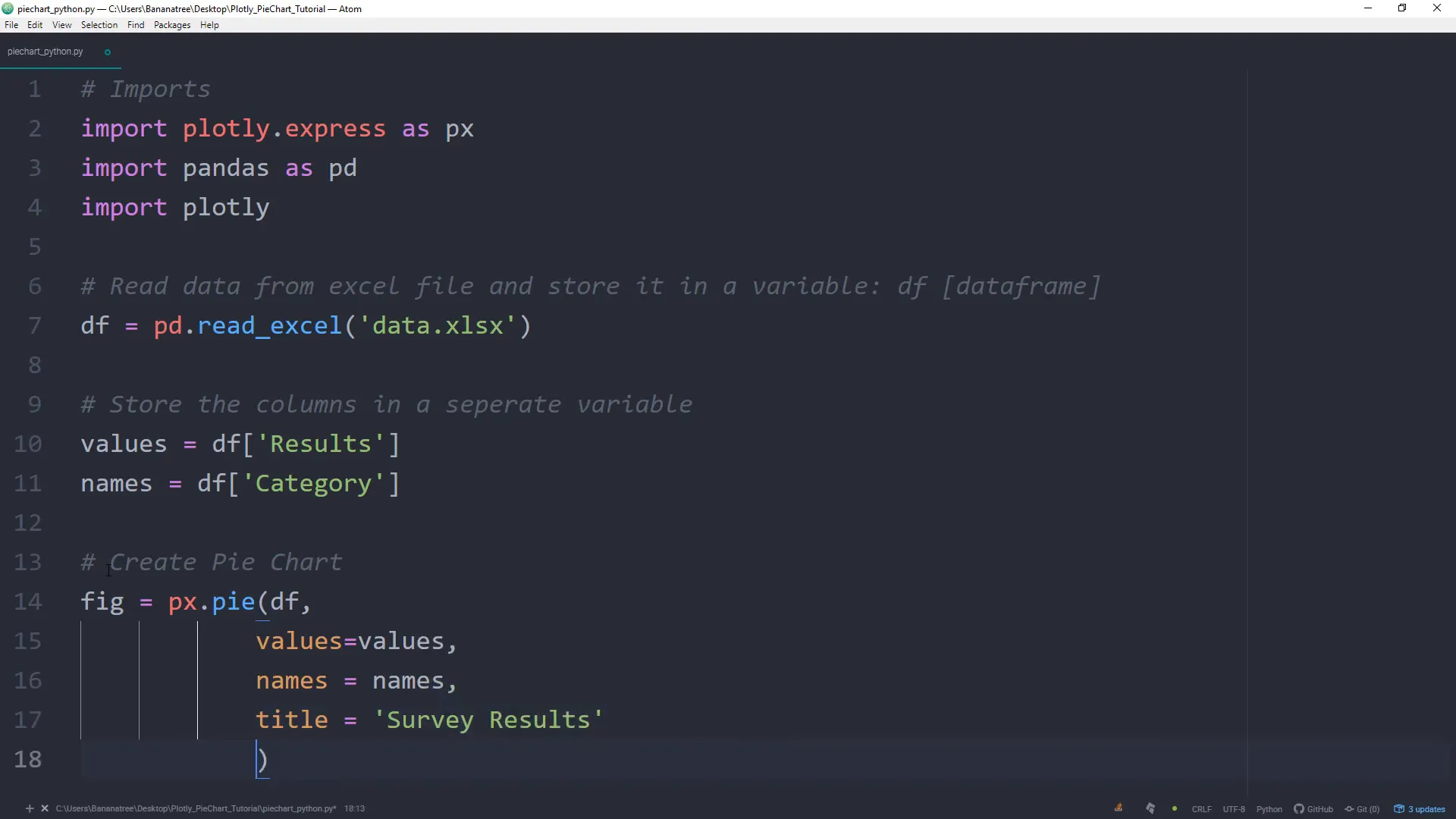
Now, let’s save the file and see if it’s working. Open the command prompt again and navigate to the folder where the script is saved. For example:
cd Desktop
cd PieChartTutorialOnce in the folder, run the script:
python pie_chart_python.pyAfter running the script, you should see the interactive pie chart where you can view different percentages and hide or unhide categories.
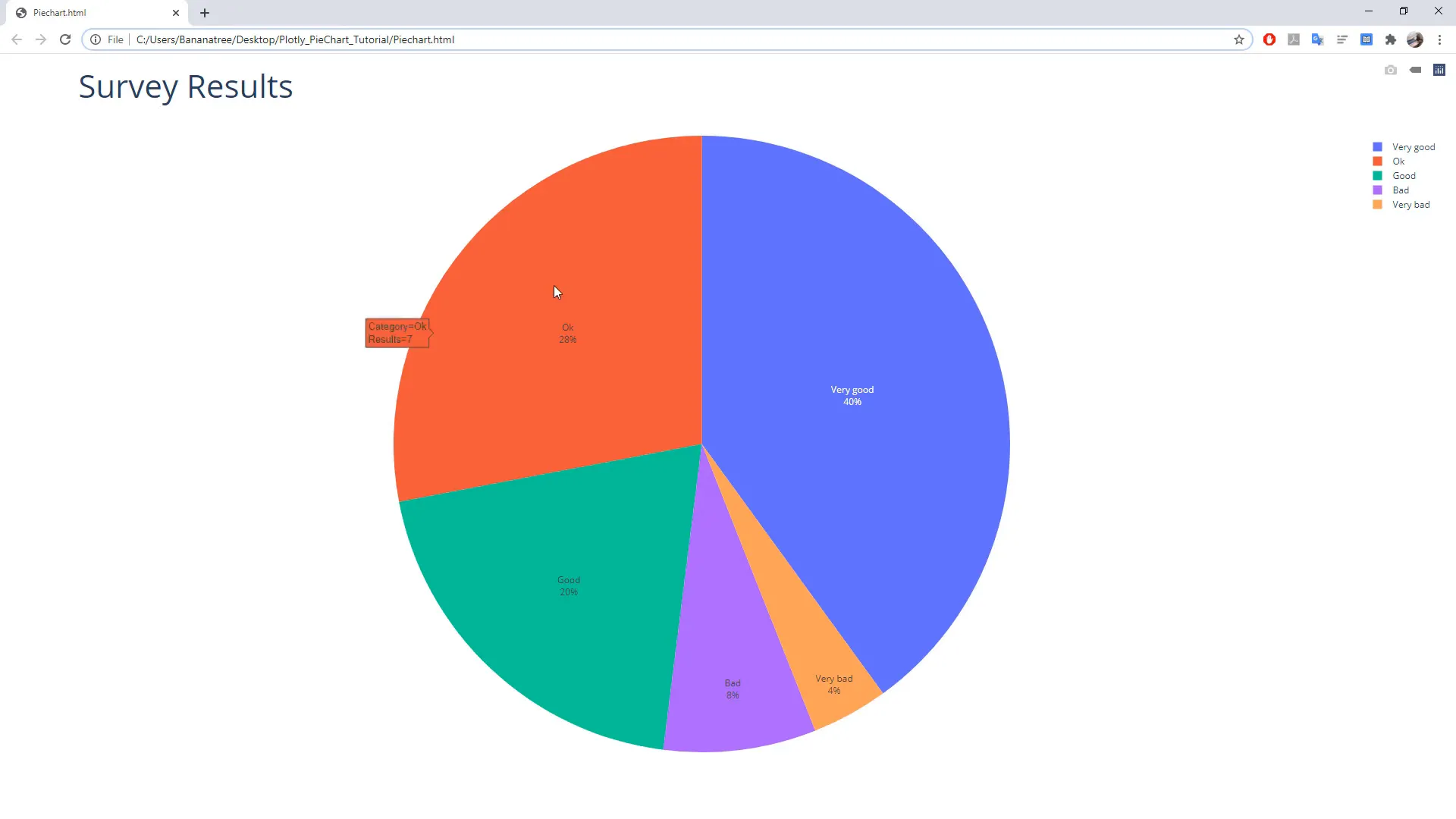
Additionally, you can save the pie chart as an HTML file. If you want to take it a step further, you could execute the Python script using VBA directly from an Excel file by clicking a button. If you’re interested in how this works, I have a separate video for that, which you can find in the info card above.
Outro
I hope you found this tutorial useful. You can create interactive pie charts effortlessly with Plotly and Python. Happy coding!

