How To Create A Word Cloud In Python
Introduction
In this blog post, I will guide you through the process of creating a word cloud in Python using the popular library called wordcloud. Word clouds are a great way to visualize text data, showcasing the most frequently used words in a visually appealing format. For this tutorial, I will use a speech by Jeff Bezos as the source text.
Installing Required Libraries
Before diving into the coding part, you need to install the necessary libraries. The wordcloud library depends on matplotlib, so make sure to install both.
Open your command prompt and run the following commands:
pip install matplotlibpip install wordcloud
Setting Up Your Python Script
Next, create a new Python file in the folder where you saved the speech text file. I will name mine word_cloud_example.py.
In this script, I will import the necessary libraries:
import matplotlib.pyplot as plt
from wordcloud import WordCloud, STOPWORDSReading the Text File
Now, I will read the content of the text file. Here’s how you can do it:
text = open('jeff_bezos_speech.txt', 'r', encoding='utf-8').read()This code opens the text file in read mode and reads its content into the variable text.
Setting Up Stop Words
Stop words are common words that may not add much value to the word cloud. The wordcloud package comes with a default list of stop words. You can also customize this list:
stopwords = set(STOPWORDS)Configuring the Word Cloud
Now, let’s configure the settings for the word cloud. This includes setting the background color, height, and width:
wc = WordCloud(background_color='white', stopwords=stopwords, height=600, width=400)Generating the Word Cloud
To generate the word cloud, use the generate method:
wc.generate(text)Saving the Word Cloud
Finally, save the generated word cloud to a file:
wc.to_file('word_cloud_output.png')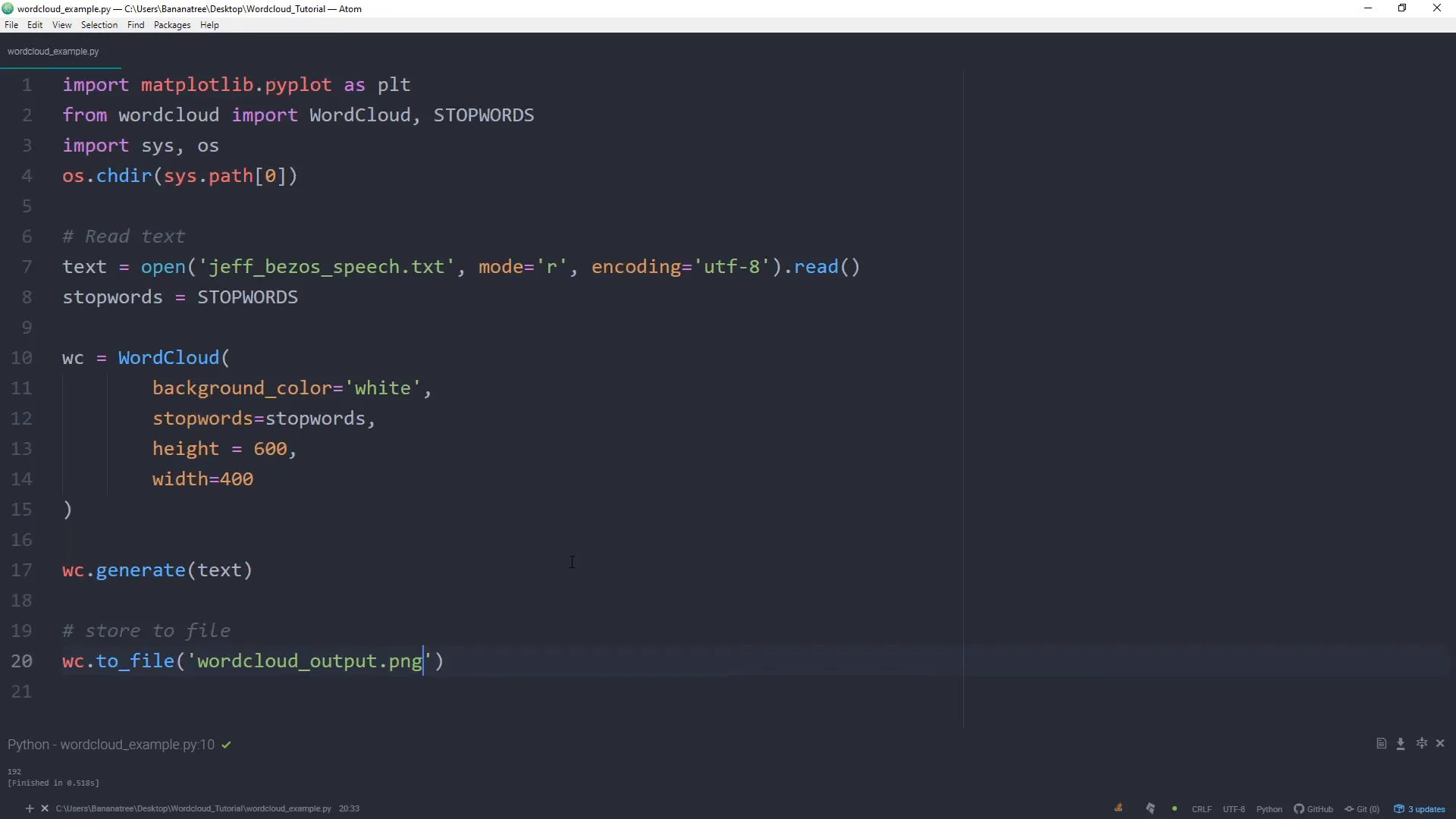
Running the Script
After saving your script, run it. If everything is set up correctly, you should see a new image file named word_cloud_output.png in your folder, showcasing the word cloud based on Jeff Bezos’ speech.
Further Customization
You can customize the word cloud further by adjusting various parameters, such as:
- max_font_size: Set the maximum size of the words.
- min_font_size: Set the minimum size of the words.
- color_func: Customize the color of the words.
- mask: Use an image mask to shape the word cloud.
To explore all available options, check out the official documentation.
Conclusion
In this tutorial, I demonstrated how to create a word cloud in Python using the wordcloud library. This visualization technique is not only fun but also useful in understanding the frequency of words in a given text. Feel free to experiment with different texts and configurations to create your own unique word clouds!

