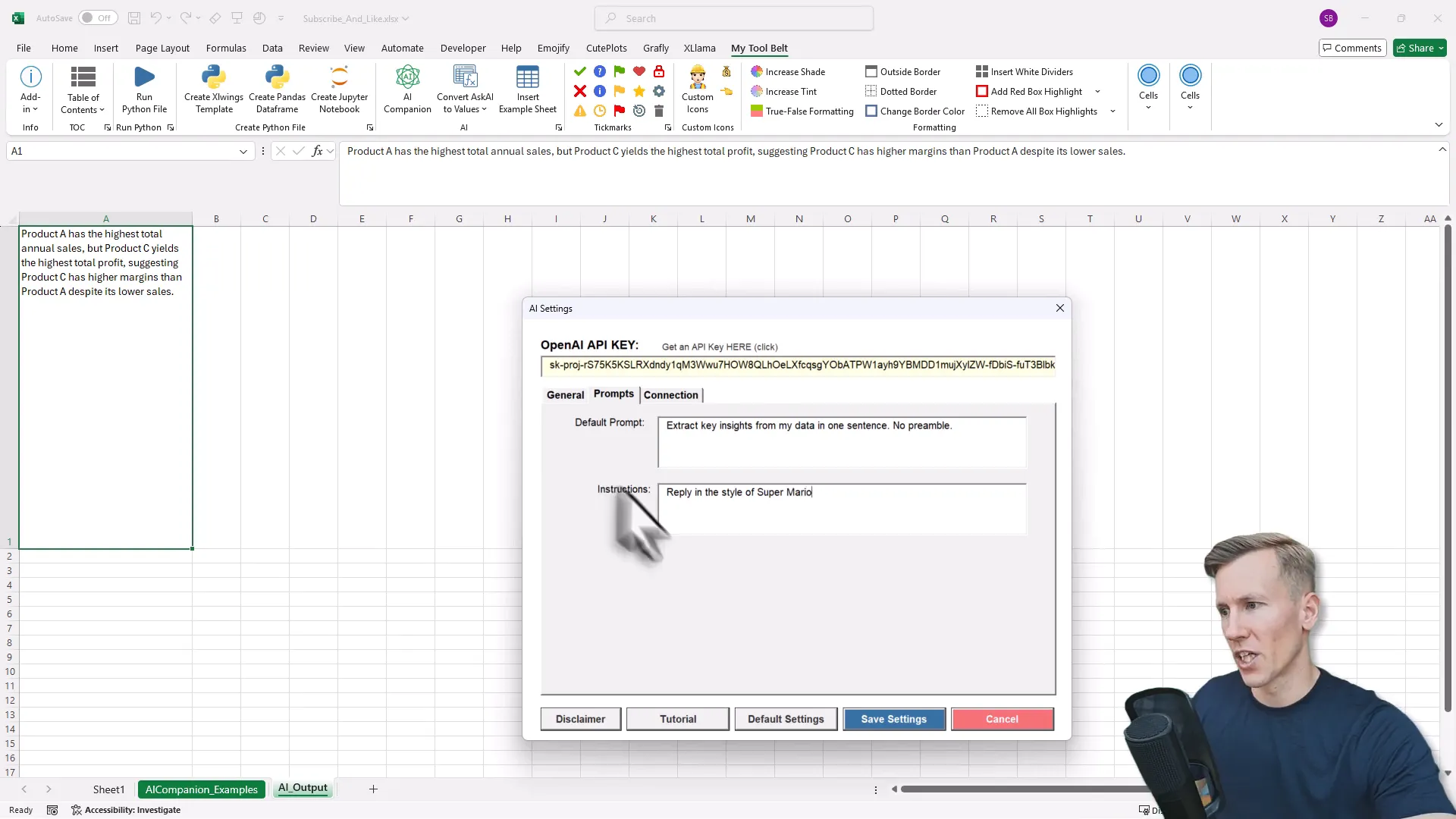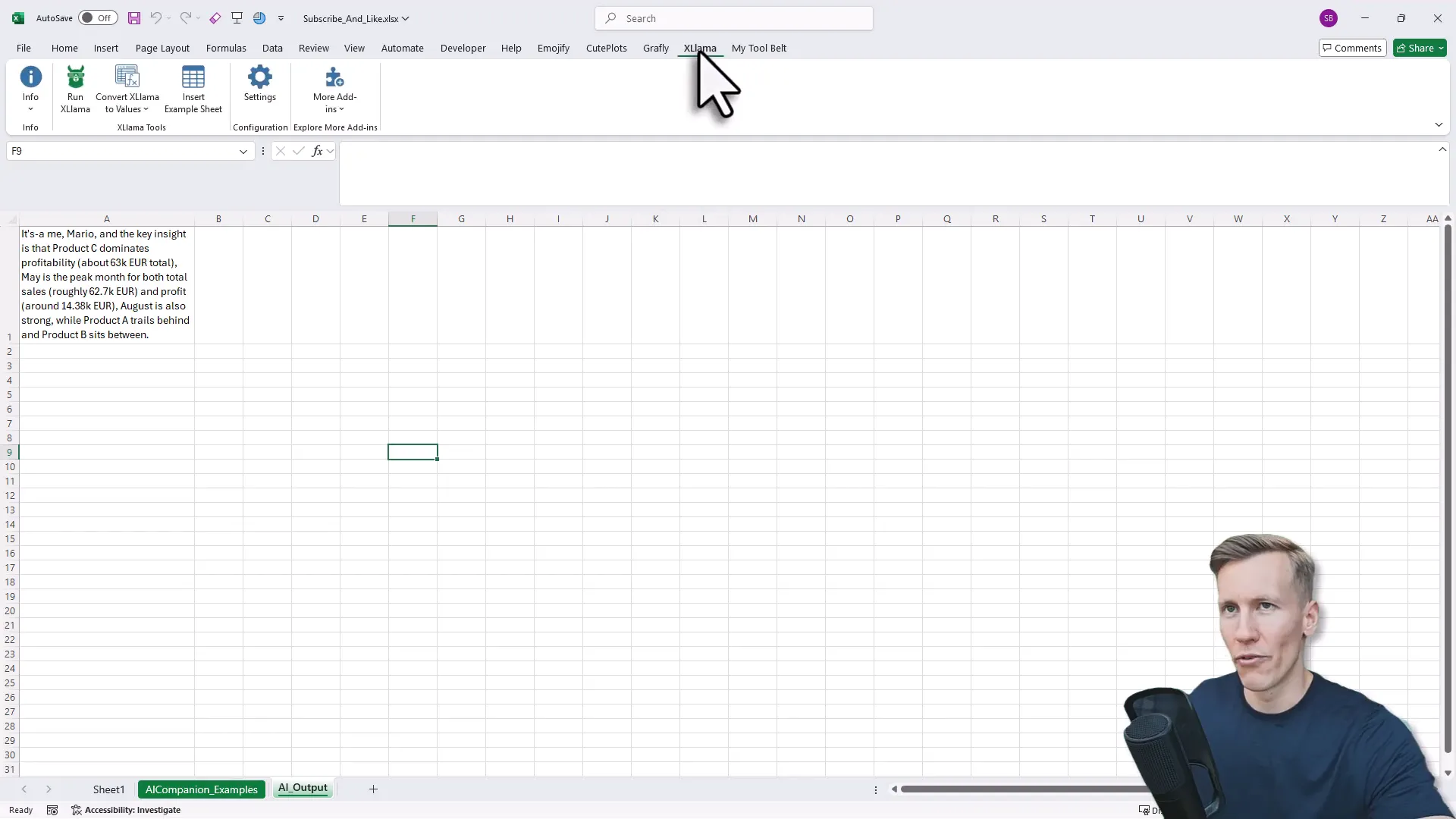You can now run GPT-5 in Excel. Here's how...
Introduction: GPT5 in Excel
You know that feeling when you’re trying to fix something simple—like changing a lightbulb—but you end up moving half the furniture to get at it? That’s how automating complex text tasks in spreadsheets used to feel. I’m Sven from Coding Is Fun, and in this post I’ll walk you through how I set up GPT5 in Excel so that messy text cleanup, translations, sentiment analysis, and data summaries run right inside my workbook—without having to juggle multiple tools.
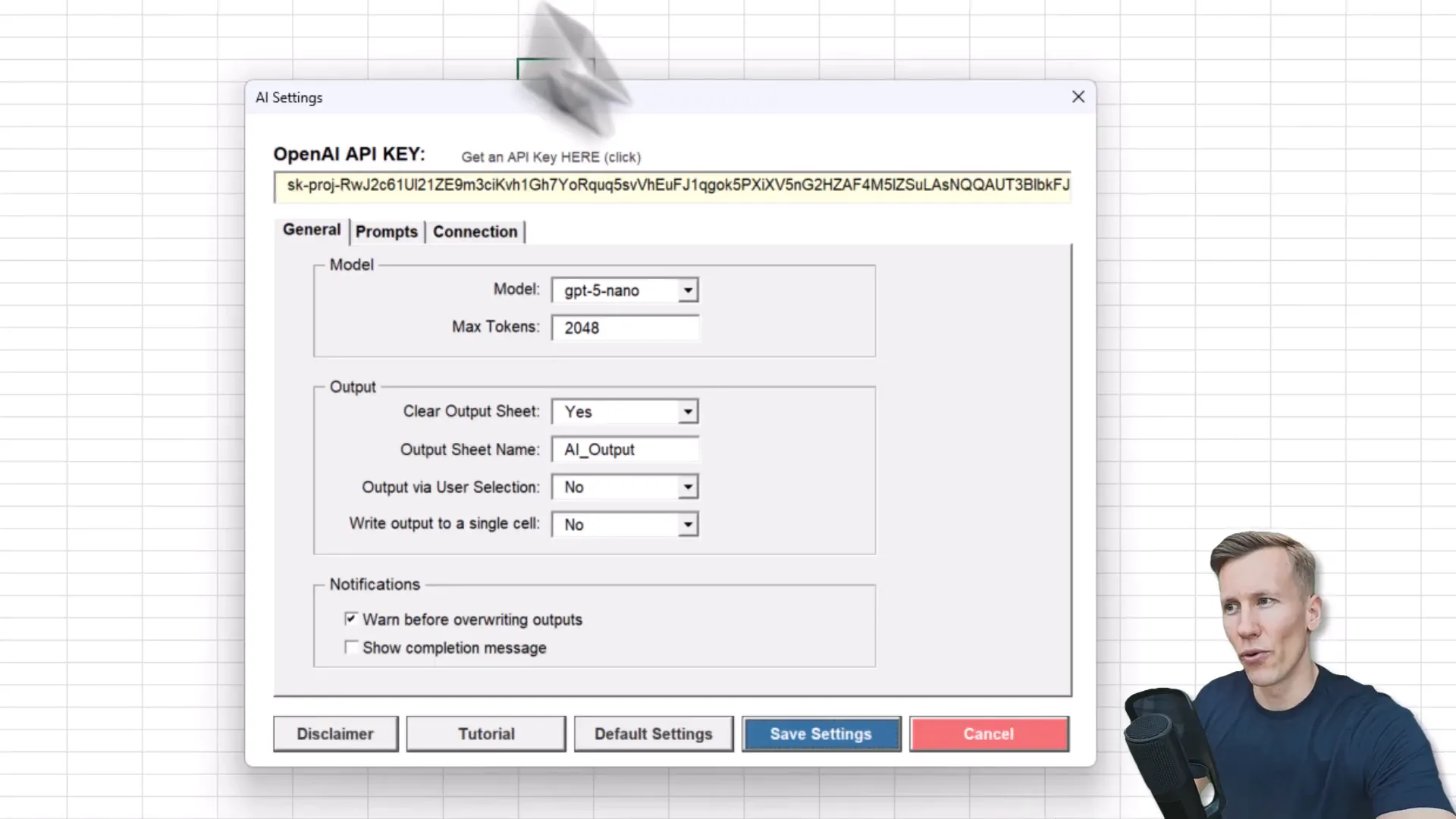
Why run GPT5 in Excel?
In plain English: because Excel is where your data lives. Instead of exporting text to another app, sending prompts, and re-importing results, you can call an LLM directly from a cell. That saves time, reduces copy-paste errors, and makes workflows repeatable. Think of it like giving Excel a very helpful colleague that understands natural language.
Quick scenario
Imagine a column of messy meeting notes and you need the names, emails, and phone numbers extracted into clean columns. Instead of writing brittle regex or manual copy-paste, GPT5 in Excel can read each cell and return the structured output you want. That’s the day-to-day win.
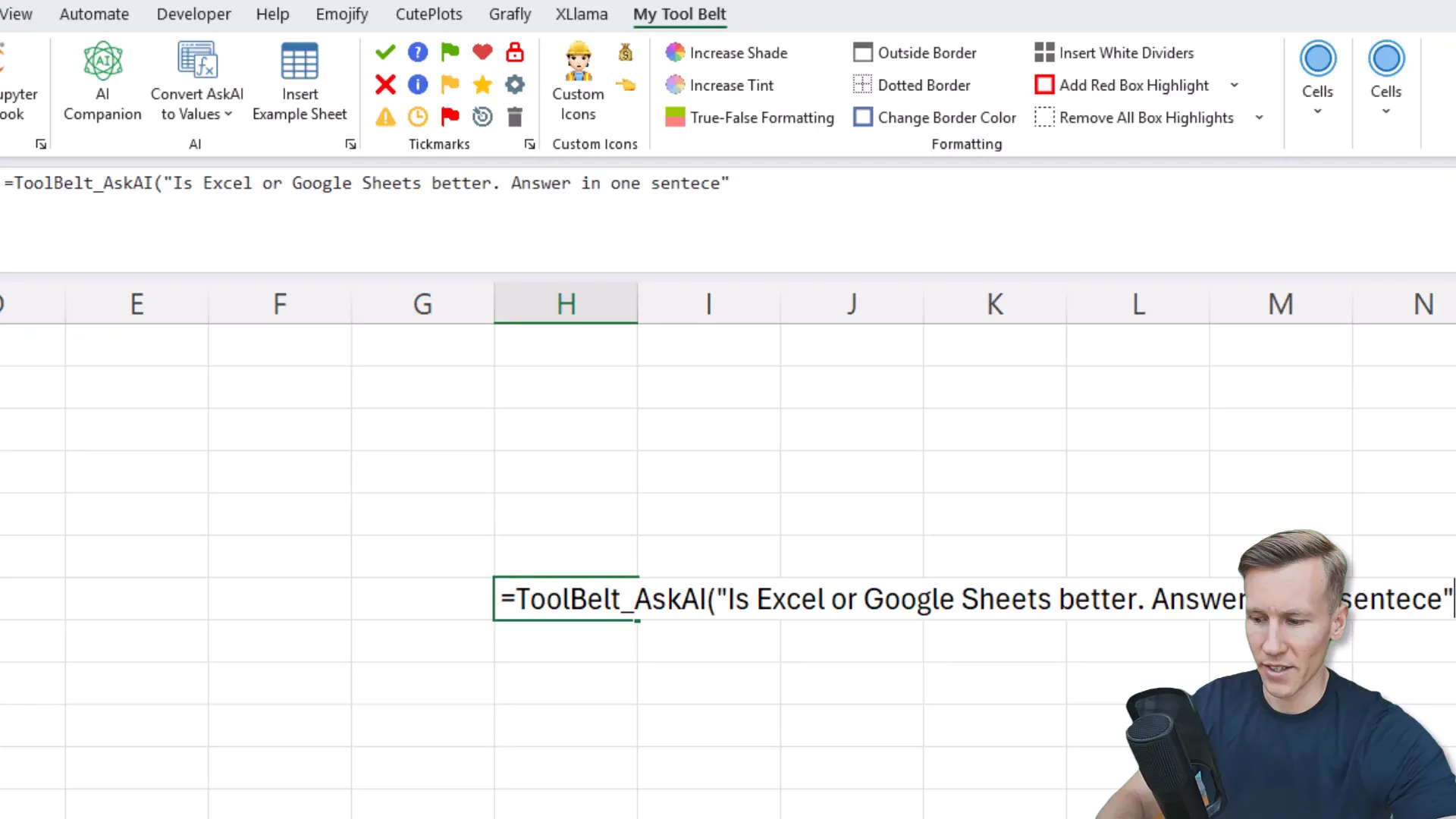
What you need before you start
- Windows + Excel: The MyToolBelt add-in (Windows only) is what I use to connect Excel to OpenAI.
- OpenAI API key: Create a key on OpenAI, copy it, and paste it into the MyToolBelt settings.
- Account balance: Ensure you have billing balance (minimum around $5) so the API calls work.
- Optional local alternative: If you prefer no cloud, XLlama runs open-source models locally on Windows or macOS.
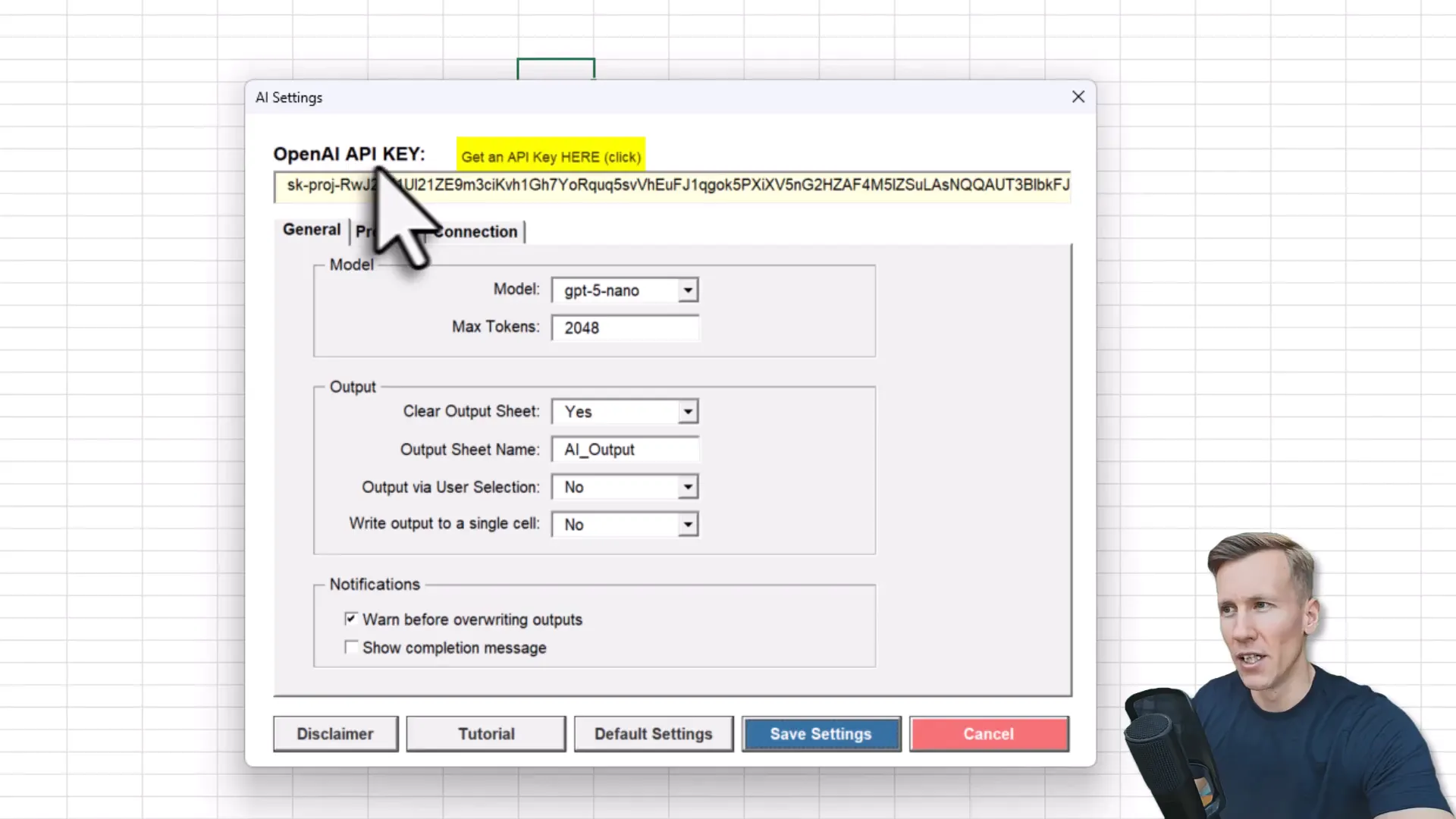
Step-by-step: Set up MyToolBelt and choose a model
Install MyToolBelt and you’ll get a new ribbon in Excel. Open the AI settings and paste your OpenAI API key. Then pick which model you want. MyToolBelt shows legacy models (GPT-3.5, etc.) and three GPT-5 variants: GPT-5, GPT-5 Mini, and GPT-5 Nano.
Pro tip: the Nano model is often plenty. Also—based on my testing—GPT-4 models can be faster while delivering similar quality for many spreadsheet tasks, so don’t be surprised if you end up using GPT-4 for speed and GPT-5 for edge cases.
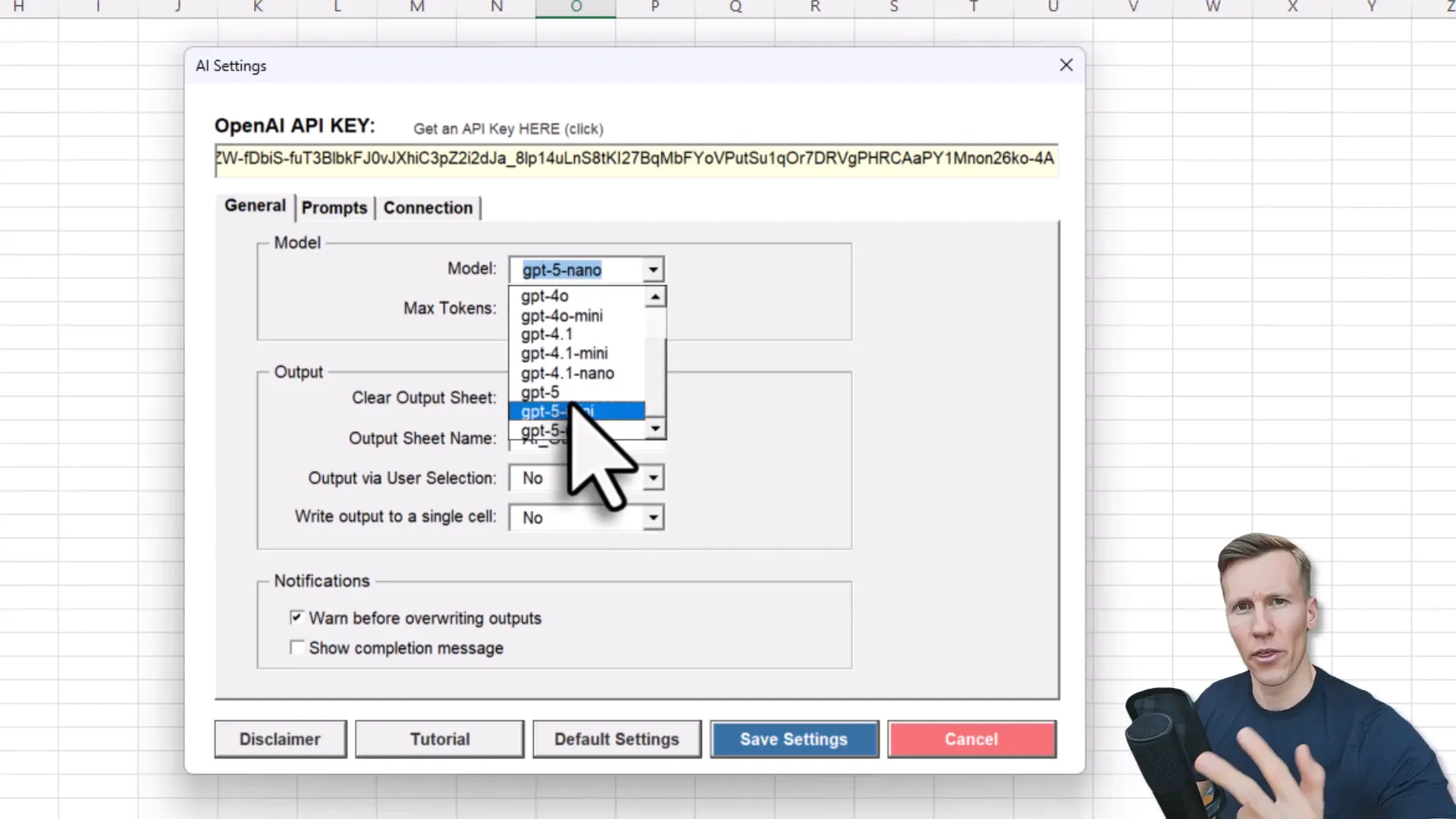
Make Excel ask AI: ToolBelt_AskAI formula
The core formula is ToolBelt_AskAI. Type it into a cell and pass your prompt as an argument. For example:
- Prompt: “Is Excel or Google Sheets better? Answer in one sentence.”
- Result: The AI returns text directly into the cell (after you confirm the data-send disclaimer).
Every cell where you put the formula triggers an API request, so if you apply it across hundreds of rows, expect it to take some time. That’s normal—each row is a separate call.
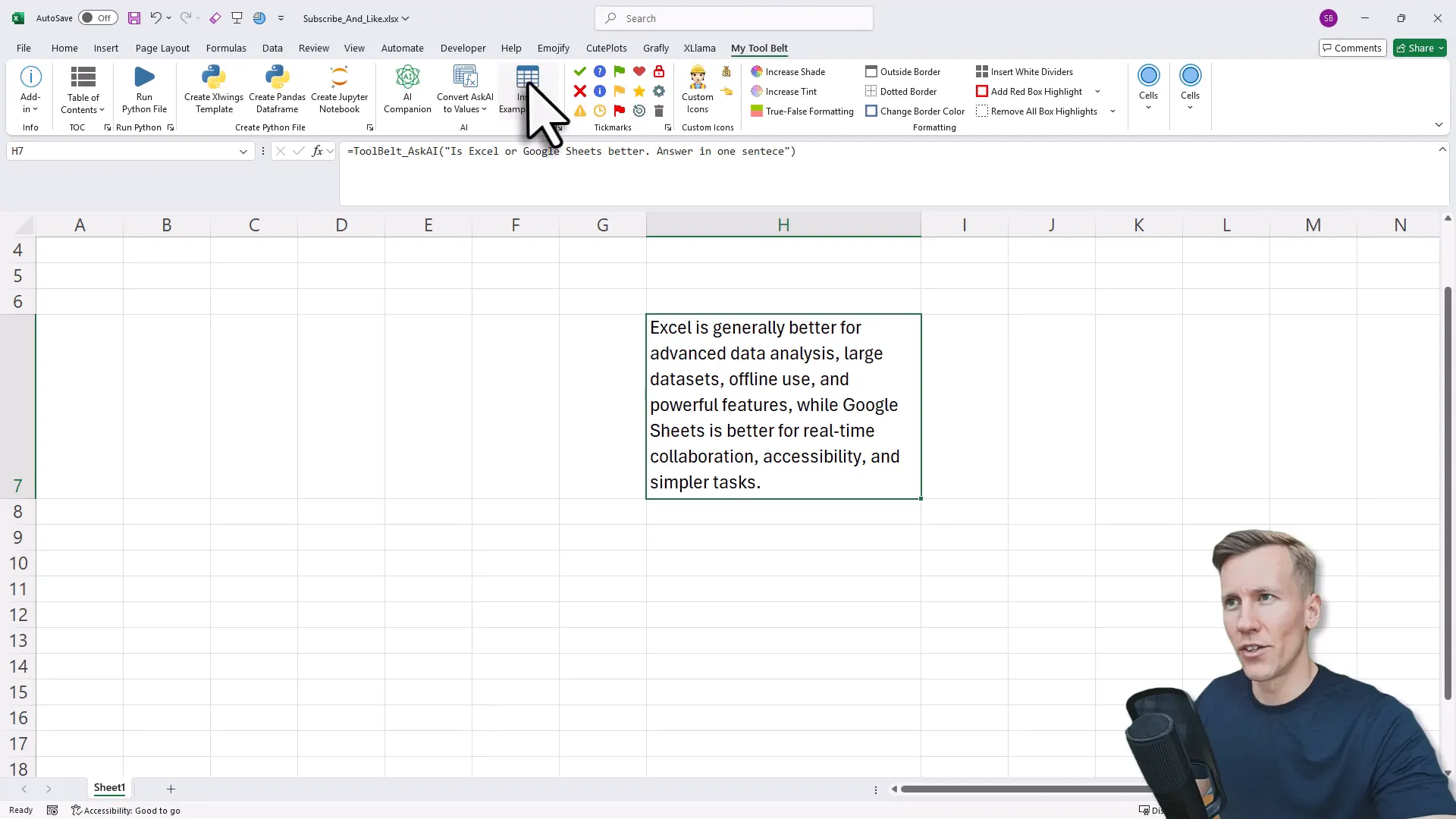
Practical examples I use daily
To make things concrete, here are the prompt templates I run inside Excel and the results I get:
- Extract names: “Extract all names from the text and use commas only if multiple. Return ‘not available’ if none.” → Returns “Peter, James”, “Lisa”, or “not available”.
- Phone numbers: Extracts any phone numbers present in text into a clean, comma-separated list.
- Emails: Extracts email addresses from messy notes.
- Numbers to words: Convert numeric values into English words (e.g., 128 → “one hundred twenty-eight”).
- Translation: Translate English sentences into German (or other languages).
- Sentiment analysis: Classify reviews as positive, neutral, or negative.
- Grammar fix: Send a sentence and return a corrected version.

Performance tip: convert AI formulas to values
If you run formulas over a large range and then edit your sheet, Excel might re-run the formulas. To lock in results and stop repeated API calls, use MyToolBelt’s “Convert AI formulas to values” option. You can apply it to your selection, active sheet, or whole workbook. I usually do the active sheet—35 formulas replaced in one go during my demo.
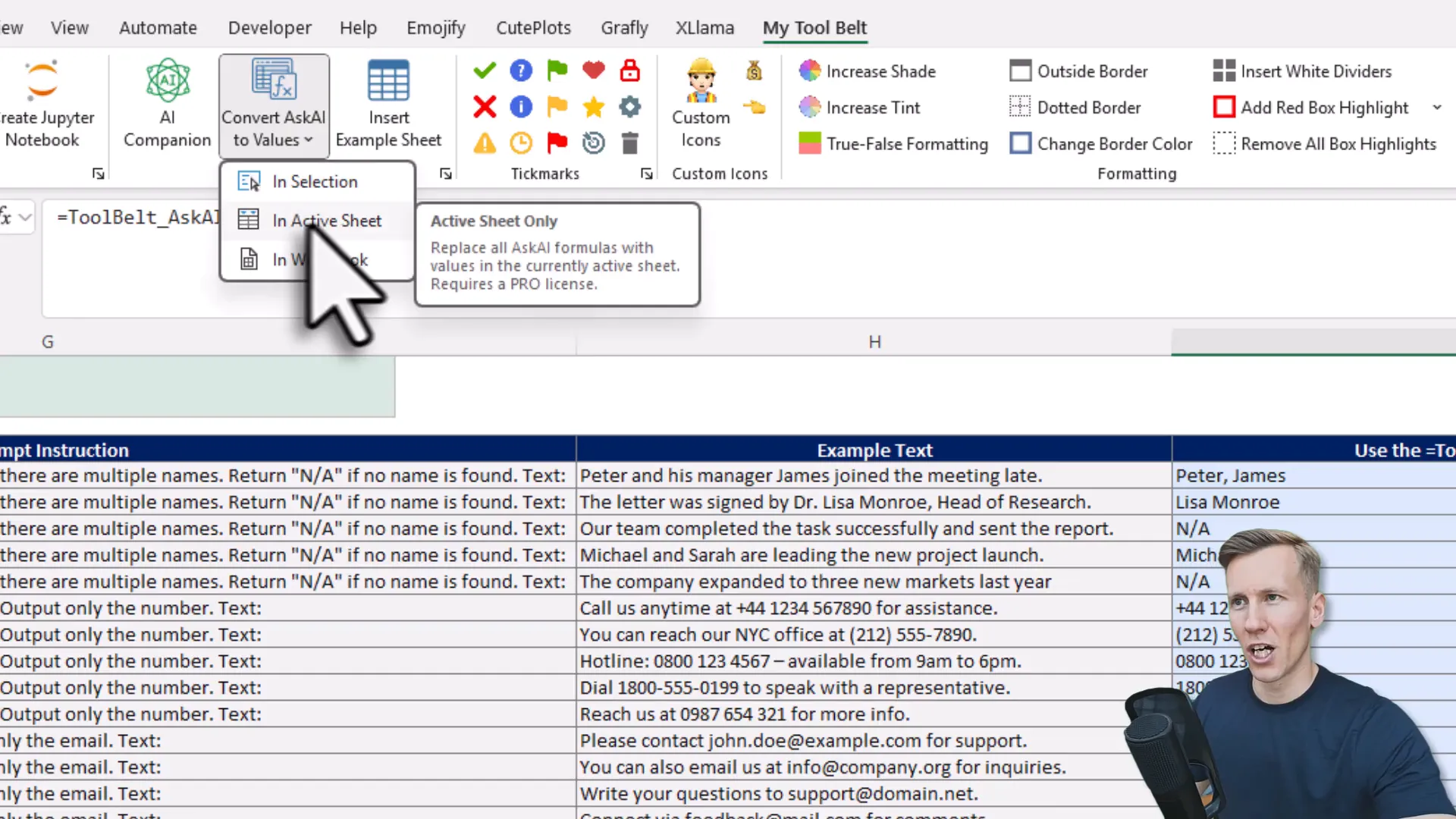
Analyze an entire range: AI Companion
Need a quick summary of a sales table? Select the range and click AI Companion. The default prompt is “Extract the key insights from my data in one sentence, no preamble.” The add-in analyzes the range and drops the result into a new worksheet. Great for one-sentence summaries or starting points for presentations.
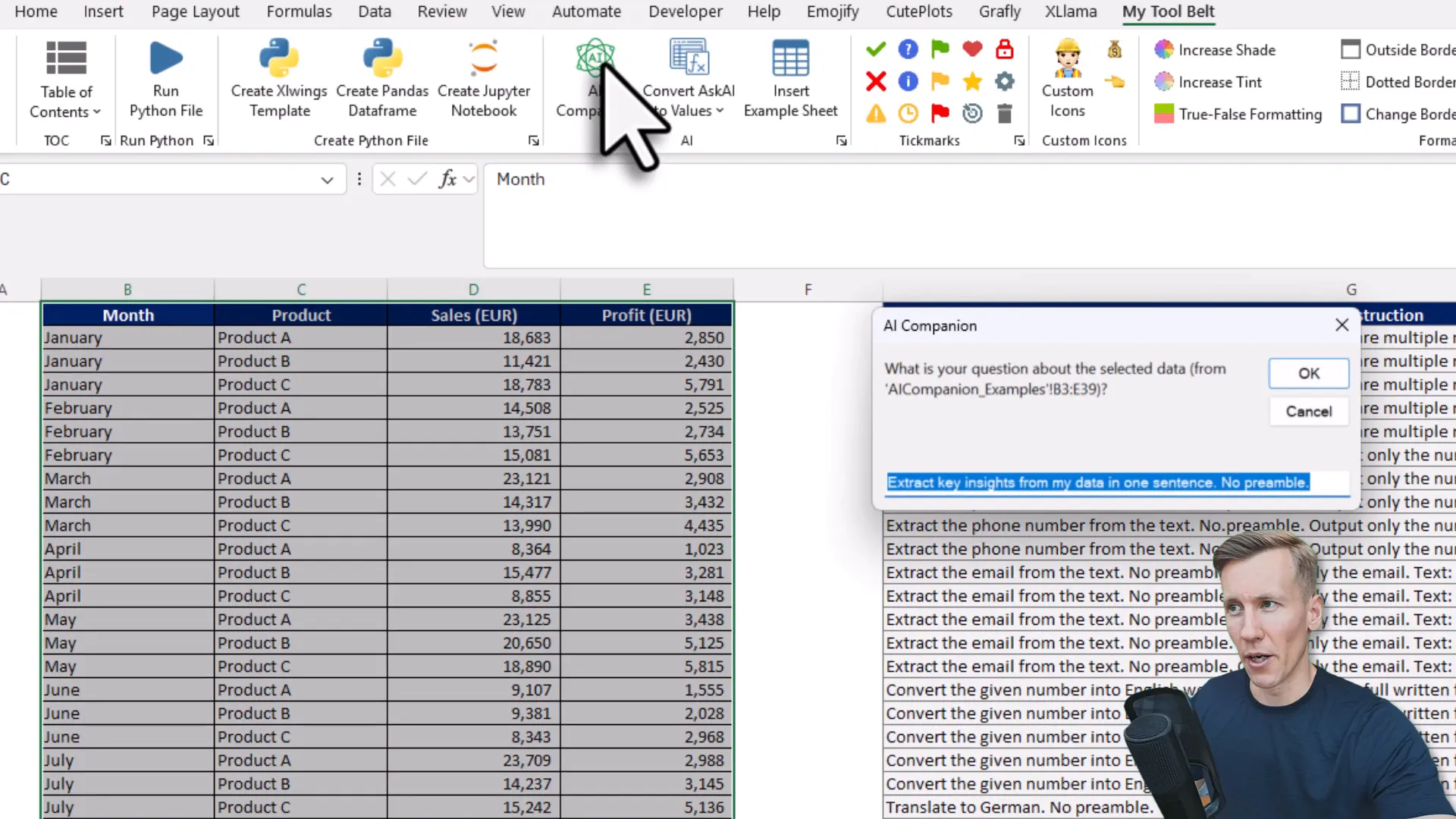
Customize behavior: prompts & system instructions
You can tweak the default prompt and the global instructions (system prompt) in the add-in settings. By default, it’s set to behave like a helpful Excel assistant: “No preamble. No markdown. Only return the final result.” Want answers in the voice of Super Mario? Go ahead—change the style and save. (Yes, it’s silly—and yes, it works.)
Privacy-conscious option: XLlama (local models)
If sending data to OpenAI makes you uncomfortable, XLlama runs local LLMs inside Excel. Install it and use the XLlama Prompt formula. I tested it with a local Jammmer-free model and got the same extraction results without any cloud traffic or API costs. You can run Llama 3, Mistral, or other open-source weights depending on your setup.
When to use GPT5 in Excel vs local models
- Use GPT5 in Excel when you want high-quality, up-to-date capabilities and you don’t mind API costs or cloud processing.
- Use XLlama/local when privacy, offline usage, or zero API fees matter more than the very latest model performance.
- Sometimes I keep both installed and switch depending on the task—fast GPT-4-ish runs for routine tasks, GPT-5 for tricky prompts, and local for sensitive data.
Wrap-up: make spreadsheets smarter, not harder
Bringing GPT5 in Excel transforms repetitive text work into a one-step process: prompt the cell, get the cleaned output, and move on. Whether you prefer the cloud power of GPT-5 or the privacy of local models with XLlama, both approaches let Excel handle more of the grunt work so you can focus on decisions (and maybe actually change that lightbulb without shuffling the couch first).
If you want to try this yourself, start with the MyToolBelt add-in (or XLlama for local). Play with a few prompts, convert results to values, and tweak the system prompt to match your tone. Happy automating—and if you run into questions, leave a comment (or imagine me waving from your spreadsheet).