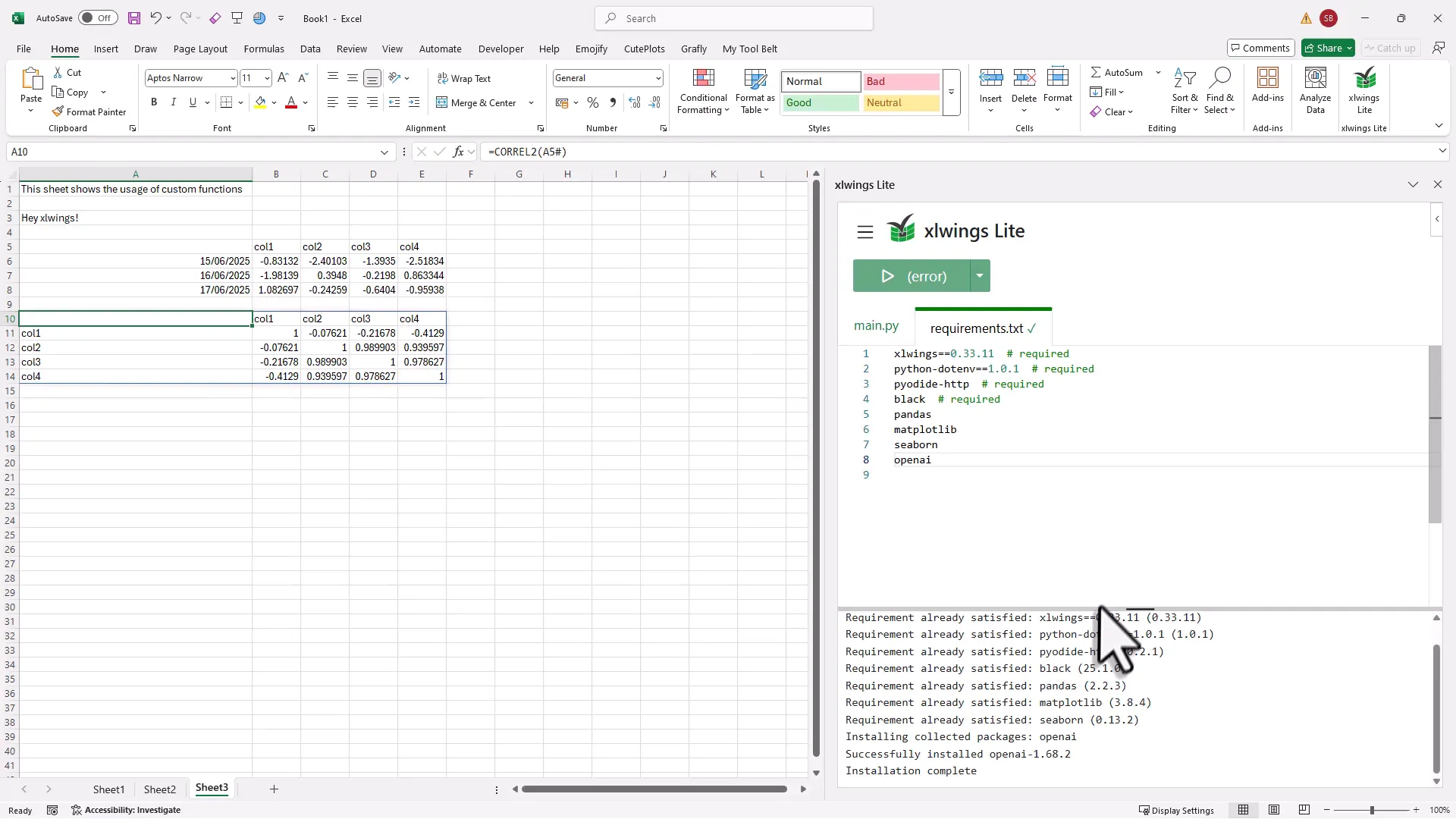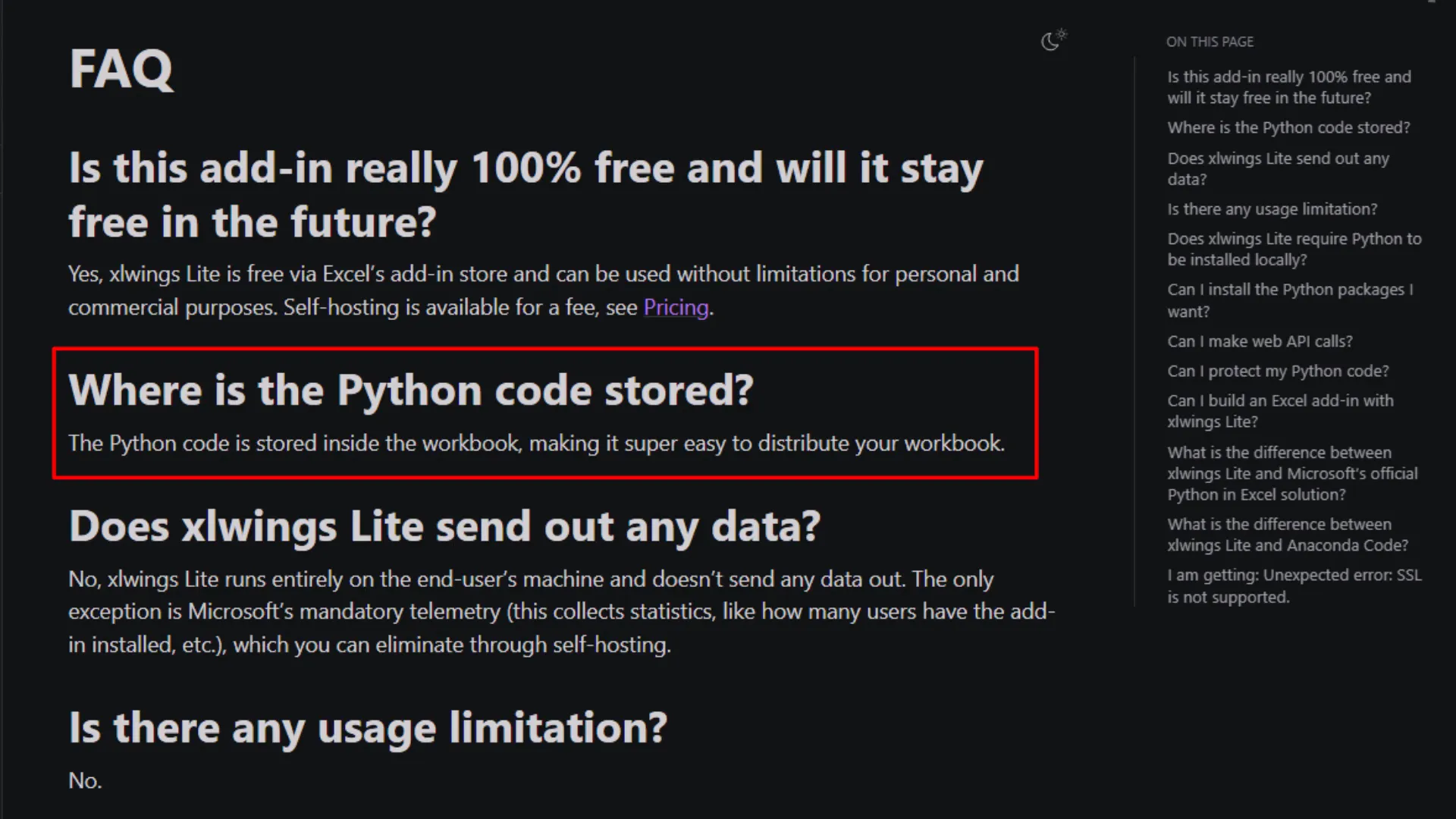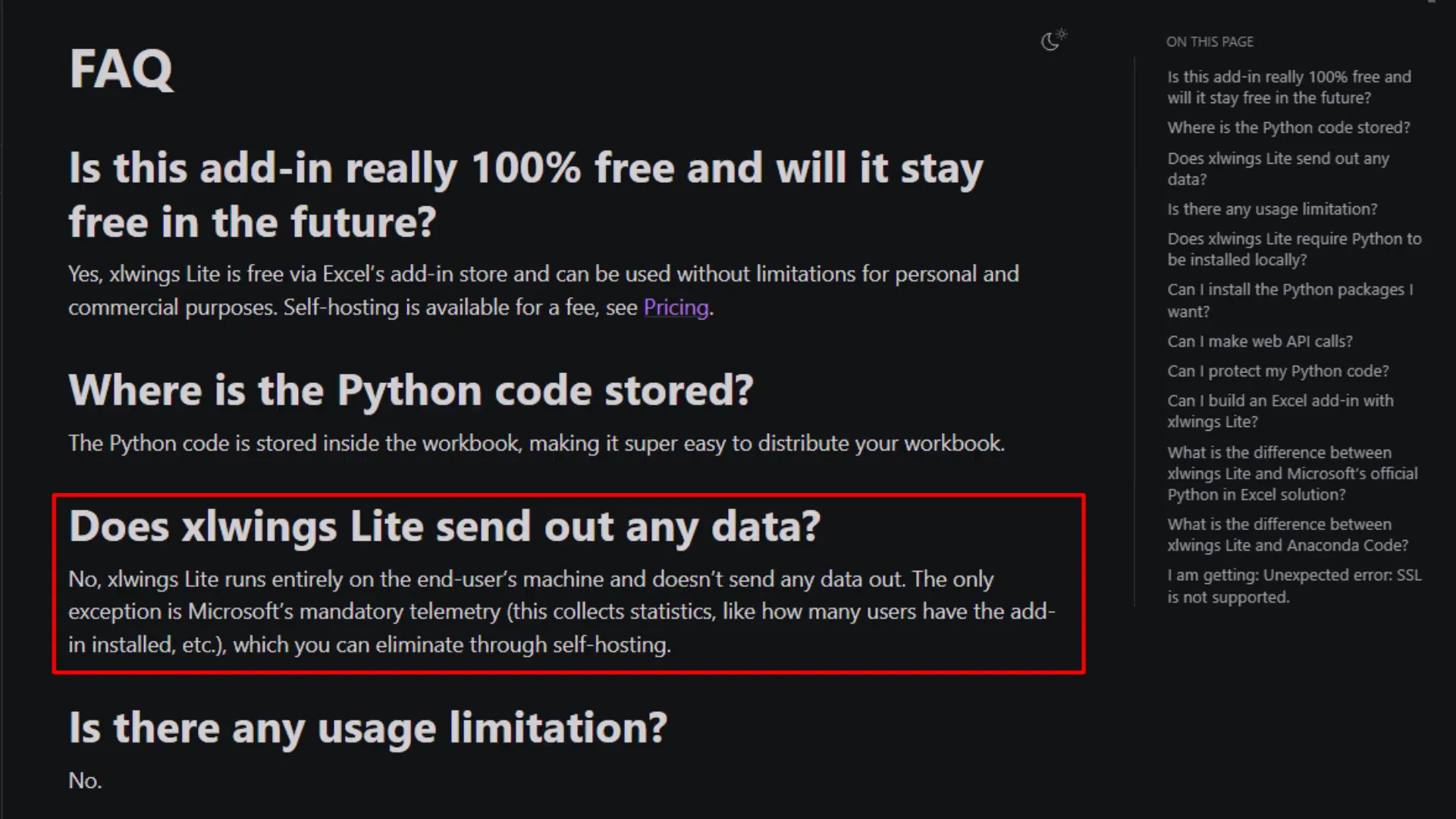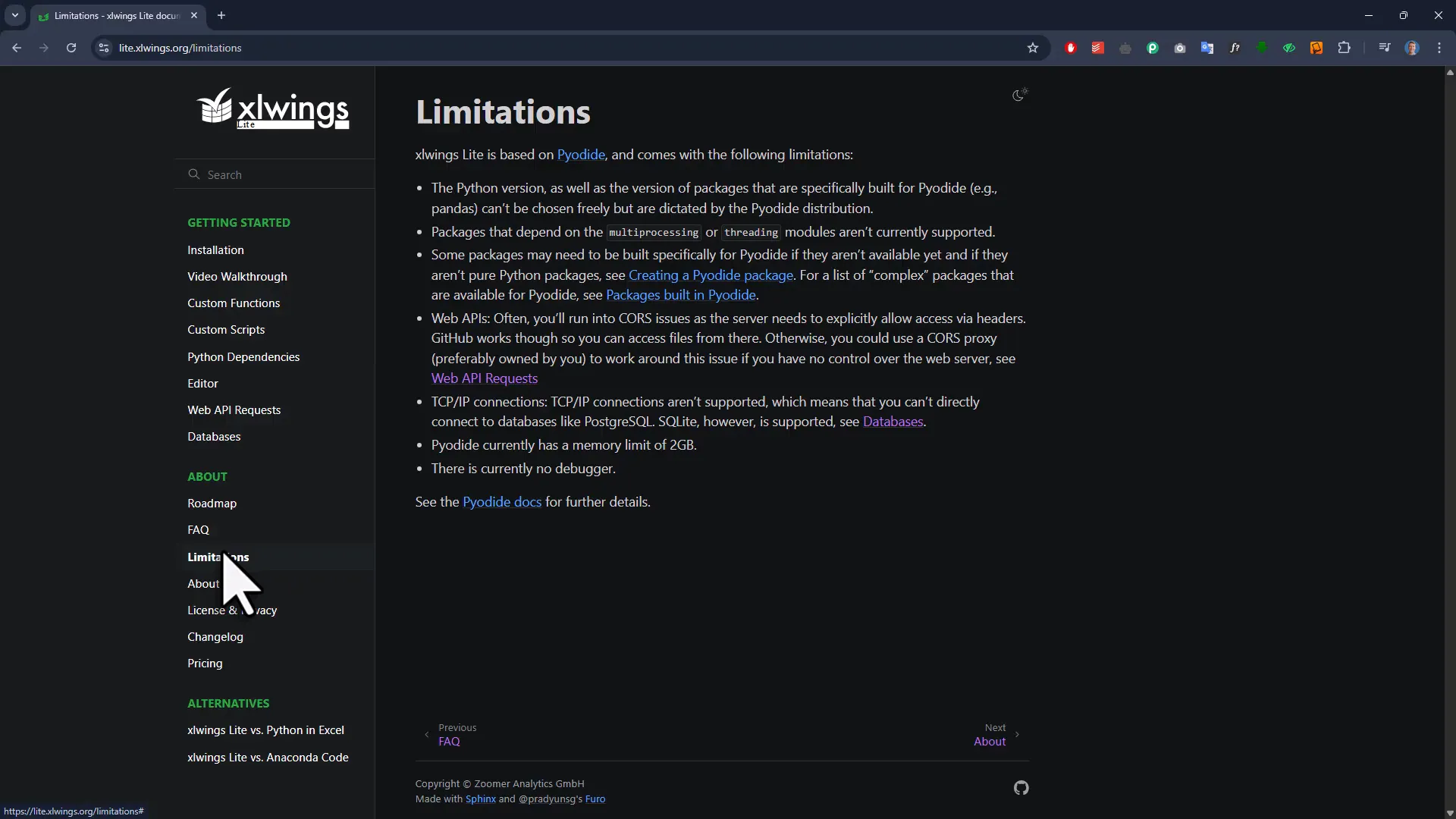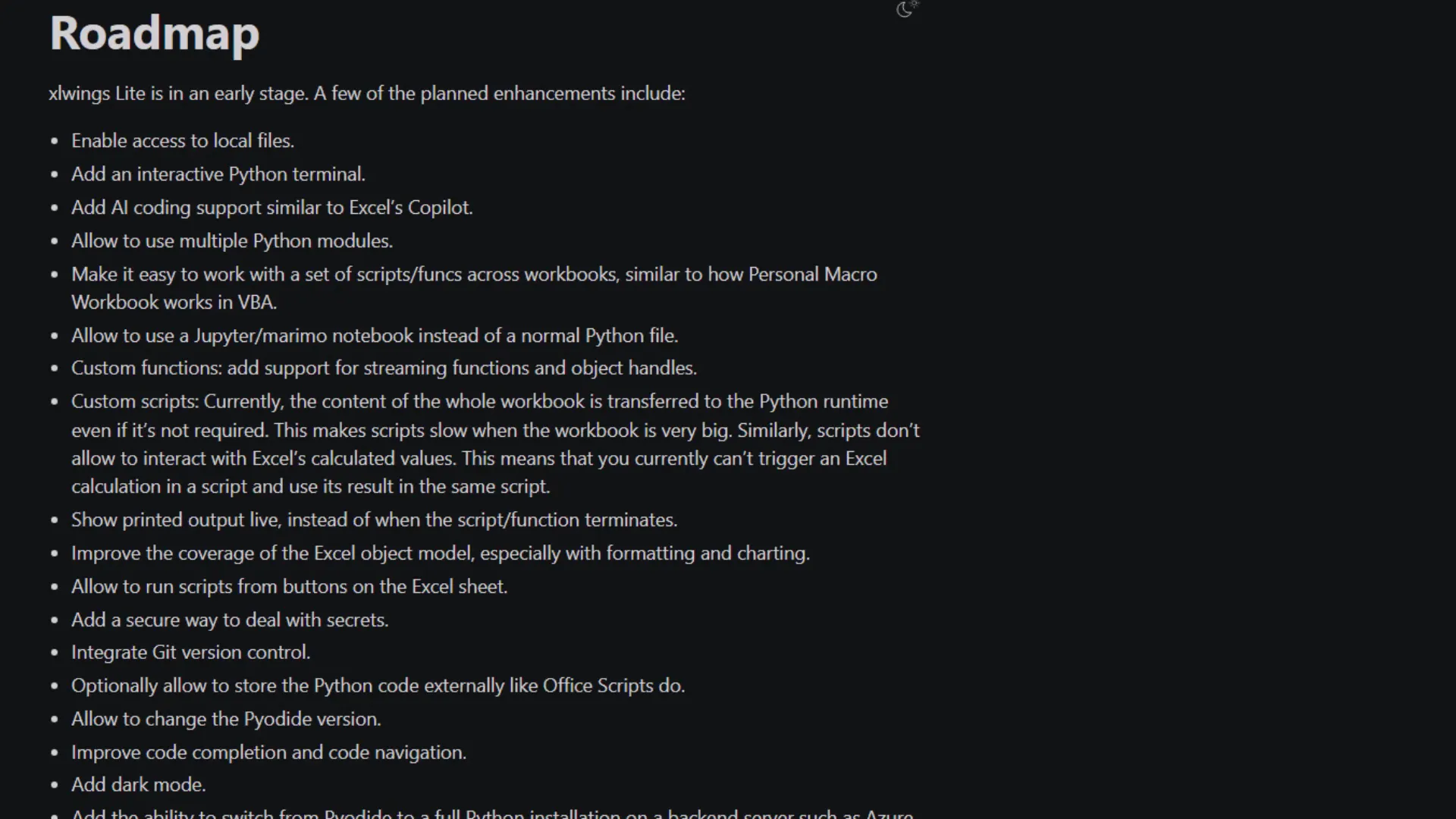The Python in Excel You ACTUALLY Want to Use (It's Free)
Python has emerged as a powerful tool for data analysis and automation. Integrating Python into Excel opens up a world of possibilities. No longer are you limited to traditional Excel formulas or VBA. With Python, you can automate tasks, analyze data, and create custom functions seamlessly. The xlwings Lite add-in allows you to harness the power of Python directly within Excel, making it accessible and efficient.
What is xlwings Lite?
xlwings Lite is a free add-in that enables you to run Python code directly inside Excel. Unlike other solutions, xlwings Lite focuses on automation tasks. It serves as a robust alternative to VBA and Office scripts. Whether you’re deleting cells, adding new worksheets, or connecting to APIs, xlwings Lite provides the tools you need without the complexities of traditional programming.
Installation Process
Getting started with xlwings Lite is straightforward. First, open Excel and navigate to the Add-ins section in the Home tab. Search for “xlwings Lite” in the add-in store. Once you find it, simply click “Add.” The xlwings Lite interface will automatically open, allowing you to begin coding immediately.
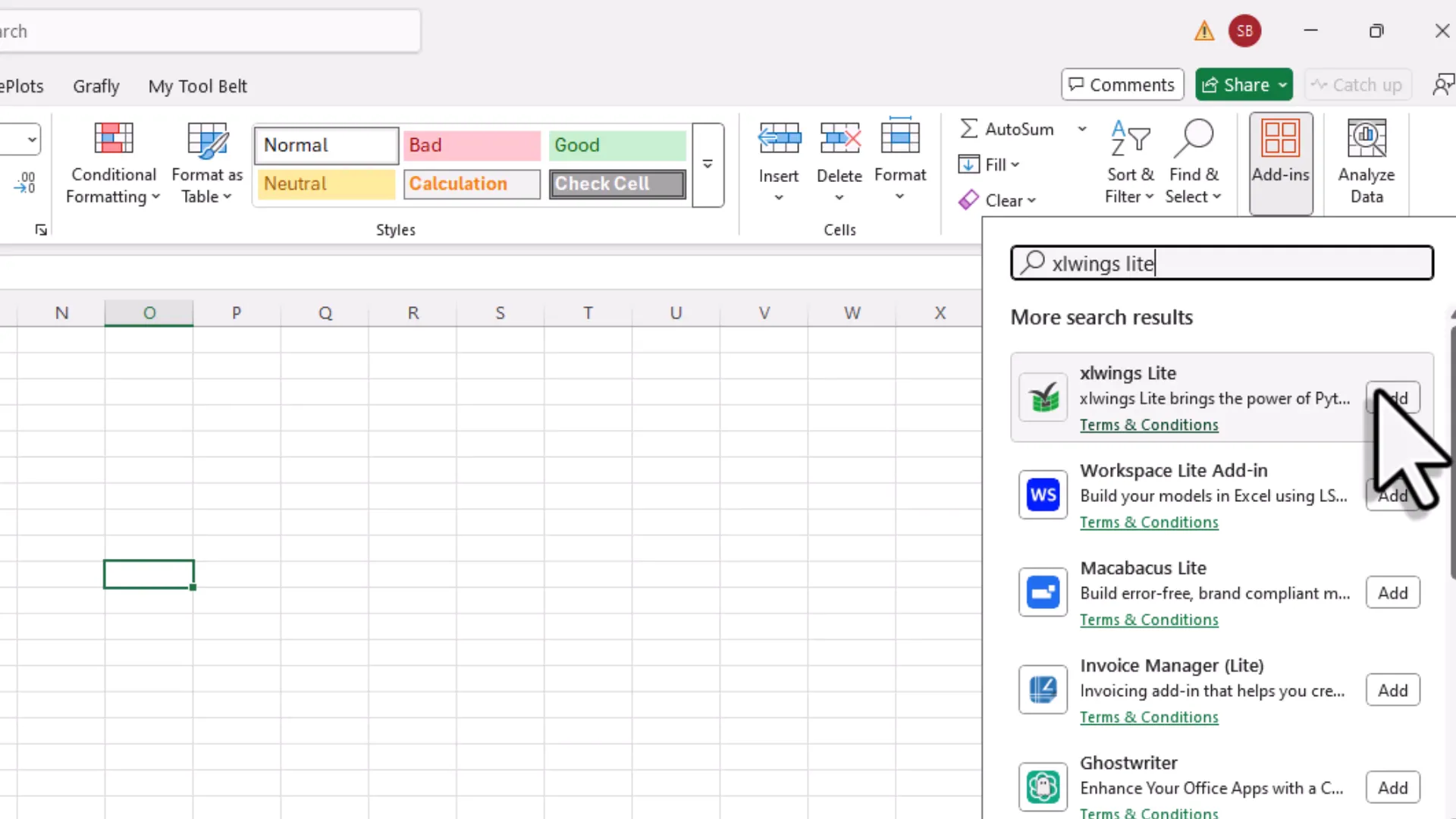
Exploring the xlwings Lite Interface
Upon installation, you’ll see a clean interface. The main window is where you can write your Python code. Below it lies the console, where you can view output and debug your scripts. There’s also a requirements tab, enabling you to install additional Python packages as needed. By default, some sample code is already loaded to help you get started quickly.
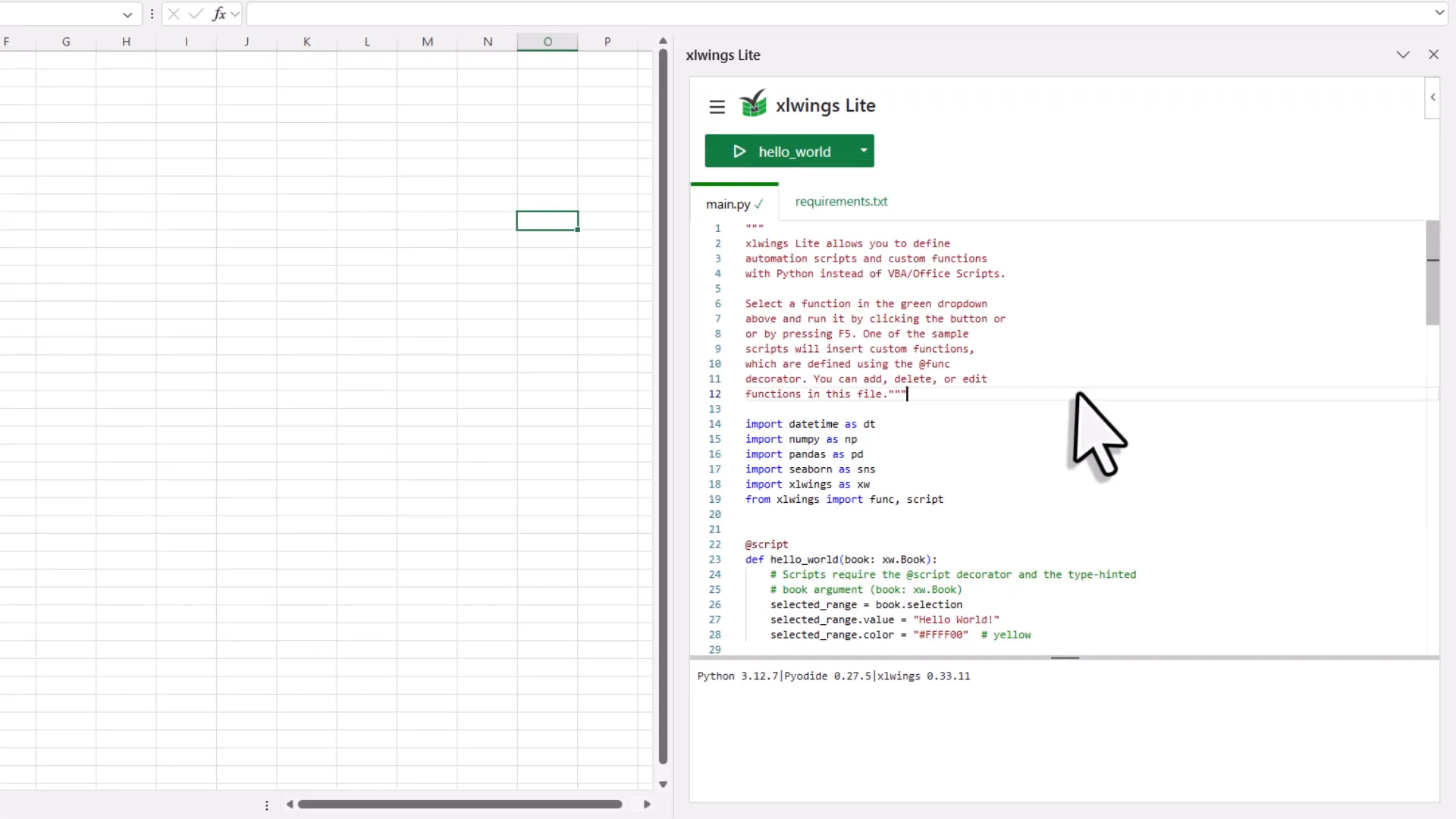
Running Your First Python Code
To test your setup, select a cell in your Excel sheet and click the execute button. You’ll see a simple ‘hello world’ message inserted into the selected cell, complete with a yellow background. This demonstrates the basic functionality of xlwings Lite and how easily you can start using Python in Excel.
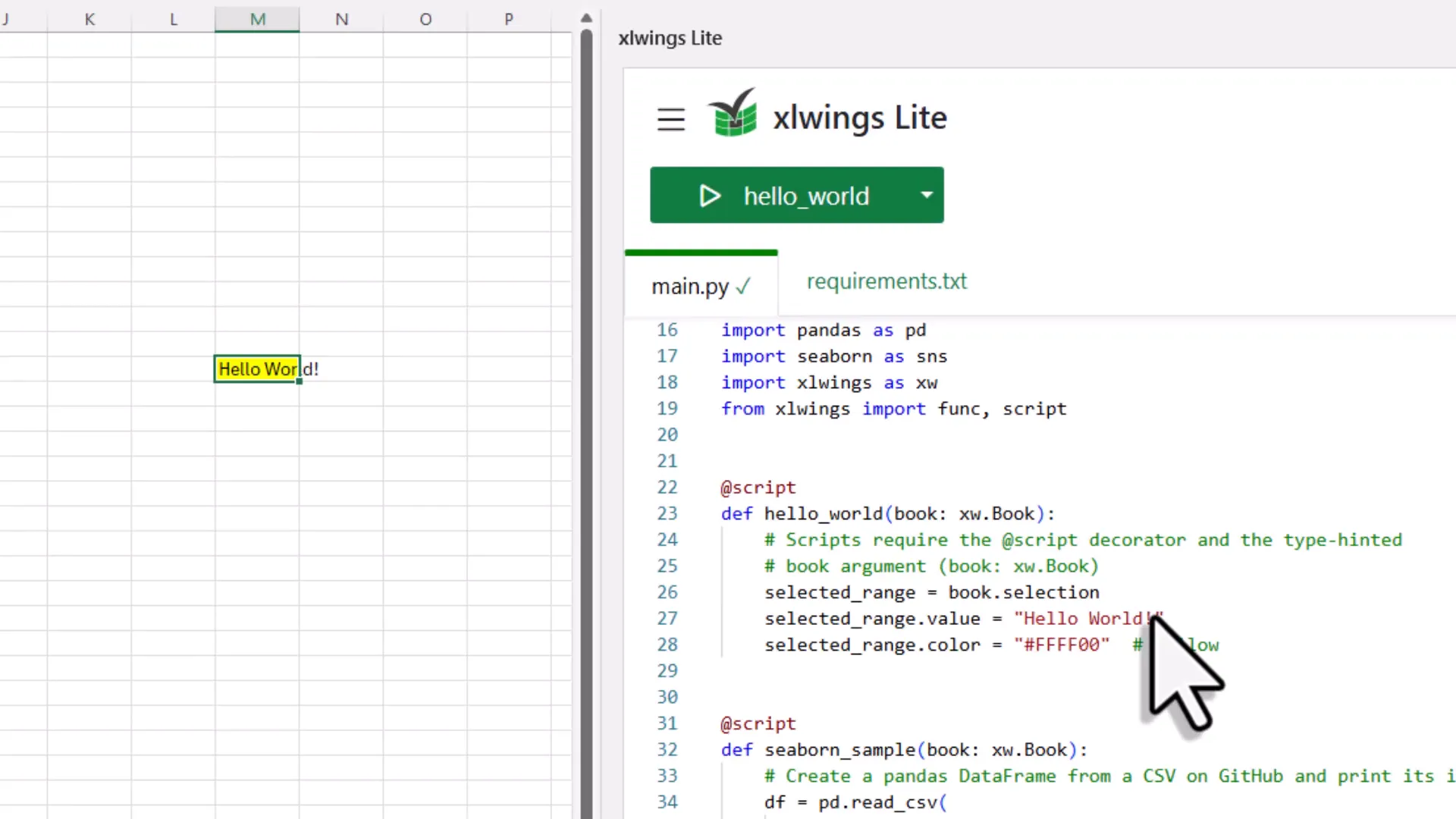
Understanding the Script Decorator
Every function you write in xlwings Lite needs a script decorator. This decorator allows your function to interact with the Excel workbook. For instance, it enables you to access the workbook’s properties, such as the current selection. By changing the selection, you can update cell values and properties dynamically. This feature is crucial for creating responsive and interactive Excel tools using Python.
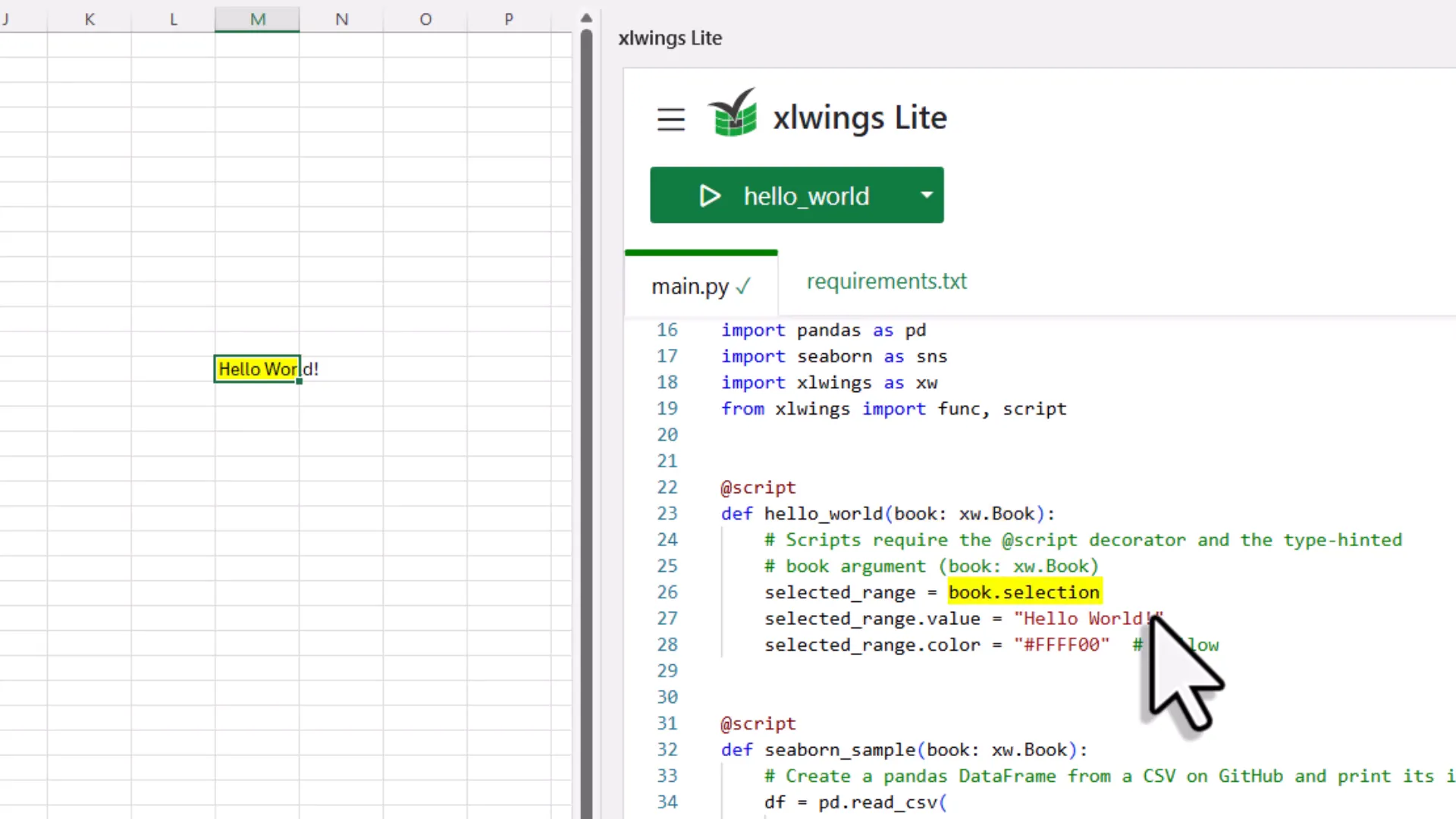
Using Intellisense in xlwings Lite
Intellisense is a game changer in xlwings Lite. It offers a streamlined coding experience, much like what you’re used to in traditional programming environments. When you type a dot after an object, a list of available methods and properties appears. This feature makes it easier to discover and use the capabilities of Excel objects without having to memorize everything.
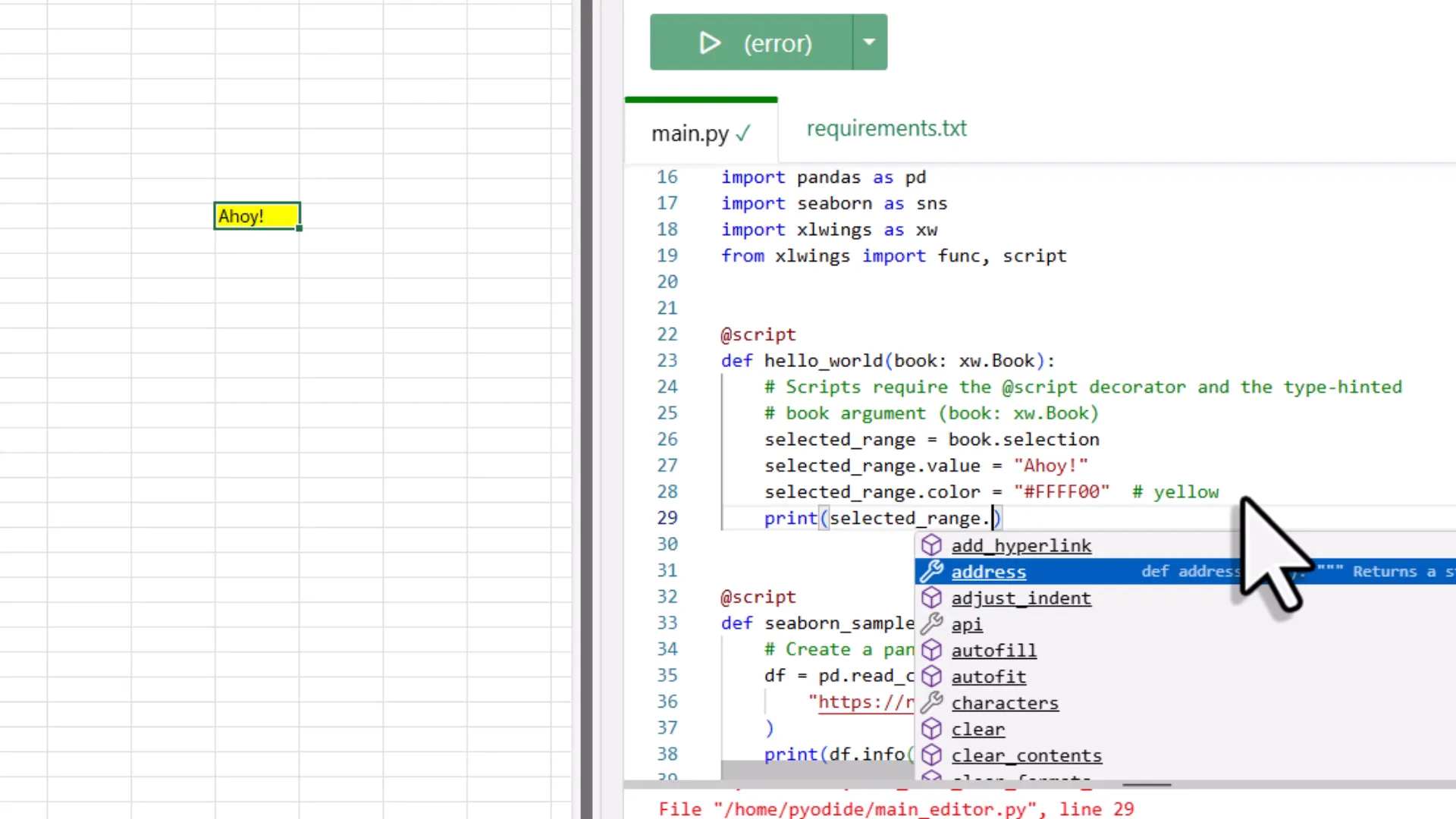
For example, when you select a range in Excel and type range., you’ll see options like address, value, and more. This immediate feedback helps you write code faster and reduces errors. It’s particularly useful for those who may not have extensive experience with Python, allowing you to focus on building your functionalities rather than getting bogged down in syntax.
Creating Visualizations with Seaborn
Visualizations can elevate your data analysis significantly. xlwings Lite seamlessly integrates with libraries like Seaborn, enabling you to create stunning plots directly within Excel. This makes your data not just informative but visually appealing as well.

To start, you can pull in datasets from various sources, including those hosted on GitHub. Once you have your data, you can create plots like joint plots or scatter plots, and insert them directly into your Excel sheets. This functionality allows you to combine the analytical power of Python with the presentation capabilities of Excel.
Here’s how it works: First, you need to get your dataset. With Seaborn, the data can be transformed into a visual format with just a few lines of code. After generating the plot, it can be saved as an image and inserted into your worksheet, making it easy to share insights visually.
Building Dynamic Excel Formulas
One of the most powerful features of xlwings Lite is the ability to create dynamic Excel formulas using Python. You can define functions that take inputs directly from your spreadsheet, perform calculations, and return results seamlessly.
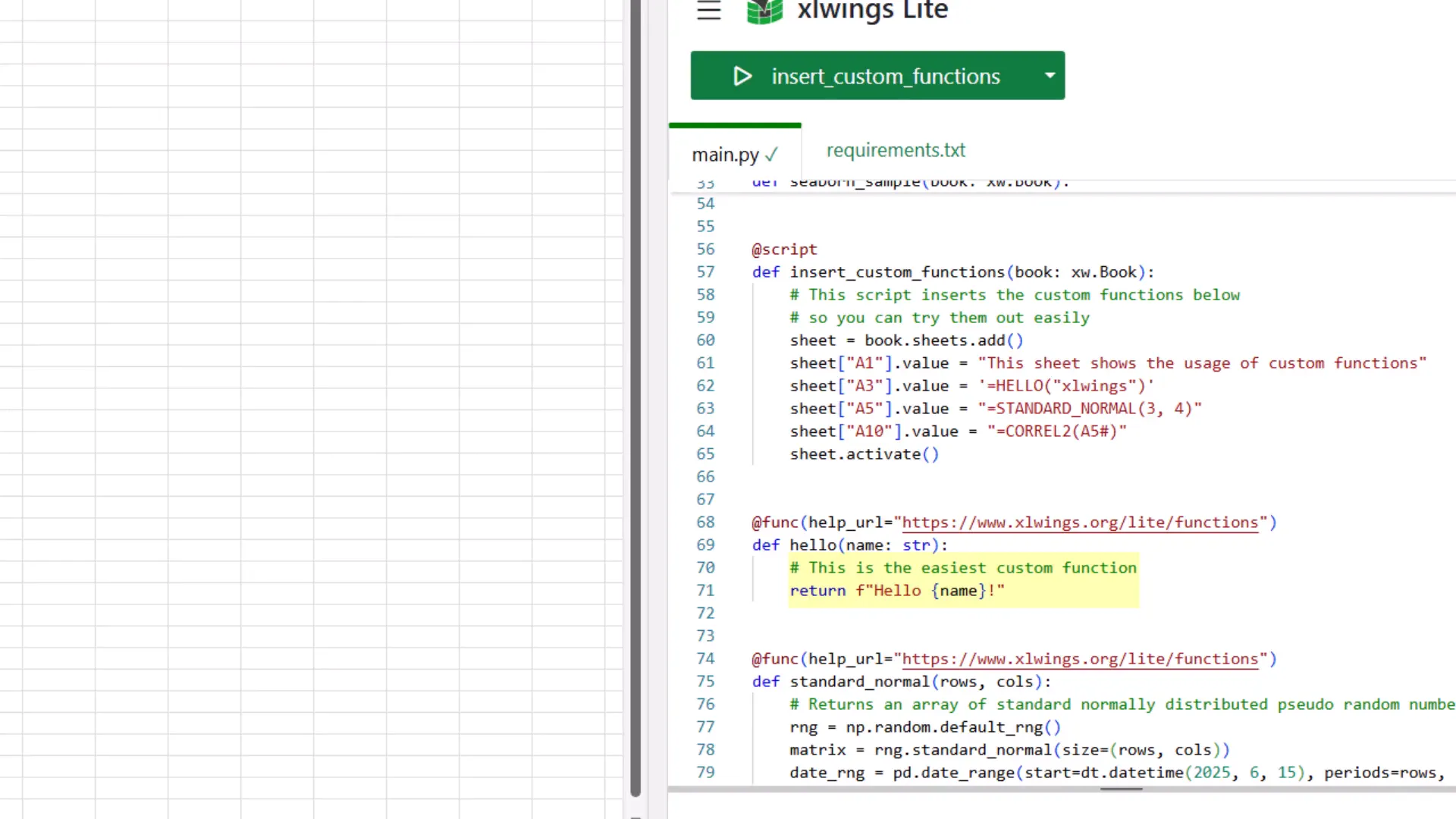
For instance, you can create a function that modifies text input by appending ‘hello’ in front of it. As you change the input in your Excel sheet and recalculate, the output updates automatically. This dynamic interaction transforms Excel into a more responsive tool for your data needs.
Moreover, you can return Excel arrays from your Python functions, allowing for even more complex data manipulations and analyses. This feature makes it easy to handle large datasets without losing the interactive nature of Excel.
Working with Pandas DataFrames
Pandas is a staple in data analysis, and xlwings Lite makes it incredibly straightforward to work with DataFrames. You can convert any Excel range into a Pandas DataFrame with just a few commands, opening the door to advanced data manipulation and analysis.
To convert a range, simply specify the data range in your code. Once you have your data as a DataFrame, you can perform any analysis you like, from statistical summaries to complex transformations. The integration with Pandas allows you to leverage Python’s full capabilities while retaining the familiar Excel interface.
Integrating External Python Packages
xlwings Lite supports the integration of various external Python packages, expanding its functionality beyond the built-in capabilities. You can install packages directly from the requirements tab, making it easy to tailor your environment to fit your specific needs.
For example, if you’re interested in using the OpenAI package, you can add it to your requirements and start building sophisticated functionalities. Imagine having a custom function that utilizes AI capabilities, such as translating text or generating insights directly in your Excel workbook.
Addressing Common Questions
Many users have questions about xlwings Lite, especially regarding its functionality and limitations. One common inquiry is about whether the add-in is truly free. The answer is yes; you can use it for both personal and commercial purposes without any cost.
Another frequent question revolves around where Python code is stored. The code resides within the workbook itself, allowing for easy sharing with others who have the add-in installed. This feature makes collaboration smooth and efficient.
Additionally, privacy is a concern for many. Unlike other solutions, xlwings Lite keeps your code local. Nothing is sent to the cloud, allowing you to work securely without limitations. However, since it uses WebAssembly and Pyodide, it does come with some restrictions, such as a limited package selection and no access to the local file system.
For those curious about differences between xlwings Lite and Microsoft’s built-in Python functionality, it’s worth checking the official documentation. Understanding these nuances can help you make the best choice for your needs.
Privacy and Data Security
Privacy is a paramount concern when it comes to data handling. With xlwings Lite, your code and data remain local. Nothing is sent to the cloud, ensuring that your sensitive information stays secure. This local execution is a significant advantage, especially for businesses that deal with confidential data.
Moreover, since the add-in operates without requiring Python installed on your machine, it utilizes WebAssembly and Pyodide to run Python code safely in the background. This setup eliminates many risks associated with cloud-based solutions while providing a seamless user experience.
However, it is essential to be aware of the limitations that come with this approach. For instance, you can only use packages that are compatible with Pyodide. This can restrict the range of libraries available to you, especially for specialized tasks. Additionally, while API calls are possible, they must adhere to CORS (Cross-Origin Resource Sharing) policies. This limitation can complicate interactions with certain external services, making it crucial to plan your integrations accordingly.
Limitations of xlwings Lite
While xlwings Lite is an impressive tool, it does come with its share of limitations. Understanding these constraints will help you make informed decisions about your projects.
- Package Limitations: You can only install packages supported by Pyodide. This restriction can hinder your ability to utilize certain libraries that are critical for your work.
- No Debugger: Currently, xlwings Lite does not include a debugging tool. Debugging Python code can be crucial for complex projects, and the lack of this feature can lead to challenges in troubleshooting.
- Memory Restrictions: Pyodide has a memory limit of two gigabytes. If your operations are large and complex, this limitation may pose a significant issue.
- No Local File System Access: The inability to access the local file system restricts many automation tasks. This limitation can be frustrating for users who rely on file manipulations as part of their workflows.
Despite these limitations, the roadmap for xlwings Lite includes exciting enhancements. Features like an interactive Python terminal, AI coding support, and Git integration are on the horizon. These updates promise to significantly expand the tool’s capabilities.
Future Enhancements and Features
The future of xlwings Lite looks promising. The development team is actively working on enhancements that will broaden its functionality and user experience. Here are some of the most anticipated features:
- Interactive Python Terminal: This feature will allow users to run Python code in a more dynamic environment, promoting experimentation and learning.
- AI Coding Support: Integrating AI tools can help users write code more efficiently, making the process of coding less daunting for beginners.
- Git Integration: This will facilitate version control, enabling users to track changes in their Python scripts directly from Excel.
- Dark Mode: This feature is not just about aesthetics. It can reduce eye strain during long coding sessions, enhancing user comfort.
These enhancements will undoubtedly make xlwings Lite a more robust tool for both beginners and advanced users. The ability to adapt and grow with user needs is what sets this add-in apart in the rapidly evolving landscape of data analysis and automation tools.
Conclusion
xlwings Lite is transforming the way we interact with Excel by integrating Python’s powerful capabilities directly into the spreadsheet environment. Its ease of use, combined with the ability to automate tasks and analyze data, makes it an invaluable tool for professionals across various industries. While there are limitations, the ongoing development promises a bright future filled with exciting features and enhancements.
By embracing xlwings Lite, you are not just using a tool; you are stepping into a new era of data management and analysis. The possibilities are vast, and with the right approach, you can unlock the full potential of your data right within Excel.