How to Send Unlimited SMS from Your Own Phone Using Excel (2025)
Introduction
You know that moment when you need to send a quick text to a bunch of clients or leads, but the usual bulk SMS services either cost a fortune or make you jump through hoops like a circus performer? (Seriously, who enjoys signing up for yet another service with mysterious fees?) Well, what if I told you there’s a way to send unlimited SMS from your own phone number—using nothing but Microsoft Excel and your Android phone? Sounds like magic, right? Let me introduce you to QuickText, a simple yet powerful tool designed for small business owners, real estate agents, sales teams, consultants, and pretty much anyone who needs to reach many people via text without the hassle or extra costs. QuickText lets you send personalized SMS messages directly from your own phone number, making replies land straight in your pocket. And the best part? It’s all done through Excel, so if you can open a spreadsheet, you’re already halfway there. 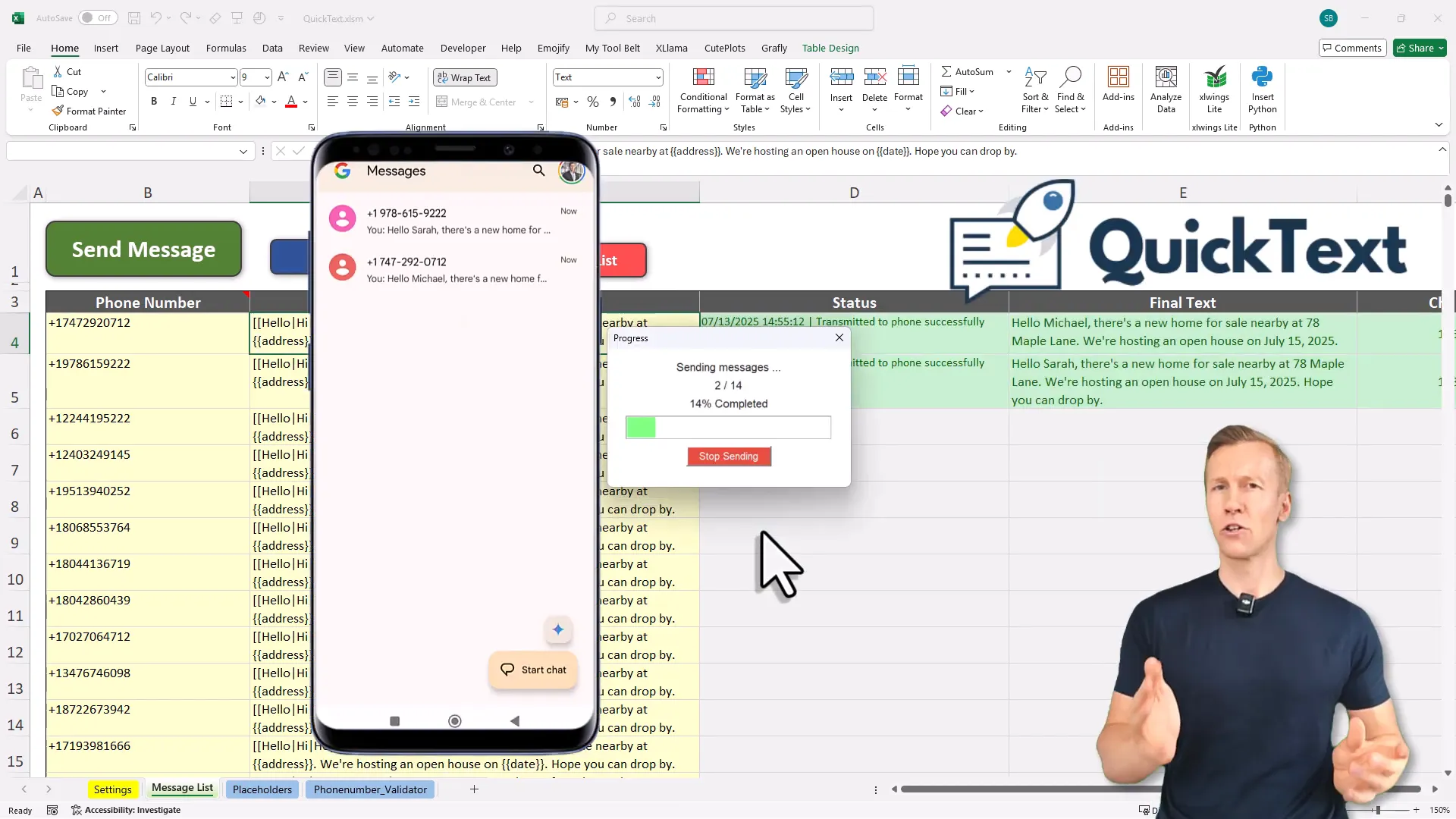
Why QuickText? The Problem It Solves
Imagine needing to send appointment reminders, event invitations, follow-ups, or promotions to dozens (or hundreds!) of contacts. Most bulk SMS platforms either charge per message, require complicated registrations, or send messages from random shortcodes that your recipients don’t recognize—meaning your carefully crafted texts might get ignored or end up in spam. QuickText flips the script by sending messages from your own phone number, making each SMS feel personal and trustworthy. Plus, if your phone plan includes unlimited texting, you won’t pay a single extra cent. No hidden fees, no third-party servers, just you, your phone, and Excel working together. 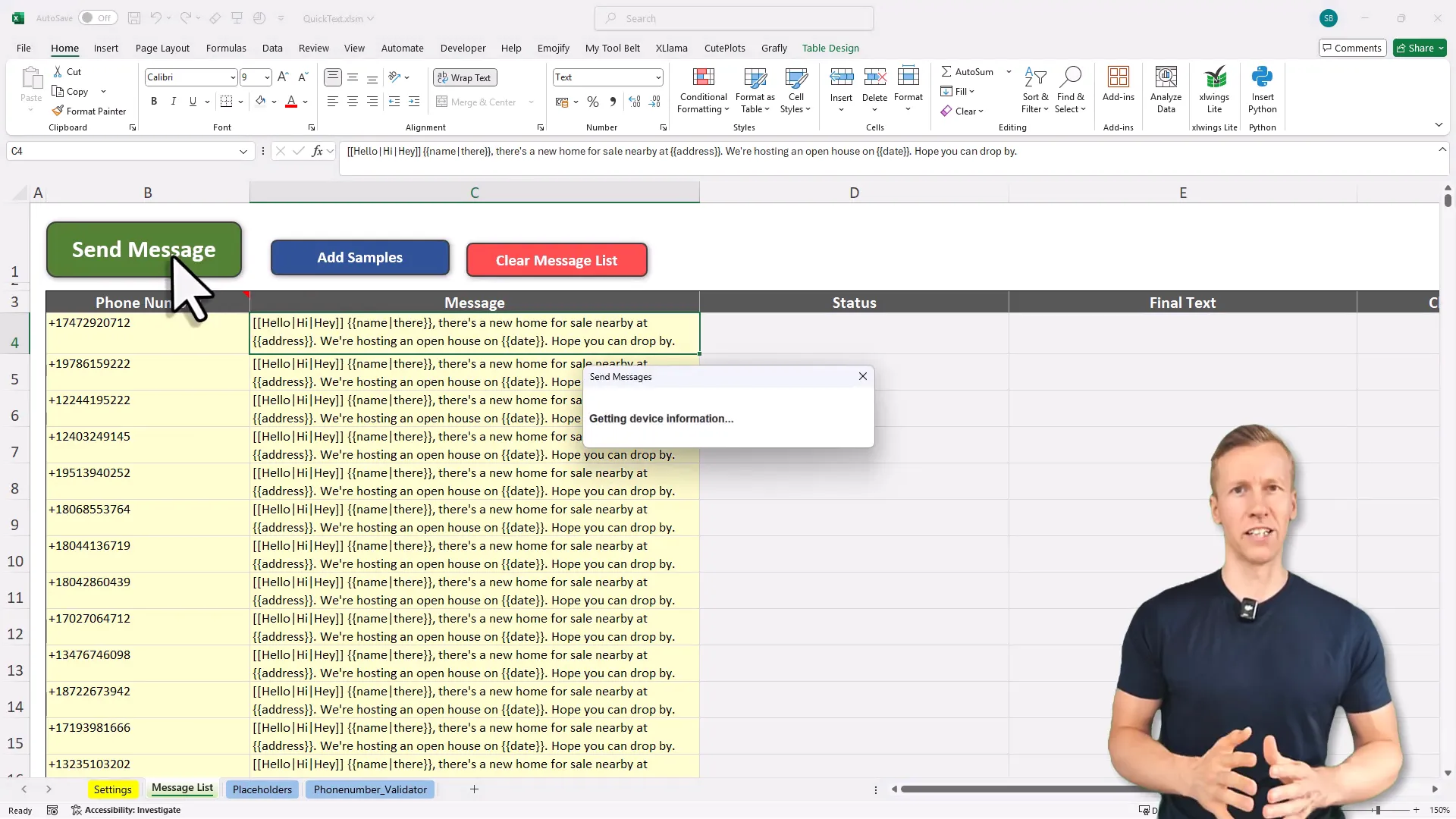
Getting Started: How QuickText Works
Alright, let’s dive into how this nifty tool actually works. The whole process is built inside Microsoft Excel, so there’s no need for fancy software or programming skills. Here’s the gist:
- Enter your recipients’ phone numbers and messages. Just paste your contact list into the spreadsheet and write the text you want to send.
- Click one button to start sending. QuickText will automatically check if the numbers are valid and verify your phone’s connection to your computer.
- Watch the messages send, one by one. You’ll see the progress right in Excel, and you can track the messages on your phone too.
It’s like having a personal texting assistant who never gets tired. 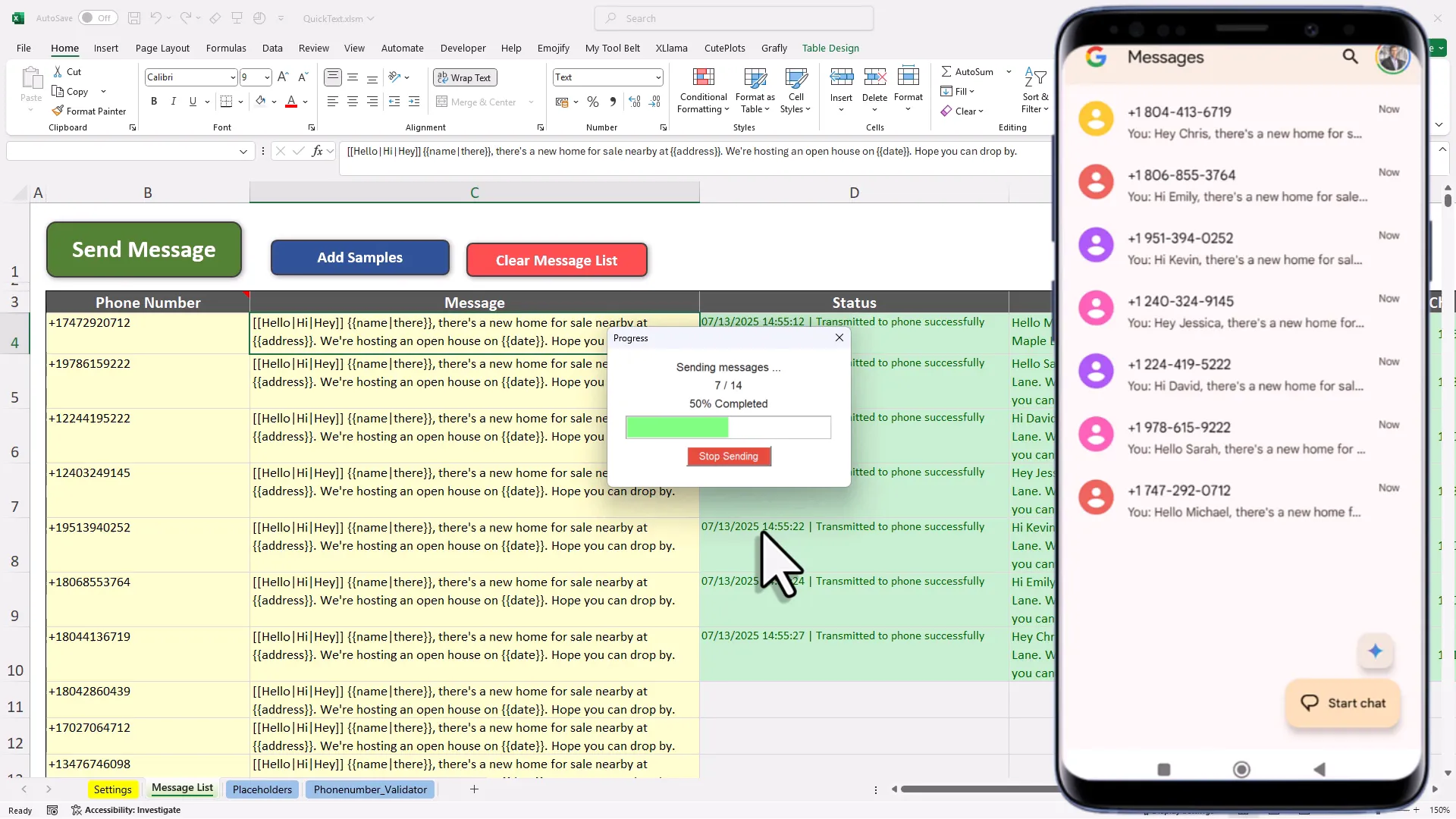
Personalizing Your Messages with Placeholders
Now, here’s where QuickText really shines. You can add placeholders in your messages to make each text feel uniquely written for the recipient. For example, instead of a boring “Hello,” you can say “Hi John,” or “Dear Sarah.” In one real estate example, I included the client’s name, the property address, and the open house date—all dynamically filled in for each recipient. And if you don’t have a particular piece of info (like a name), you can set a fallback phrase like “Hi there” so it never sounds robotic. 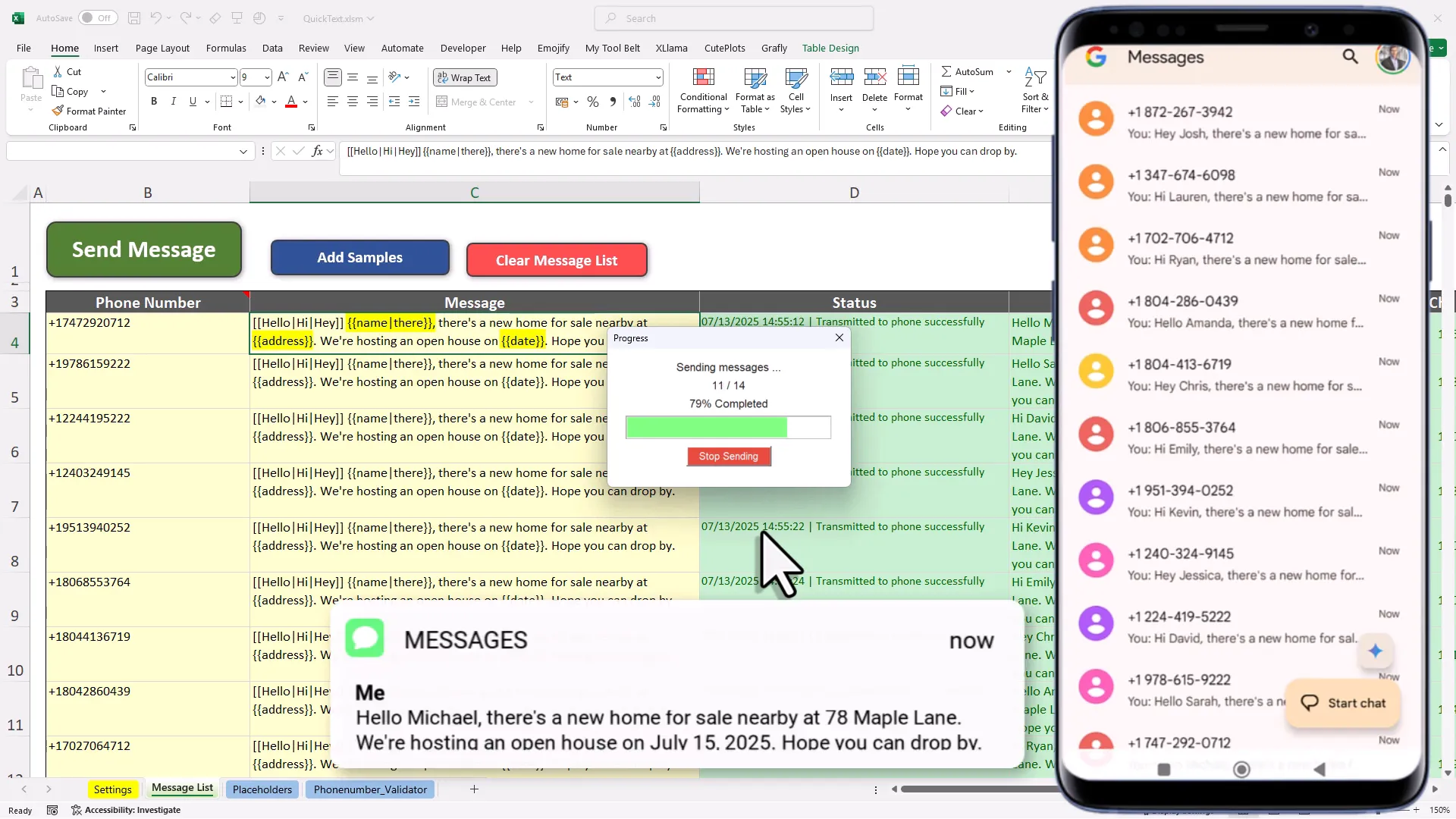
Adding Variety with Spin Text
Want your messages to sound even more natural? QuickText supports something called spin text. Think of it as a way to sprinkle variety in your greetings or phrases so recipients don’t get the same “Hello” every time. For example, it can randomly choose between “hello,” “hi,” or “hey.” It’s like having a mini copywriter tweaking your texts behind the scenes. 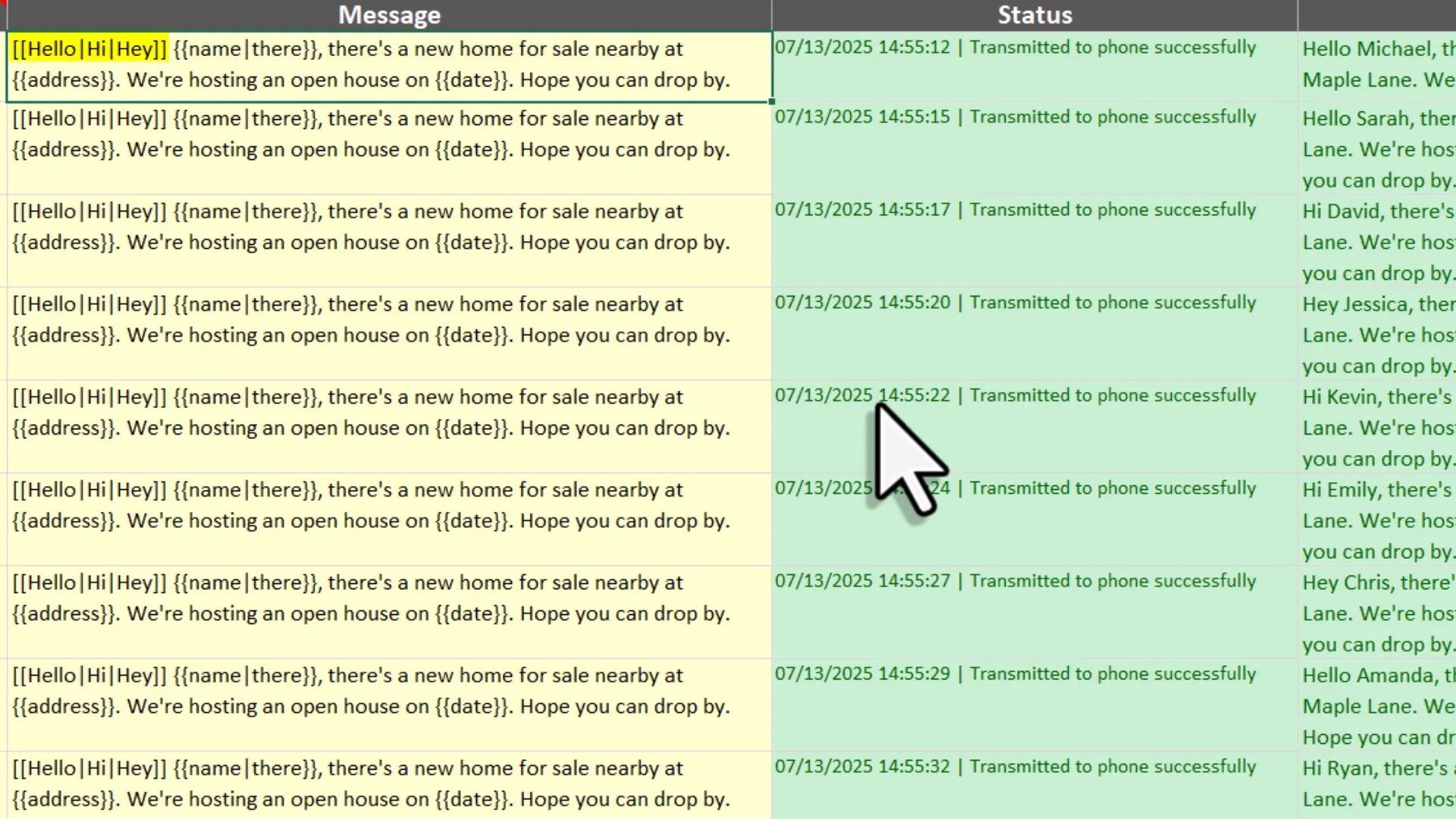
Cleaning Up Your Contact List: The Formatter and Validator
Contact lists can be messy. Numbers might be saved with different formats, country codes missing, or even landlines mixed in. QuickText’s built-in phone number formatter and validator takes care of all that. Just paste your numbers into the sheet, hit a button, and it:
- Formats the numbers correctly for sending
- Checks if the numbers are valid
- Identifies the country and type (mobile or landline)
- Shows the time zone for each contact
This way, you avoid wasting time or messages on invalid numbers—a little quality control goes a long way. 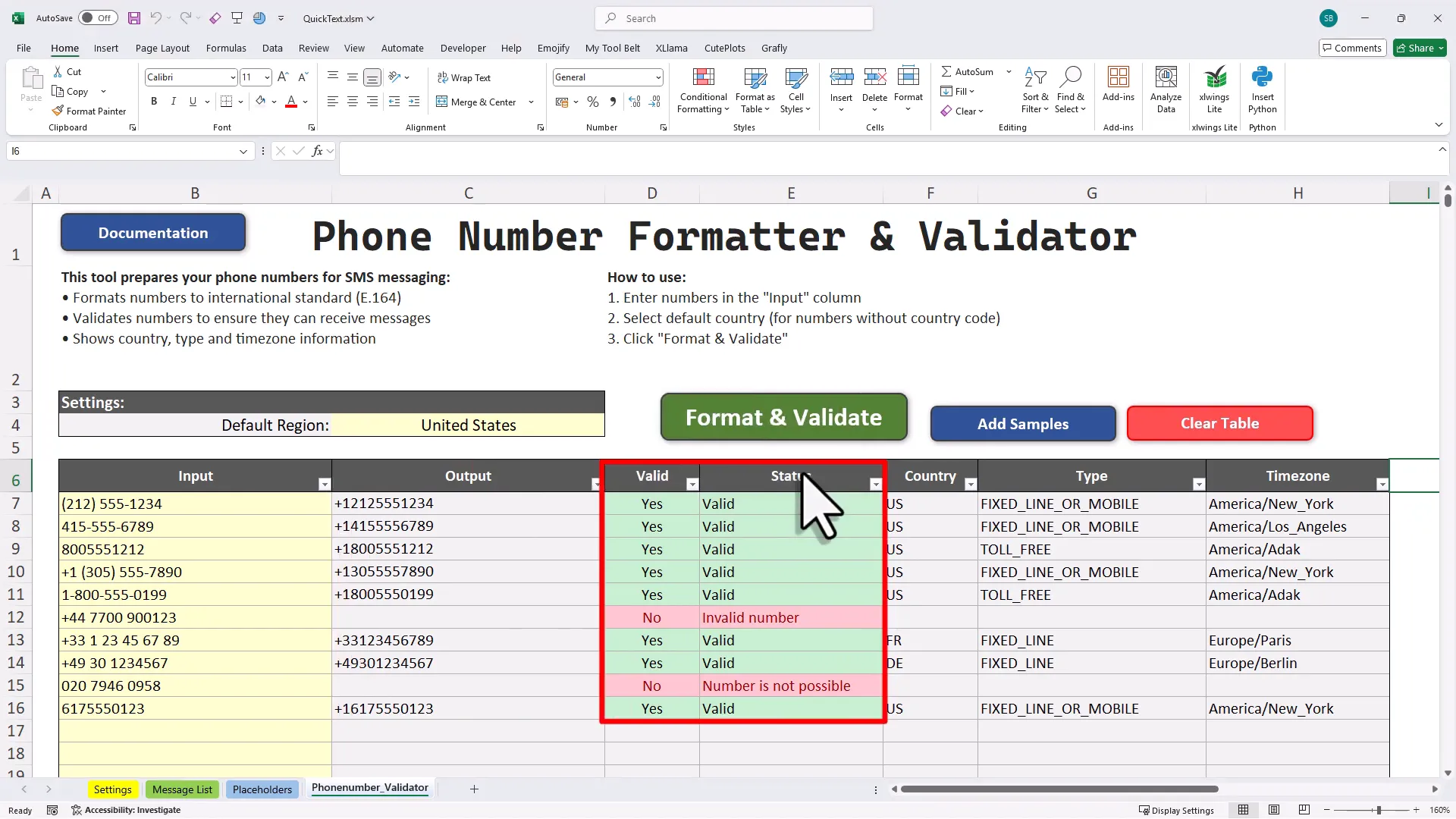
Setting Up QuickText: What You Need
Here’s the quick setup rundown (spoiler: it takes less than five minutes):
- Download the QuickText Excel template from the official website.
- Install a free, open-source app called KDE Connect on both your Windows PC and your Android phone. (No sketchy apps here, it’s available on Microsoft Store and Google Play.)
- Connect your phone and computer over the same Wi-Fi network.
- Open QuickText in Excel, and your phone will automatically show up as a sending device.
- Start sending personalized SMS messages without a sweat.
You can even connect multiple phones and choose which one to send from, making this setup flexible for teams or multiple lines. 
Why QuickText Is a Game-Changer
Let’s talk benefits because this setup isn’t just cool, it’s smart:
- Your data stays private. None of your messages or contacts leave your computer. No cloud uploads, no third-party snooping.
- No complicated registrations or approvals. Since messages come from your own number, you don’t need to sign up for A2P (application-to-person) services or get approvals.
- Higher read rates. People are more likely to read messages from a known number than from random shortcodes or unknown sender IDs.
- Supports modern tech. QuickText works with eSIMs and automatically uses RCS (Rich Communication Services) if both sender and receiver support it, making your messages richer and more interactive.
Just a heads-up: QuickText currently only works with Windows PCs and Android phones. If you’re team Mac or iPhone, this one’s not for you (yet!). 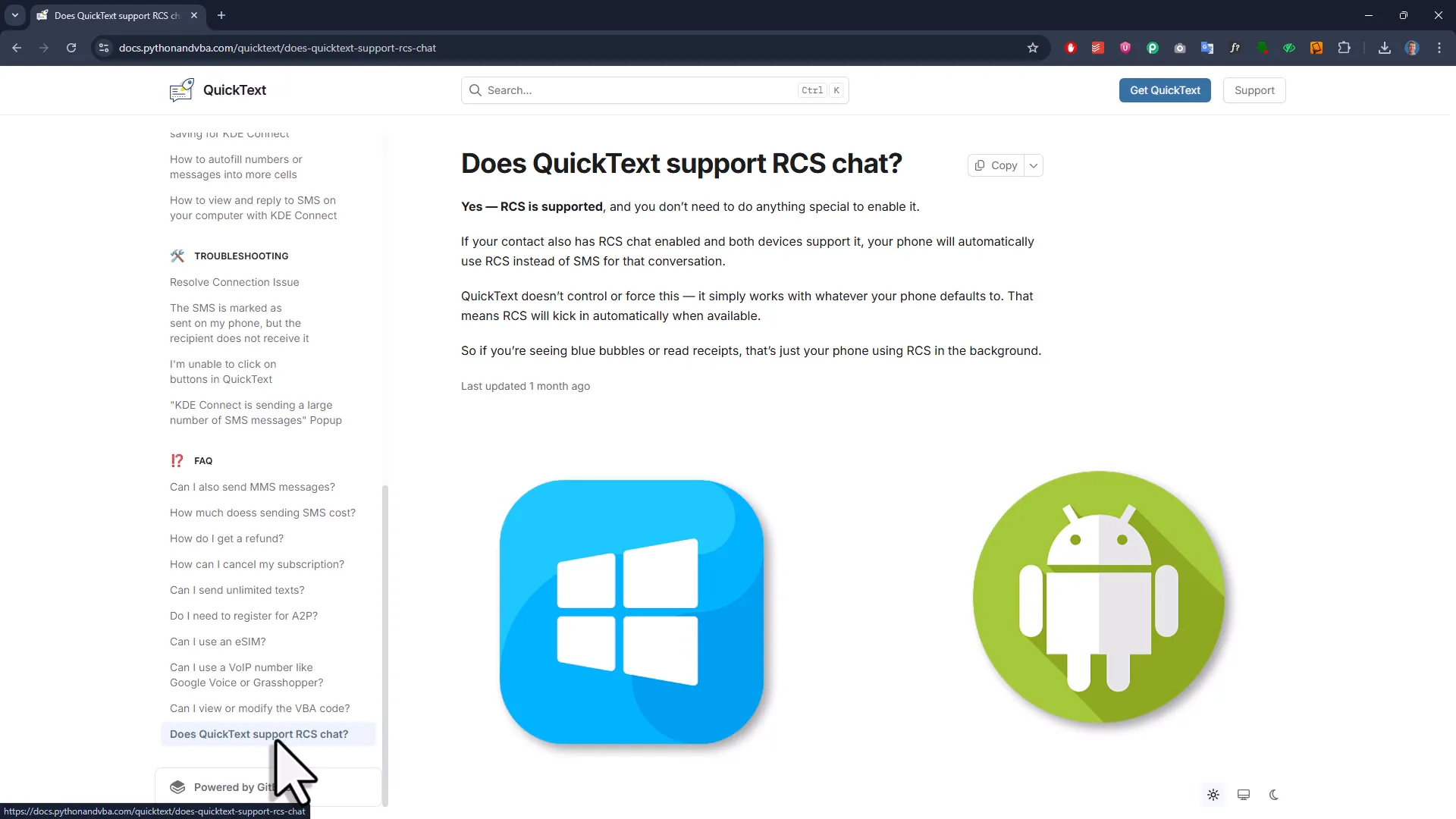
Ready to Send SMS from Your Phone Number? Here’s Your Next Step
If you’re ready to ditch complicated bulk SMS services and start sending personal, unlimited messages from your own number, QuickText is waiting for you. Just head over to pythonandvba.com/quicktext to grab the Excel template and get the full setup instructions. You’ll also receive a welcome email with your license key and a step-by-step getting started video to guide you through every click. It’s like having a friendly coach right beside you.
Final Thoughts: Make Your SMS Campaigns Personal, Easy, and Cost-Effective
Sending SMS from your phone number doesn’t have to be a headache or a budget-buster. With QuickText, you get a simple, private, and efficient way to reach your audience exactly how you want—no middlemen, no extra fees, just your voice (well, your phone number) delivering messages that matter. Think of QuickText as the friendly barista who knows your name and your usual order—except here, it’s your SMS messages greeting your clients personally, every time. So go ahead, make texting fast, personal, and hassle-free. Happy sending!

