How to Turn Your Excel Data into Usable AI Data (JSON)
Introduction: Turn Excel Data Into JSON
I ran into the same frustrating scenario you probably have experienced: you want to analyze Excel data with ChatGPT, so you copy and paste a messy table, take screenshots, or upload the whole workbook and then try to explain which sheet and range you mean. If you want to Turn Excel Data Into JSON and avoid that mess, this guide walks you through a cleaner way using XLPrompt, an Excel add-in I built to convert any Excel range into structured JSON with a single click.
Why you should Turn Excel Data Into JSON
Before we get technical, let us agree on the problem. Raw Excel data pasted into a chat looks unstructured and confusing. Screenshots are unreadable by models unless you use OCR, and uploading whole files forces you to provide extra context about sheets and ranges. JSON is a simple, widely supported format that fixes all of this: it is structured, machine-readable, and works with any large language model or data tool.
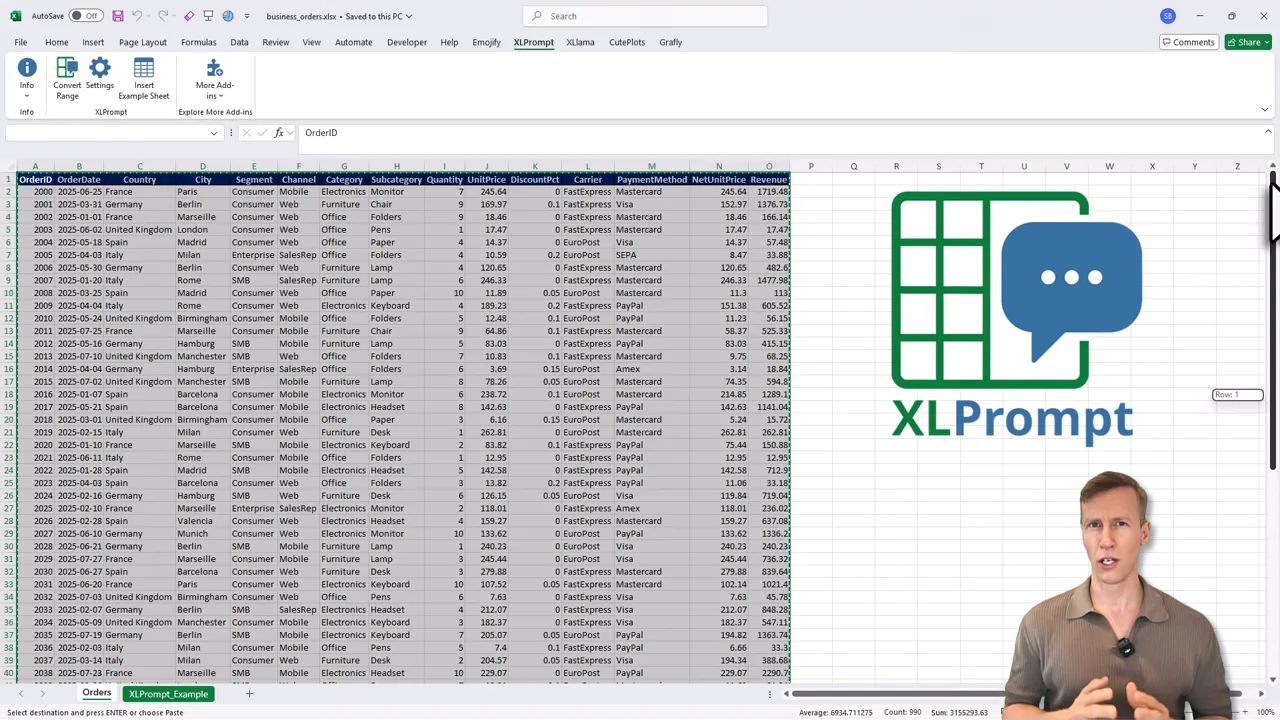
Convert Excel to JSON: the one-click flow
Here is the plain-English workflow. You select the range in Excel, click the XLPrompt button, and XLPrompt saves a JSON file (or copies JSON to the clipboard). That JSON is clean, precise, and ready for ChatGPT, Python scripts, or dashboards.
- Select the data range in Excel (headers included if you have them).
- Click the XLPrompt button and confirm the selection.
- Choose whether to save to a file or copy to clipboard.
- Use the resulting JSON wherever you need it.
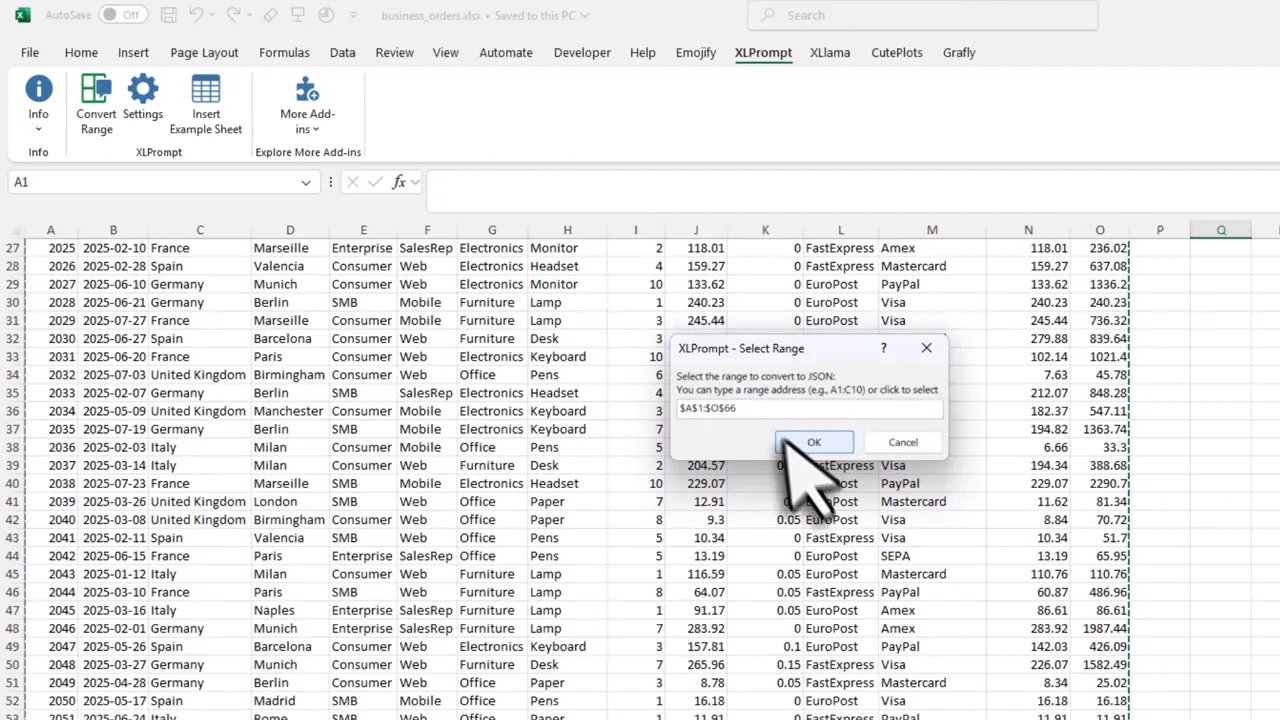
Because the output is structured JSON, ChatGPT can correctly calculate totals, averages, and top performers without guessing. For example, drop the JSON into the chat and ask “use Python to analyze my data and give me the key insights.” The model will return accurate metrics like total orders, total revenue, average order value, and top performers. You can also ask follow-ups such as trend detection or a two-sentence management summary.
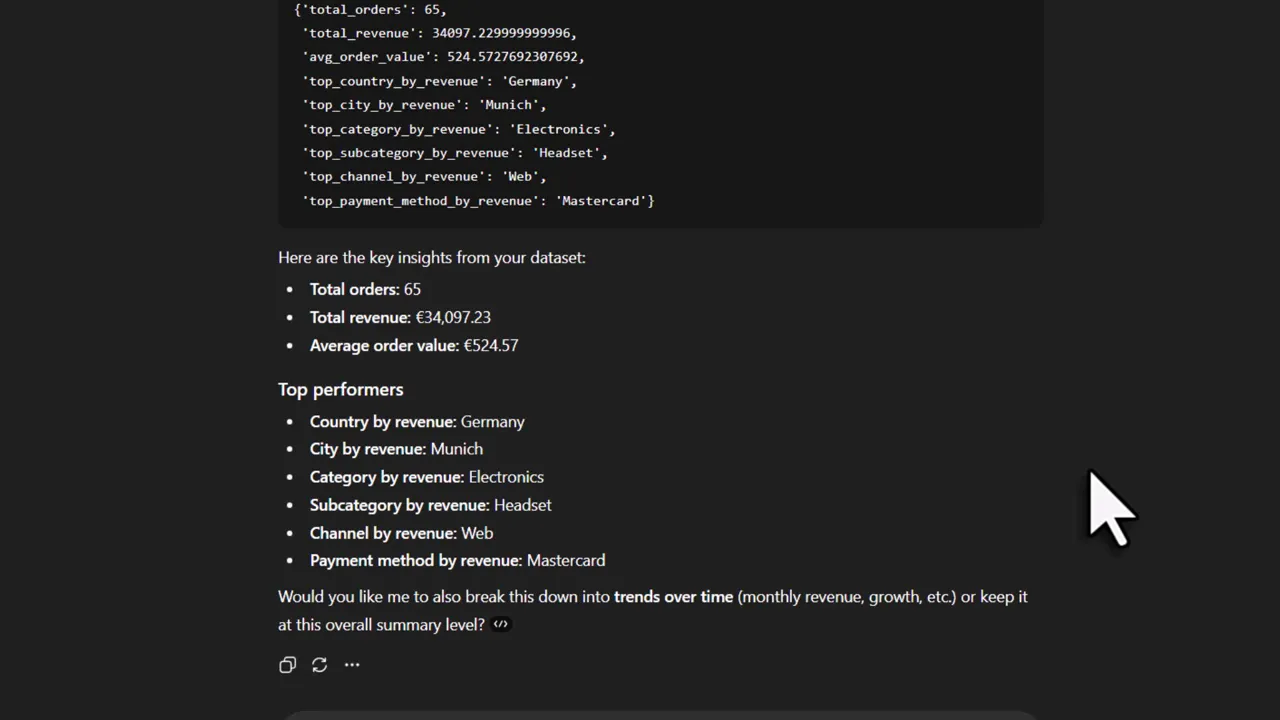
Use the JSON as a data source for dashboards
Turning Excel into JSON is not just for chat analysis. That same JSON file becomes a robust data source for interactive dashboards. I demonstrate how to ask an AI assistant to generate a Streamlit app from the JSON, which produces a dashboard with top KPIs and filters in minutes.
- Open your JSON file in a text editor to confirm contents.
- Ask an assistant or write a small script to generate a Streamlit app (dashboard.py).
- Run the app locally with streamlit run dashboard.py.
- Filter by country, segment, or other fields and watch the visualization update.
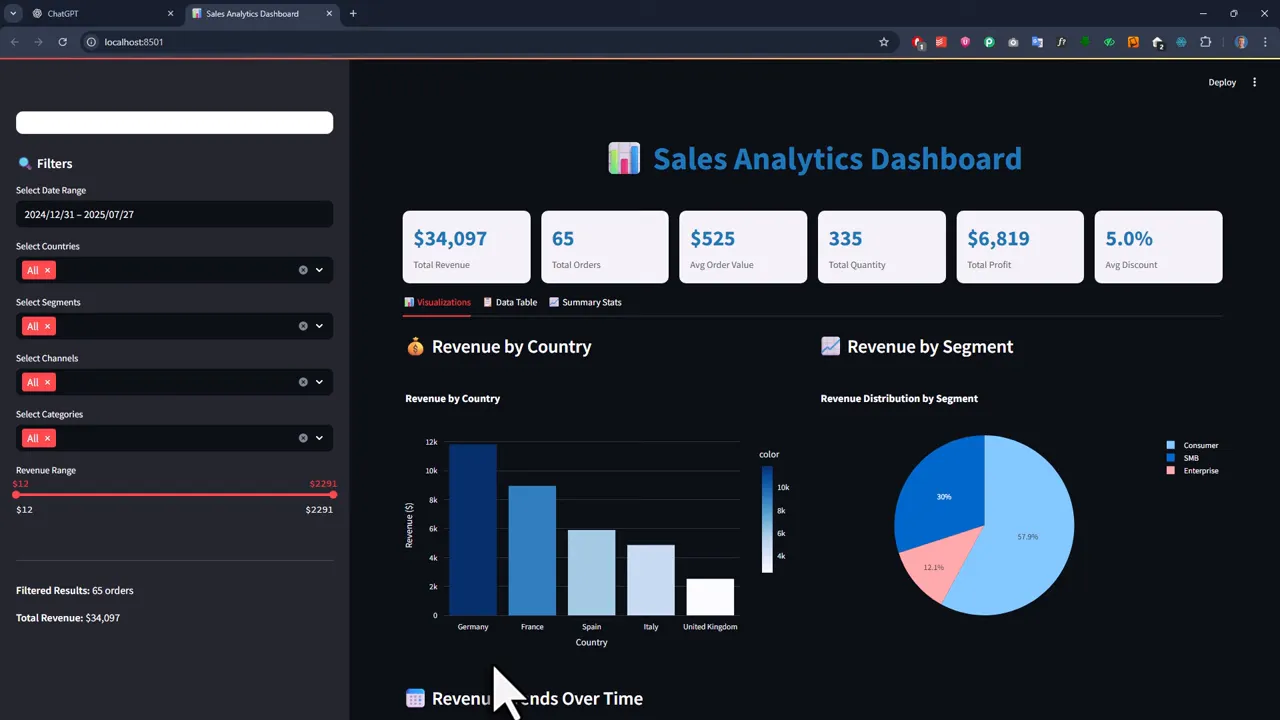
If you want to share the dashboard, you can deploy it for free using Streamlit Community Cloud. Add a .gitignore to avoid uploading your Excel file, push the project to GitHub, then deploy from Streamlit using a custom URL.
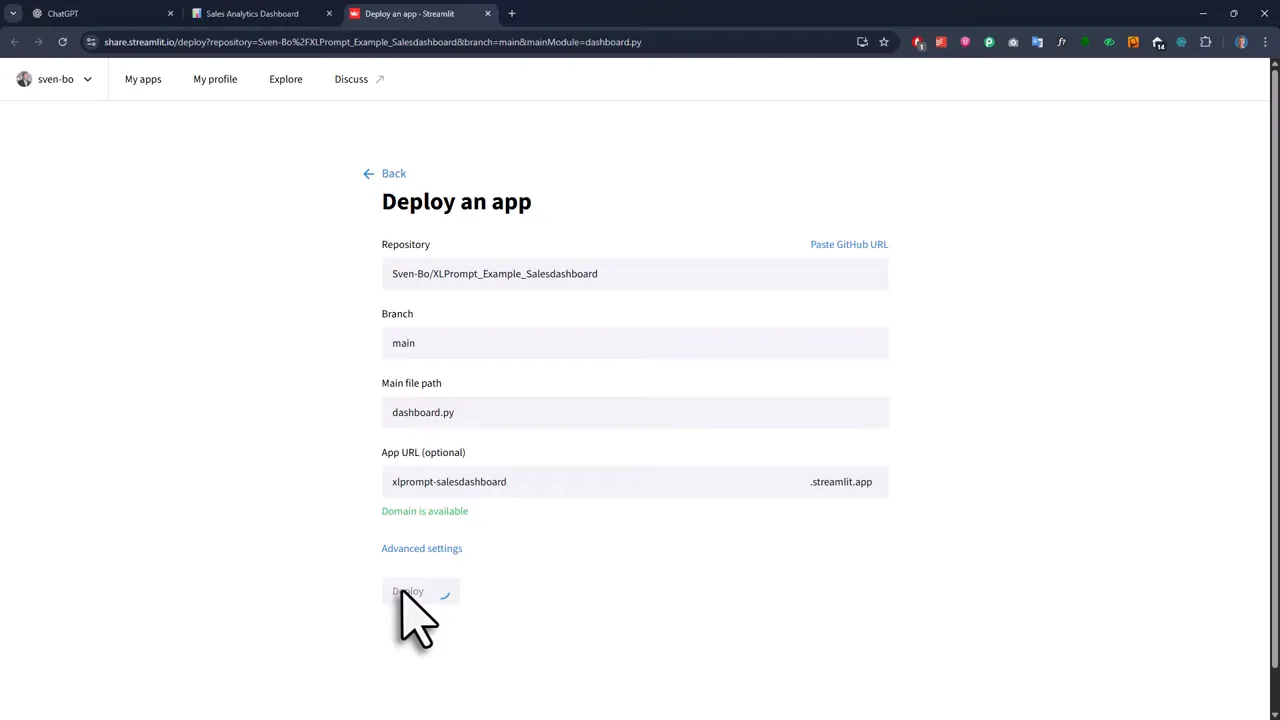
Settings and formatting options in XLPrompt
XLPrompt includes a few important options to match different use cases. Before diving into advanced steps, here is what each setting means in plain language.
- Output destination: save JSON to file or copy it to clipboard.
- Include a prompt: inject a small prompt block above the JSON (useful when pasting into a chat or sending to an assistant).
- Variables: automatically substitute workbook name, sheet name, and range address into the prompt.
- Blank cell handling: exclude blank values instead of showing nulls.
- Data format: choose object, array, table, or cell format. If your range is a proper table with headers, the object format with the first row set as headers gives the best results.
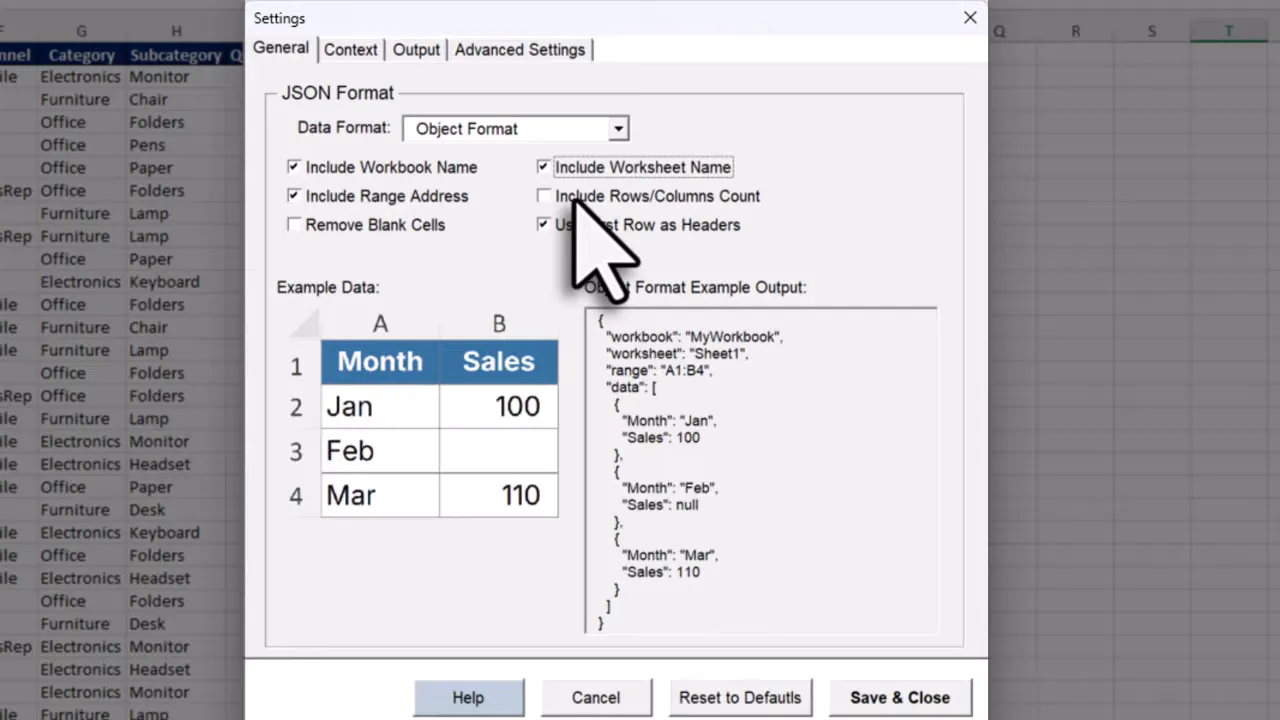
To test clipboard output, select a range, export to clipboard, and paste into Notepad. The top of the JSON will include your custom prompt text and the actual workbook, worksheet, and range values if you used variables in the settings.
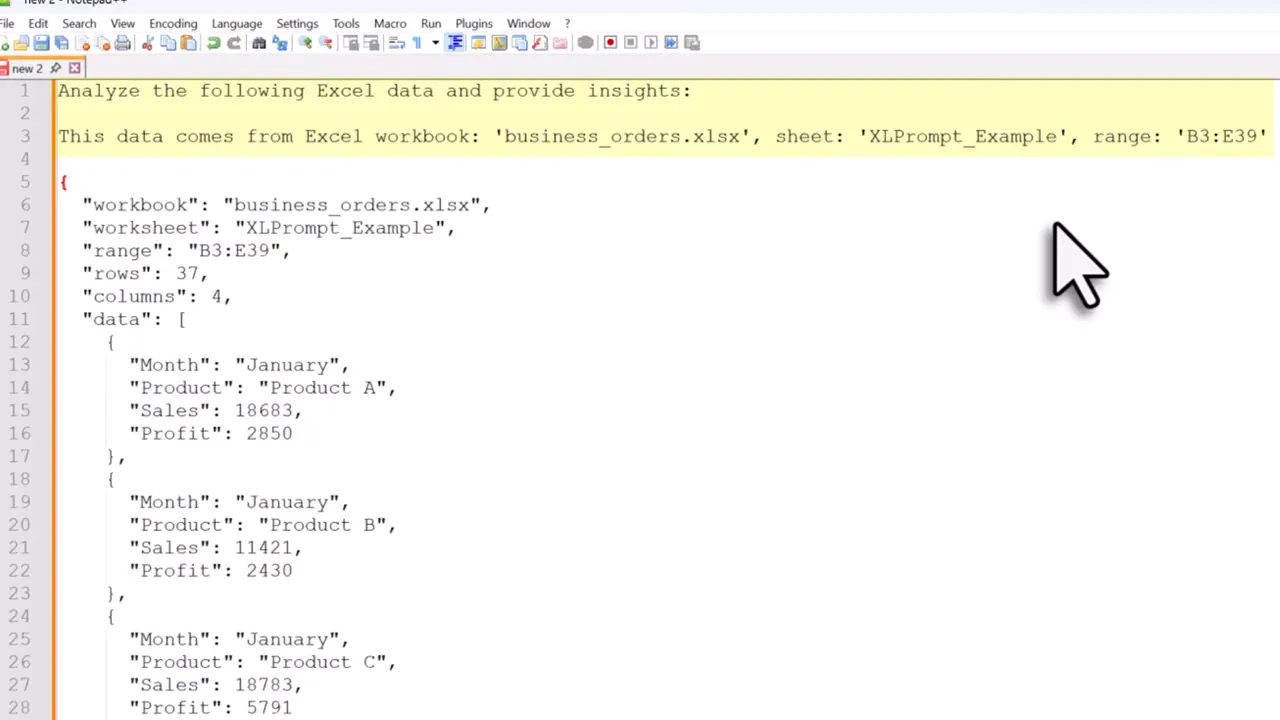
Download, pricing, and getting started
XLPrompt is available in a free version and a paid version. The paid option is a small one-time fee that unlocks all features. To download, visit this page. After signing up, you will receive a welcome email with a Getting Started video and installation instructions. Installation takes one or two minutes and then you are ready to Turn Excel Data Into JSON in seconds.
Conclusion
Turning Excel Data Into JSON removes the friction between spreadsheets and modern AI or web tools. It is faster, it keeps your numbers correct, and it opens doors to automated analysis and live dashboards (yes, your colleagues will be impressed when you build a dashboard in under five minutes 😏).
👉 Download XLPrompt Here: https://pythonandvba.com/xlprompt

