Send Excel Data Anywhere with One Click (No Code)
Why automate Excel at all?
Picture this: you have a spreadsheet full of customer rows and a task list that says send personalized updates, post status messages, or summarize a report for management. Doing it by hand is repetitive and error prone. Instead, you can Connect Excel to No Code Tools and let a webhook plus a no code platform handle the heavy lifting. It is like hiring a reliable assistant who never needs coffee breaks.
Quick tour of what you can do
Here are the practical examples I demonstrate and use myself. Each one is powered by the same idea: convert your selected Excel range into structured JSON, send that JSON to a webhook, and let a no code automation platform take over.
1. Send personalized emails from Excel
Compose the subject and body in Excel using normal formulas so each row becomes a personalized email. Select the range, choose Send to Webhook, provide an action keyword such as send email, and let the automation platform deliver the messages. When the emails arrive, they look like they were hand written for each recipient.
2. Post Slack messages directly
Enter the Slack channel ID and message text in Excel. Select the rows and call the webhook with an action keyword like send Slack. The automation platform receives the Excel data and posts each message to the specified channel. Multirow sends are handled via an iterator so each row becomes one Slack post.
3. Build a simple web survey from spreadsheet questions
Want a quick feedback form after a presentation? Put the survey title and questions in Excel and call the Create Website action. The webhook returns a URL you can share. No Microsoft Forms required, and you can update the survey directly by editing the sheet and re-sending.
4. Analyze reports with AI and return results to Excel
Select a sales report, call an Analyze Data action, and an AI service can summarize the data and return comments into a new sheet. This is great when you need a management summary and do not want to write it yourself (I do recommend giving the AI a quick read through afterwards, just to be safe).
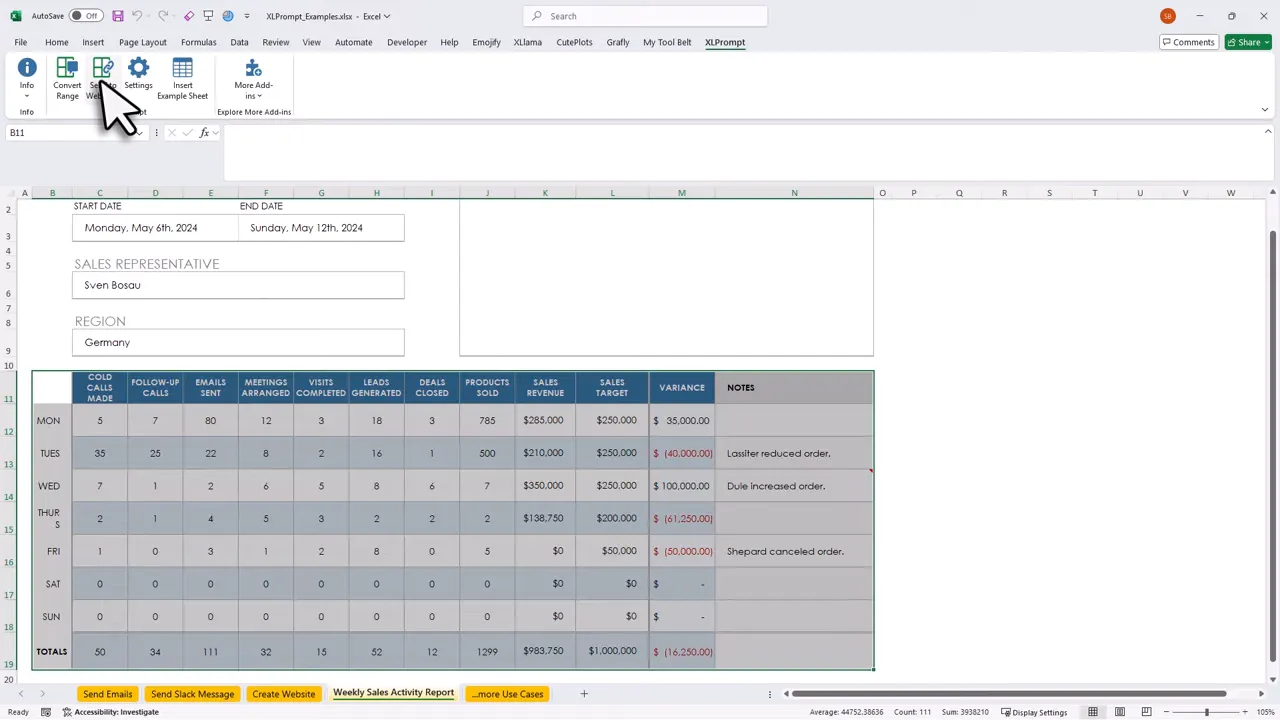
How the magic works in plain English
Before we dive into the step by step, here is the simple concept. Excel prompt takes the selected range and converts it to JSON, which is just a structured package of rows and columns other apps can understand. You then send that JSON to a webhook URL. The webhook serves as a doorbell for your automation platform. When the webhook rings, the automation platform picks up the data and performs actions you choose.
Step by step: Build a send Slack message workflow
Now that we understand the problem, let us explore the solution I used. I use a no code tool called Pabbly Connect, but the same pattern works with Zapier, Make, or similar tools. The goal is to Connect Excel to No Code Tools and trigger actions based on an action keyword in the JSON.
- Create a new workflow and choose a webhook trigger that catches incoming requests.
- Copy the webhook URL and paste it into your Excel prompt webhook settings.
- Send a test from Excel with an action keyword such as send Slack.
- Add a router or filter in the automation builder to branch flows based on the action keyword.
- Use an iterator to loop over the array of rows so each row becomes a separate message.
- Connect the Slack action and map the dynamic channel ID and message text from the iterator fields.
- Optionally add a final step that returns a custom JSON response back to Excel to confirm the result.
When you follow these steps you can Connect Excel to No Code Tools and perform many different automations using the same pattern. You can also return results to Excel by sending back a JSON response like { “result”: “Slack messages sent” } so your sheet is kept in the loop.
Other ideas and use cases
- Update your CRM or database directly from Excel rows.
- Send SMS or WhatsApp messages from a spreadsheet.
- Create helpdesk tickets, create tasks in Asana, or push leads to email marketing tools.
- Sync Google Calendar events from date columns in Excel.
Get XLPrompt and start automating
If you want to try this, the Excel add in I use is called XLPrompt. It converts ranges to JSON, lets you set webhook endpoints, and controls where responses appear in your workbook. XLPrompt is available as a small one time purchase and includes a lifetime license and a short getting started video that shows installation and setup (it takes only a few minutes).
Final thoughts
Automating Excel by learning how to Connect Excel to No Code Tools changes tedious workflows into reliable pipelines. Once you get comfortable converting ranges to JSON and wiring a webhook into a no code platform, the possibilities are wide open. It is like teaching Excel to be a team player that hands off work to the right app at the right time.
Try the examples, start small, and share your own ideas. And if nothing else, you will save time and reduce the number of copy paste mistakes (which should make everyone in the office a little happier).
Happy automating, and let me know what you build next.

