How to Automatically Create Word and PDF Documents from Excel Data (No Coding Required)
Are you someone who frequently needs to create personalized Word or PDF documents from Excel data? Whether you’re a small business owner, a freelancer, or part of a larger team handling contracts, invoices, business reports, or letters, you know how tedious and time-consuming this task can be. What if I told you there’s a way to automate this process, save hours of manual work, and do it all without writing a single line of code? That’s exactly what I’ve built—a simple yet powerful tool that lets you create Word documents from Excel effortlessly. This tool is designed for anyone who works with data in Excel and needs to generate multiple personalized documents quickly. No matter if you’re on Windows or Mac OS, you can use your existing Word templates or create new ones from scratch. Just fill out an Excel sheet, hit the export button, and watch as your documents come to life—complete with text, images, tables, and charts. 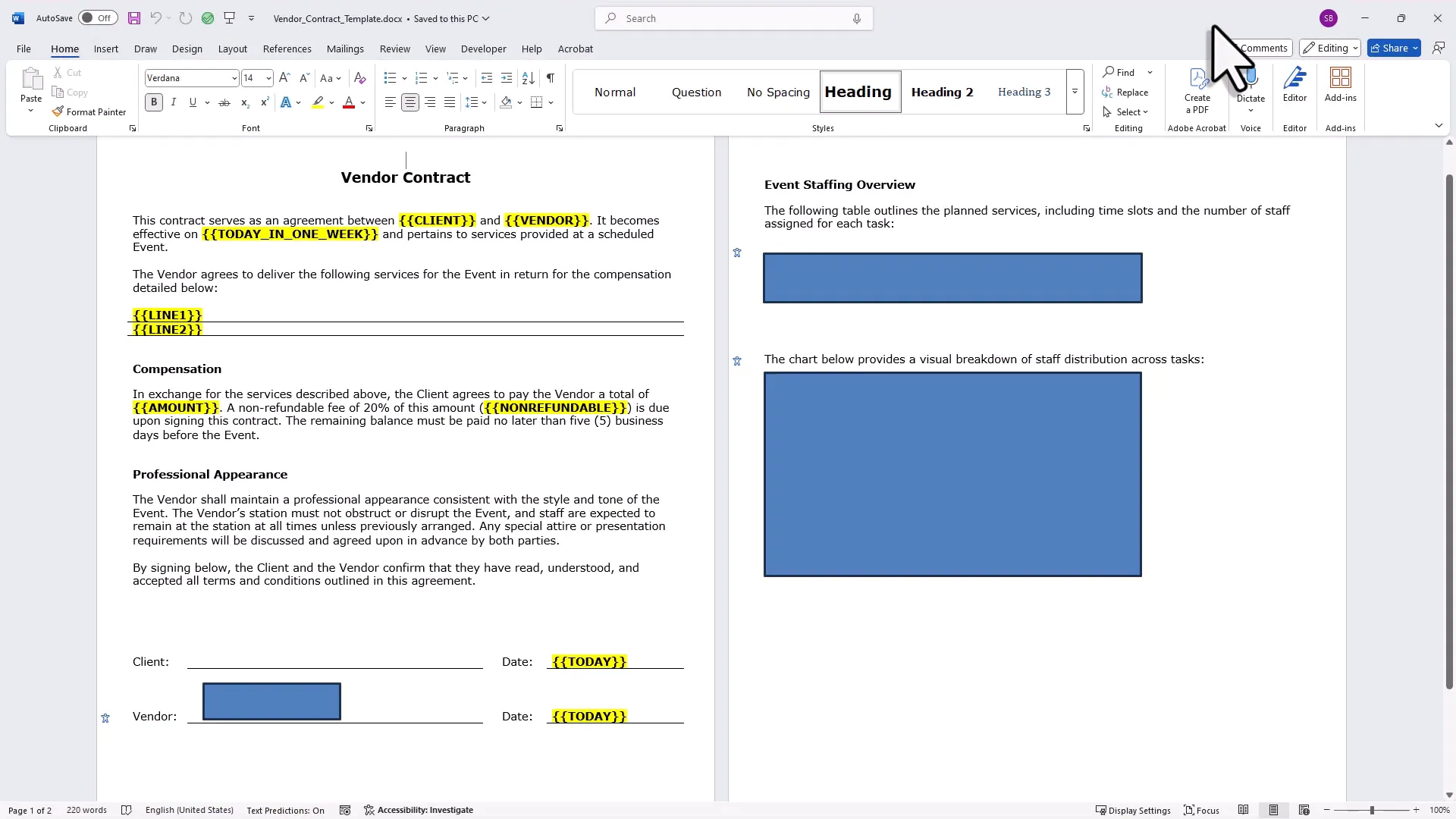
The Simple Idea Behind the Tool
The concept is straightforward: you start with a Word document that acts as your template. Inside this template, you add placeholders—special tags wrapped in double curly braces—that mark where your Excel data will go. These placeholders can be for plain text, images, Excel tables, or charts. For example, if you’re generating contracts, your template might have placeholders for the client’s name, vendor, contract date, and signature. The tool then takes the data from each row in your Excel sheet and replaces those placeholders with the corresponding values, creating a personalized document for each entry. The best part? No coding is needed. You don’t have to mess around with macros or scripts. Just prepare your Word template, organize your Excel data, and let the tool handle the rest.
Step-by-Step: How It Works
1. Prepare Your Word Template
Start with any Word document you already use or create a new blank one. Add placeholders for your data by typing the placeholder names inside double curly braces, like {{client}} or {{amount}}. These tags tell the tool where to insert your Excel data. For images, tables, and charts, you’ll insert shapes in Word that act as placeholders. Later, you’ll assign bookmark names to these shapes that correspond to your Excel column headers.
2. Organize Your Excel Data
Each row in your Excel sheet represents one document to be generated. The column headers must exactly match the placeholder names in your Word template, without the curly braces. This is how the tool knows which data goes where. You can enter plain text, numbers, or even Excel formulas to calculate values dynamically. For instance, you might use the =TODAY()+7 formula to automatically set a date a week from today. Images are inserted by specifying their file paths in the relevant Excel cell. You can even use Excel’s IF statements to choose different images based on your data, making your documents truly personalized. For tables and charts, you just reference the name of an Excel table or a named range that contains your chart. The tool will insert these directly into your Word document, preserving formatting and styles. 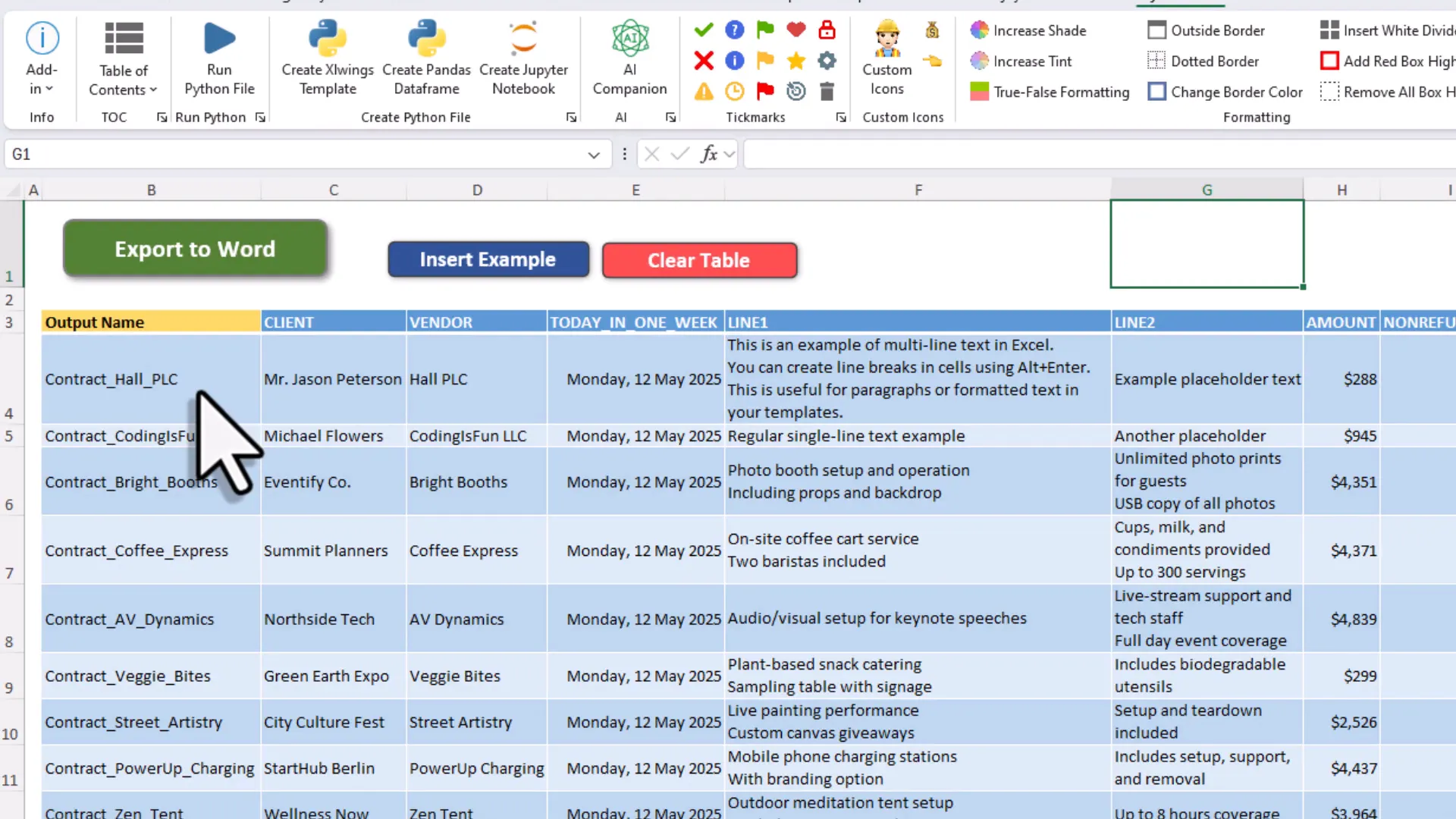
3. Link Shapes in Word with Bookmarks
To tell the tool exactly which shape in your Word template corresponds to which placeholder, you assign bookmarks to the shapes. The bookmark names must match the Excel column headers. This way, when the tool runs, it knows to replace the shape with the correct image, table, or chart from your Excel data.
4. Set Output Preferences and Export
In the tool, you specify the path to your Word template and the output folder where your generated files will be saved. You can also choose to export your documents as Word files, PDFs, or both. Just hit the export button, and the tool will process each row in your Excel sheet, generating personalized documents one by one. A progress bar keeps you updated, and once complete, you’ll find your documents ready to use in your output folder.
What Makes This Tool Stand Out?
- No coding required: You don’t need any programming skills to automate document creation.
- Works on Windows and Mac: Compatible across different operating systems.
- Supports images, tables, and charts: Insert dynamic content beyond simple text.
- Preserves formatting: Keeps Excel styles, date formats, and multi-line text intact in your documents.
- Creates editable Word tables: Tables inserted are fully editable, not just static images.
- Flexible output options: Export documents as Word files, PDFs, or both.
- Scale to hundreds or thousands: Generate large batches of personalized documents effortlessly.
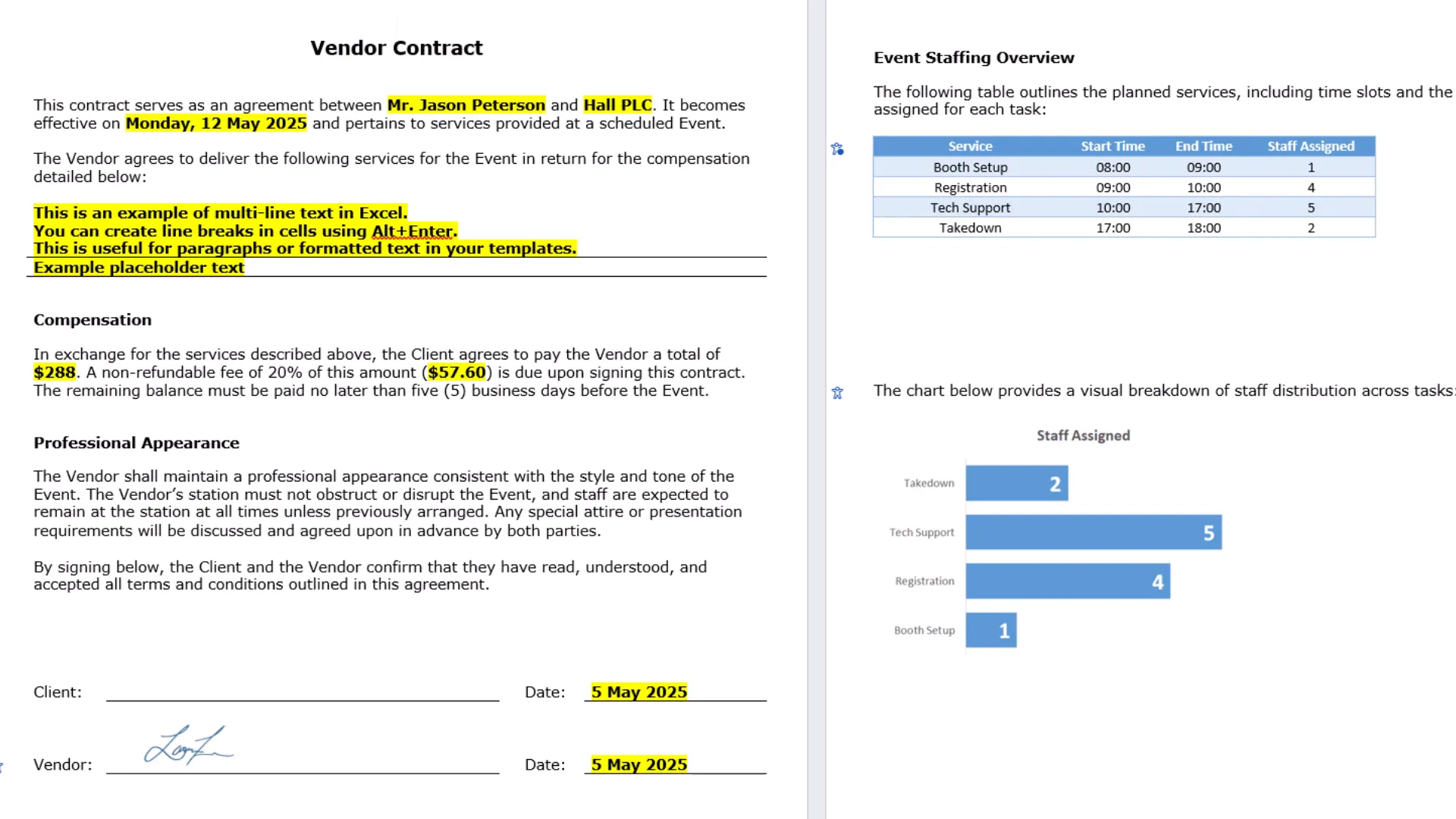
Inserting Images, Tables, and Charts: More Than Just Text
One of the most powerful features is the ability to replace shapes in your Word template with actual images, Excel tables, or charts. Here’s how each works:
- Images: Add a shape as a placeholder in Word for your signature or logo. In Excel, enter the file path of the image you want to insert. The tool automatically resizes the image to fit the shape while maintaining the aspect ratio.
- Tables: Reference named Excel tables in your data sheet, and the tool inserts them as editable Word tables, preserving all formatting and styles. This is especially useful for reports where recipients might want to copy or manipulate data.
- Charts: Create named ranges around your charts in Excel. The tool takes a snapshot of these ranges and inserts the chart as an image into your Word document, again resizing to fit the placeholder shape.
This flexibility means you can fully customize the documents you generate. For example, you can have different signature images for different clients, or charts that reflect the latest sales data—all controlled from your Excel file.
Why Automate Document Creation?
Manual document creation can be a huge drain on time and resources. Copying and pasting data, formatting tables, resizing images, and ensuring consistency across hundreds of documents is tedious and error-prone. This tool removes all that friction by automating the entire process. You gain:
- Efficiency: Generate hundreds or thousands of documents in minutes.
- Accuracy: Eliminate manual errors by pulling data directly from Excel.
- Consistency: Maintain uniform formatting and style across all documents.
- Flexibility: Easily update templates or data to reflect changes.
- Convenience: No programming skills required—just Excel and Word basics.
This is perfect for businesses and individuals who need to create contracts, invoices, reports, letters, or any personalized documents regularly.
Final Thoughts
If you’re ready to stop wasting time on repetitive document creation and want a tool that lets you create Word documents from Excel with ease, this is it. By leveraging your existing Word templates and Excel data, you can automate the generation of personalized Word and PDF documents without any coding. Whether you’re creating a handful of documents or thousands, the tool scales to your needs, preserving formatting, supporting images, tables, and charts, and giving you full control from within Excel. So why not give it a try? Organize your data, set up your template, and hit export. You’ll be amazed at how much time you save and how professional your documents look. Happy automating!
You can download the WordToExcel Too here: https://pythonandvba.com/exceltoword

