How to Use Free AI Models Like DeepSeek & Qwen3 Inside Excel
How to use Ollama in Excel
Picture this: you have a messy column of customer notes and you want Excel to read them, pull out names, and return a clean list. You could copy and paste into a web AI playground, or you could run an open source model locally, right inside your spreadsheet. That is exactly what I cover in this guide based on my latest update to XLlama and how to use Ollama in Excel. This post walks you through the new features, shows how to install thinking models like DeepSeek R1 and Qwen3, and explains the new option to hide the model thinking process so your outputs stay tidy. If you want the add-in, download XLlama here. 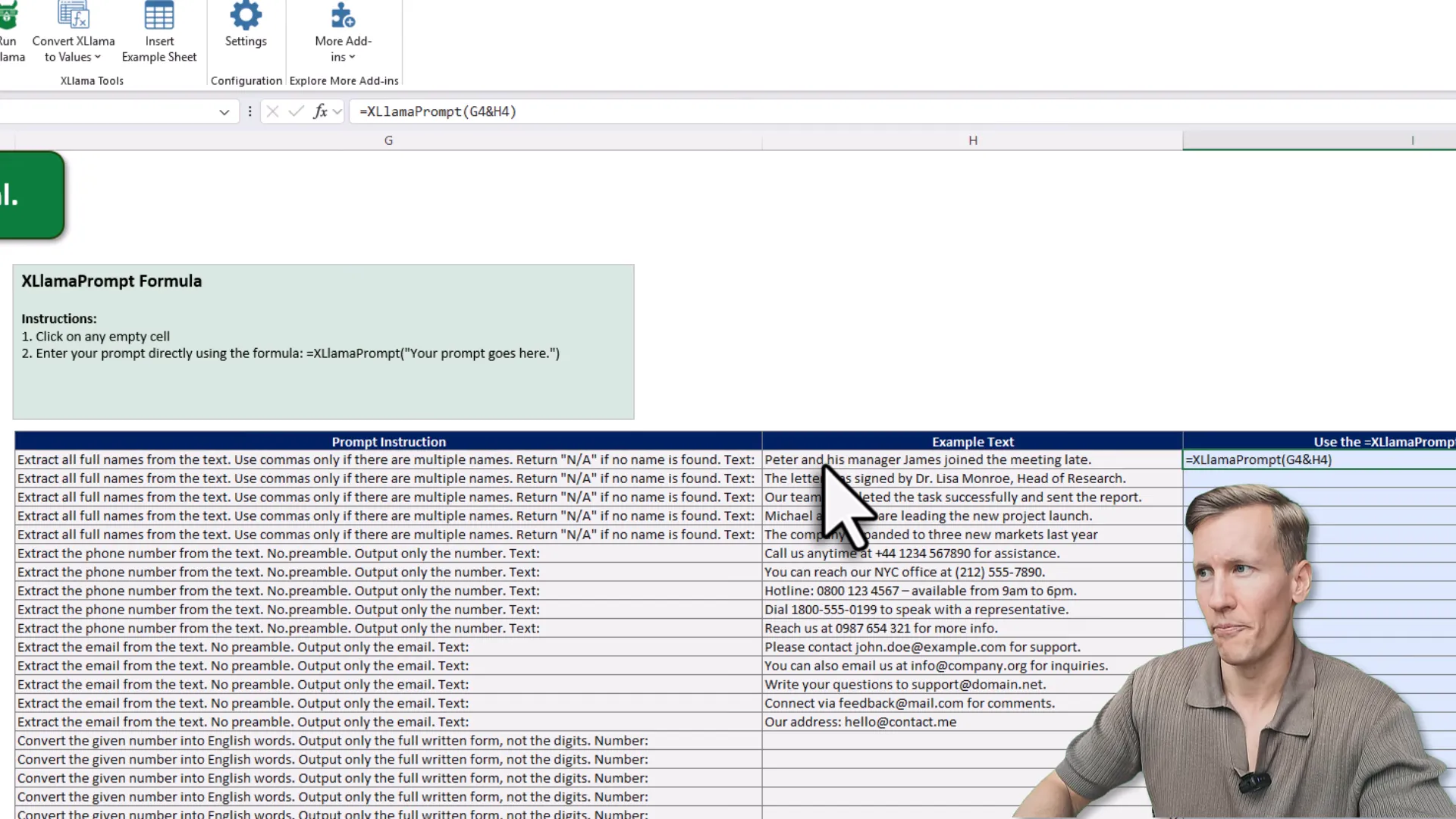
Why run Ollama In Excel?
Before we dive into the steps, let us clarify the why. Running Ollama in Excel means you can use powerful, open source language models locally on your machine without cloud fees or data leaving your computer. That opens up quick automation for data cleaning, extraction, summarization, and other tasks that normally require copying text into an external tool. Think of it as giving Excel a brain that lives on your laptop rather than in someone else s server. It is faster for many workflows and better for privacy-sensitive data.
What s new in XLlama
- Support for thinking models from Ollama such as DeepSeek R1 and Qwen3.
- An option to hide “thinking” output so the cell result is clean and readable.
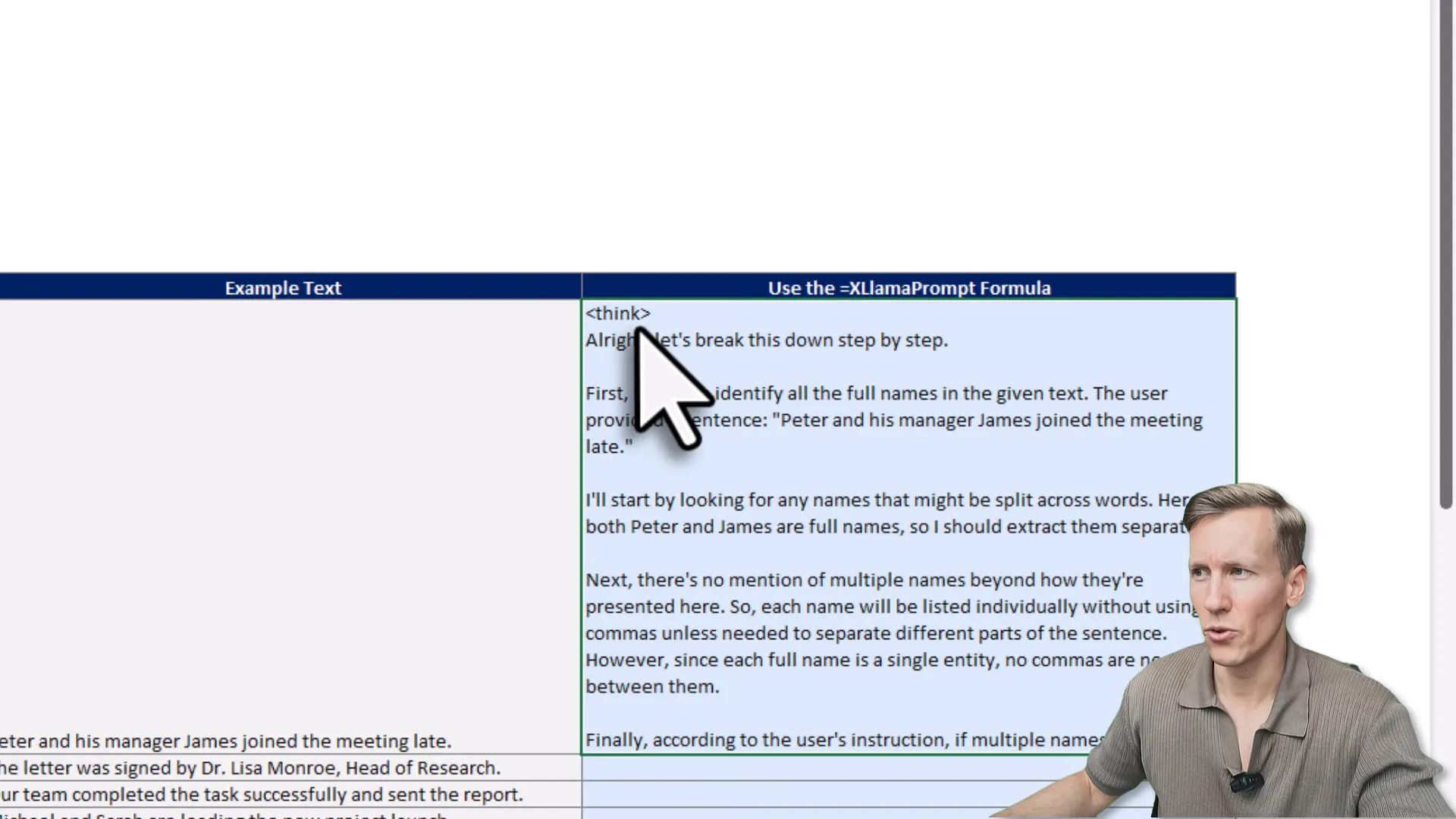
Quick concept: what is a thinking model?
In plain English, a thinking model is one that can output internal reasoning steps in addition to the final answer. That is useful for debugging and transparency, but it can clutter a spreadsheet cell. So XLlama now gives you a simple toggle to hide that internal reasoning when you want a neat result. 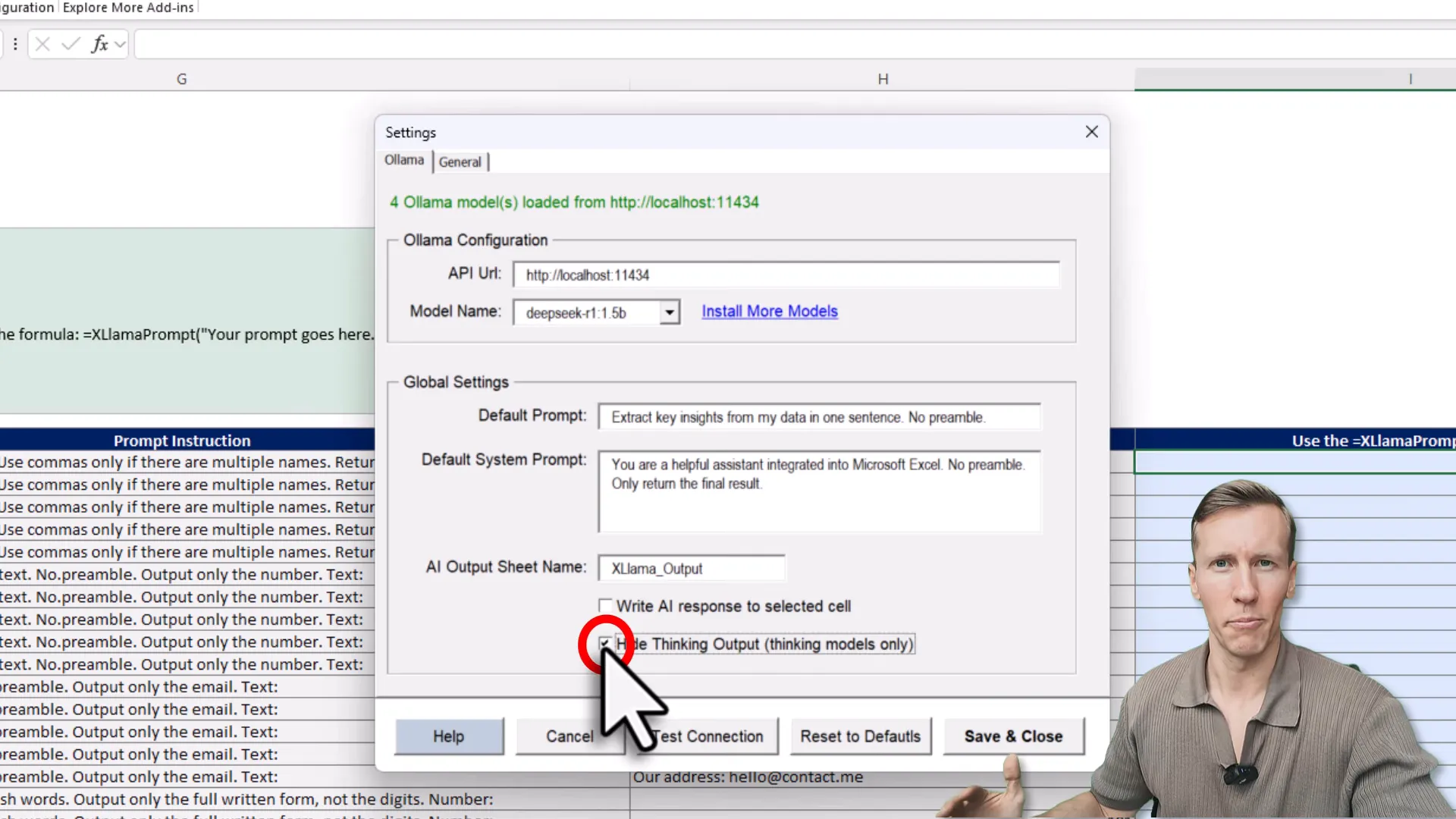
Step-by-step: Use a thinking model inside Excel
Now that we understand the problem, let s explore the solution. After you install the XLlama add-in you will see a new XLlama ribbon in Excel. Click Settings to view installed models and set preferences like hiding thinking output. To call a model from a cell, type the formula exactly as you see in the add-in, for example =XLPrompt and supply your prompt. Because this is a normal Excel formula you can concatenate cells to build prompts dynamically. Example prompt I used: “extract all the names from the text, use commas if there are multiple names, and return an a if no name is found”. I concatenated that prompt with the text cell and ran the formula. After a short wait the cell returned “Peter, James”. If you leave the thinking output visible the cell will also include the model s internal chain of thought. That is sometimes fun to read, but in most workbook use cases you want concise answers. Flip the hide thinking output toggle in Settings and rerun the same formula to get the cleaned result.
Installing additional models from Ollama
Let s say you want to swap to a different model like Qwen3 or DeepSeek. Head over to Ollama s model list, filter for “thinking”, and pick what you want. Models differ by number of parameters; bigger models are heavier and take more disk space and CPU, but smaller models are often sufficient for common Excel tasks. To install a model, click the copy icon next to the model name, open a terminal or command prompt, and run the Ollama pull command with the model name. For example: ollama pull MODEL_NAME The model downloads to your machine for free. When the download completes you will see a success message in the terminal. Return to Excel, open XLlama Settings, and you will see the newly installed model available for selection. Pick it and remember to set hide thinking output if you want clean cell values.
Try the model in a sheet
With the new model selected you can reuse existing formulas. In my test a lightweight model returned “Doctor Lisa” for a given example after dragging the formula down. Not bad for a small model and much faster than calling a cloud endpoint for each cell.
Tips and best practices
- If you are processing large volumes, pick a small but capable model and test a few rows first.
- Use the hide thinking option for production spreadsheets to keep outputs predictable.
- Concatenate and parameterize prompts from cells so your logic is transparent and easy to maintain.
- Keep an eye on local disk and CPU usage when using bigger models.
Wrapping up
Running Ollama in Excel with XLlama unlocks a lot of practical automation possibilities. You get local inference, customizable prompts inside regular formulas, and the option to hide the model s internal reasoning when you want clean outputs. It is like giving Excel a helpful assistant that sits right next to your data. If you are new, download XLlama and follow the setup instructions in the welcome email. Have fun using AI in Excel.

