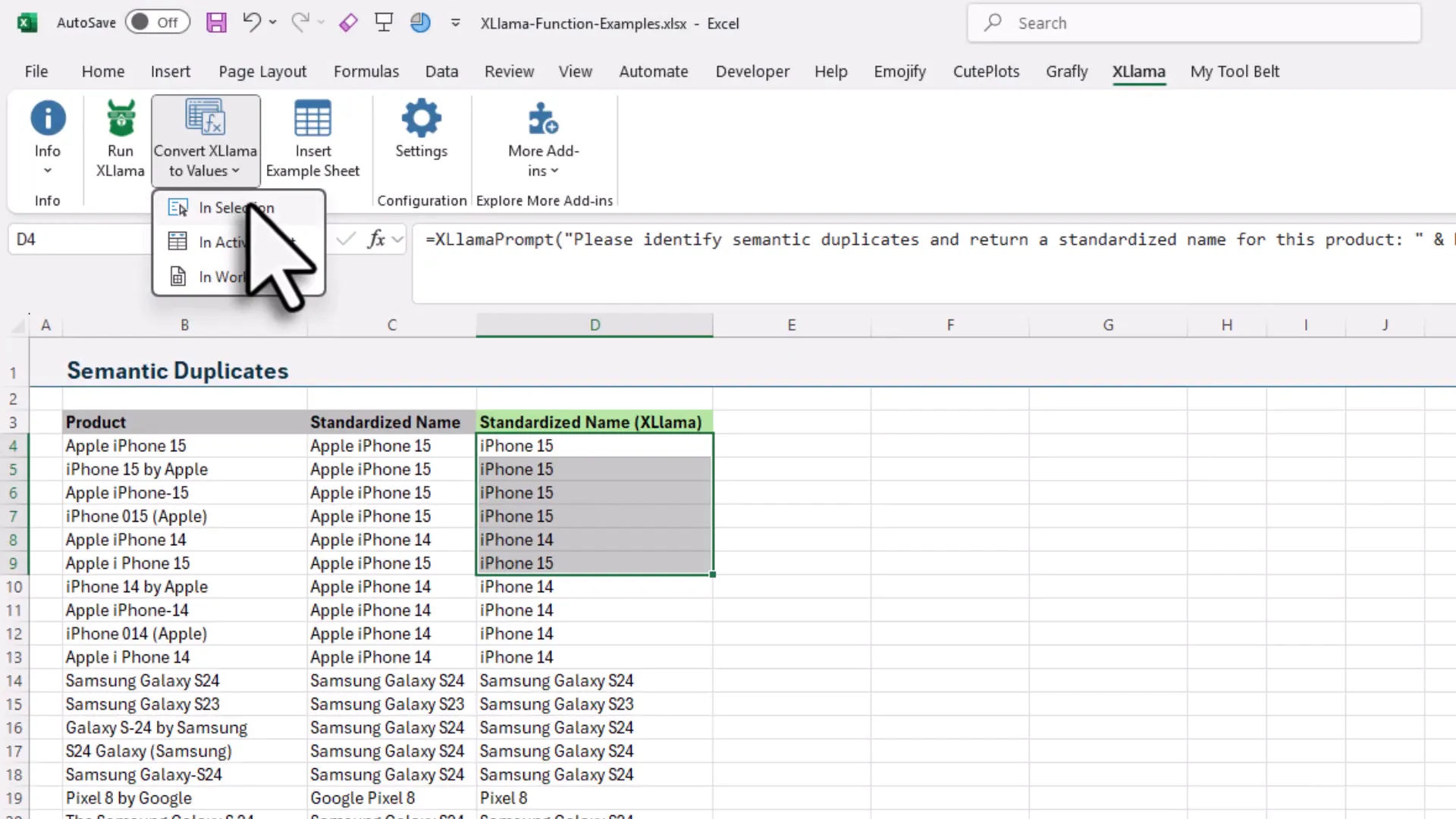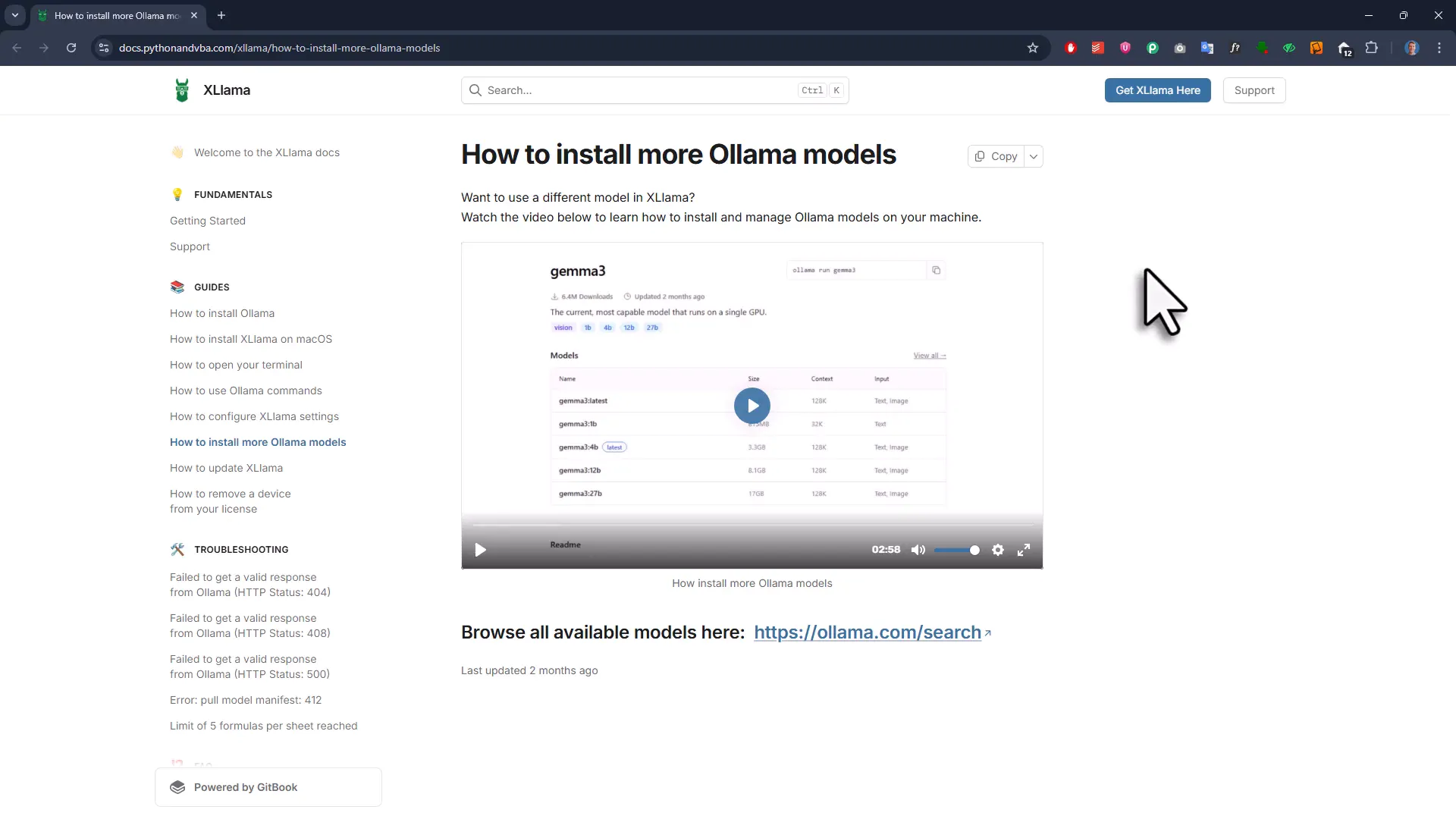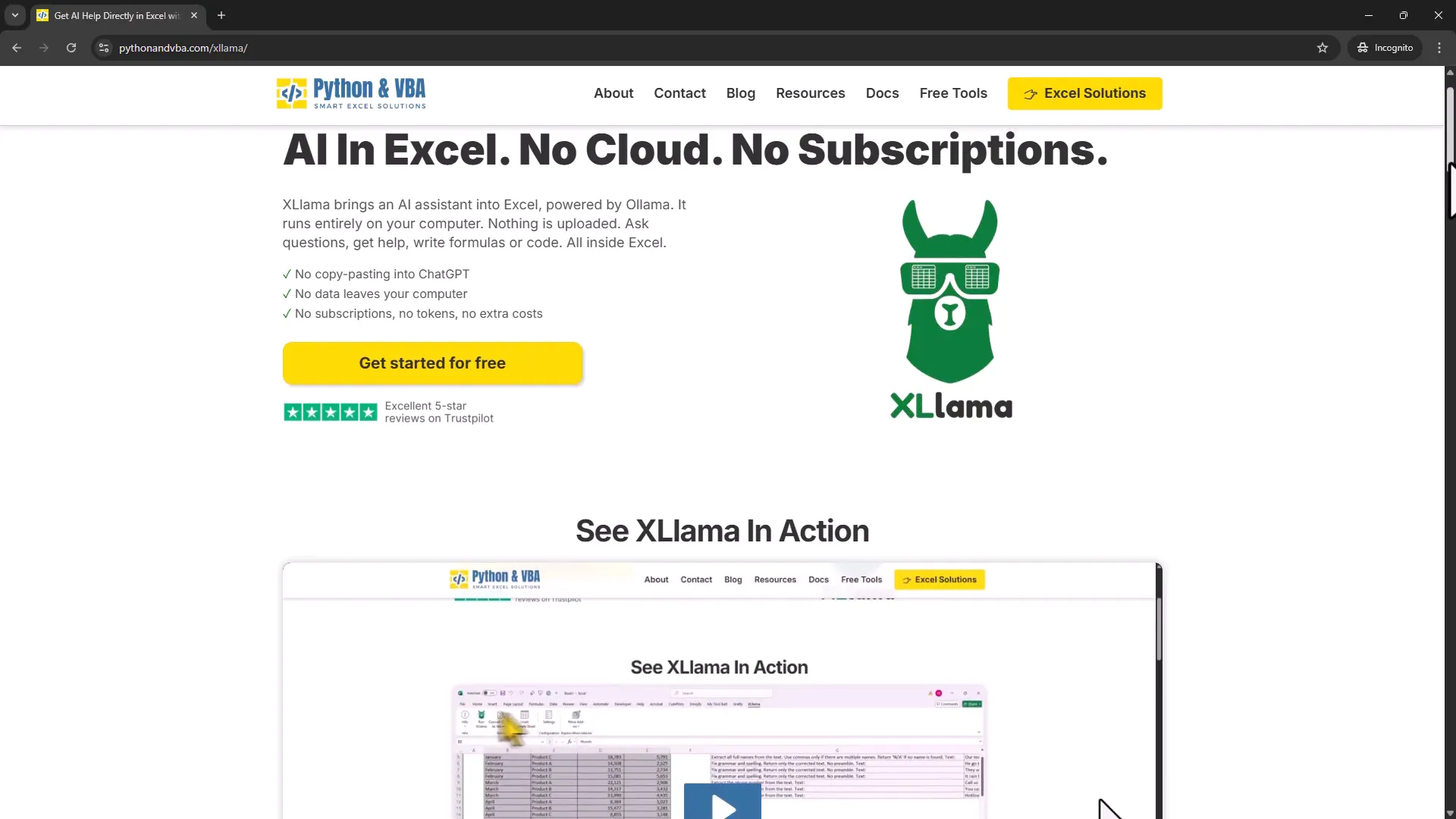How I Run AI in Excel Without Copilot (And It’s Totally Private)
Introduction: How I Run AI in Excel Without Copilot
You know that feeling when you’re trying to fix something simple—like changing a lightbulb—but the socket requires three different tools and an access code? That’s how using cloud-only AI in Excel can feel: handy, but full of hoops (and subscriptions). In my latest walkthrough I show a different route: a private, local solution I built that works on older Excel versions, on macOS and Windows, and doesn’t charge a monthly fee. If you’re hunting for an Excel copilot alternative that keeps your data on your machine, read on.
Quick note: I used a worksheet I downloaded from Jon at Excel Campus to compare results, so you can see side-by-side how a Copilot workflow looks and how my add-in behaves.
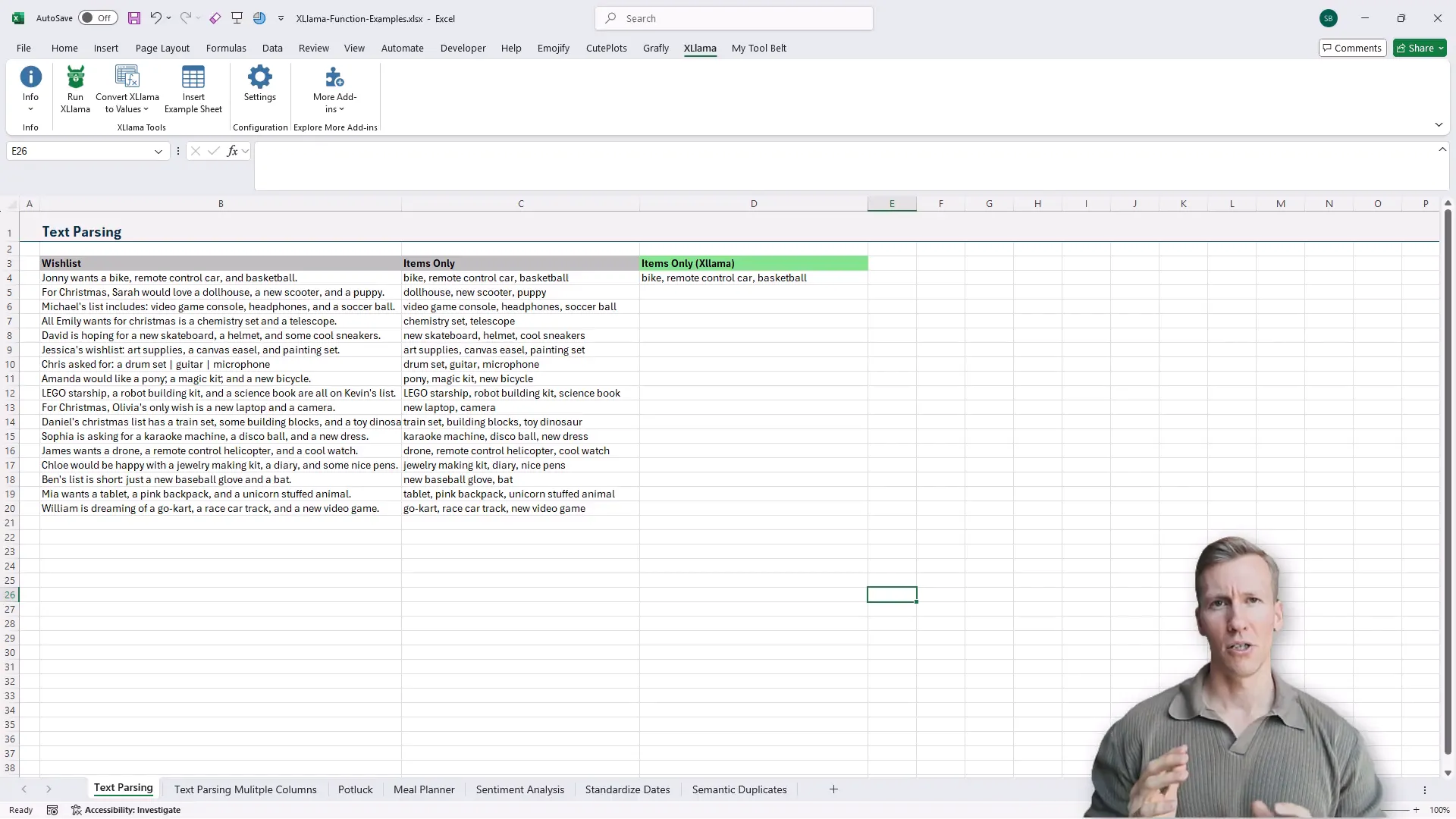
Why look for an Excel copilot alternative?
Microsoft’s Copilot formula is great — it plugs AI directly into spreadsheets and returns arrays from a single prompt. But it comes with two big catches:
- It requires a Microsoft 365 subscription and a Copilot Plus plan (around $20/month).
- Your data is processed through Microsoft services (not ideal if privacy matters).
If you want no ongoing fees, offline operation, and full data control, you need a different approach. That’s where XLlama comes in: an Excel add-in that runs open-source models locally in Excel.
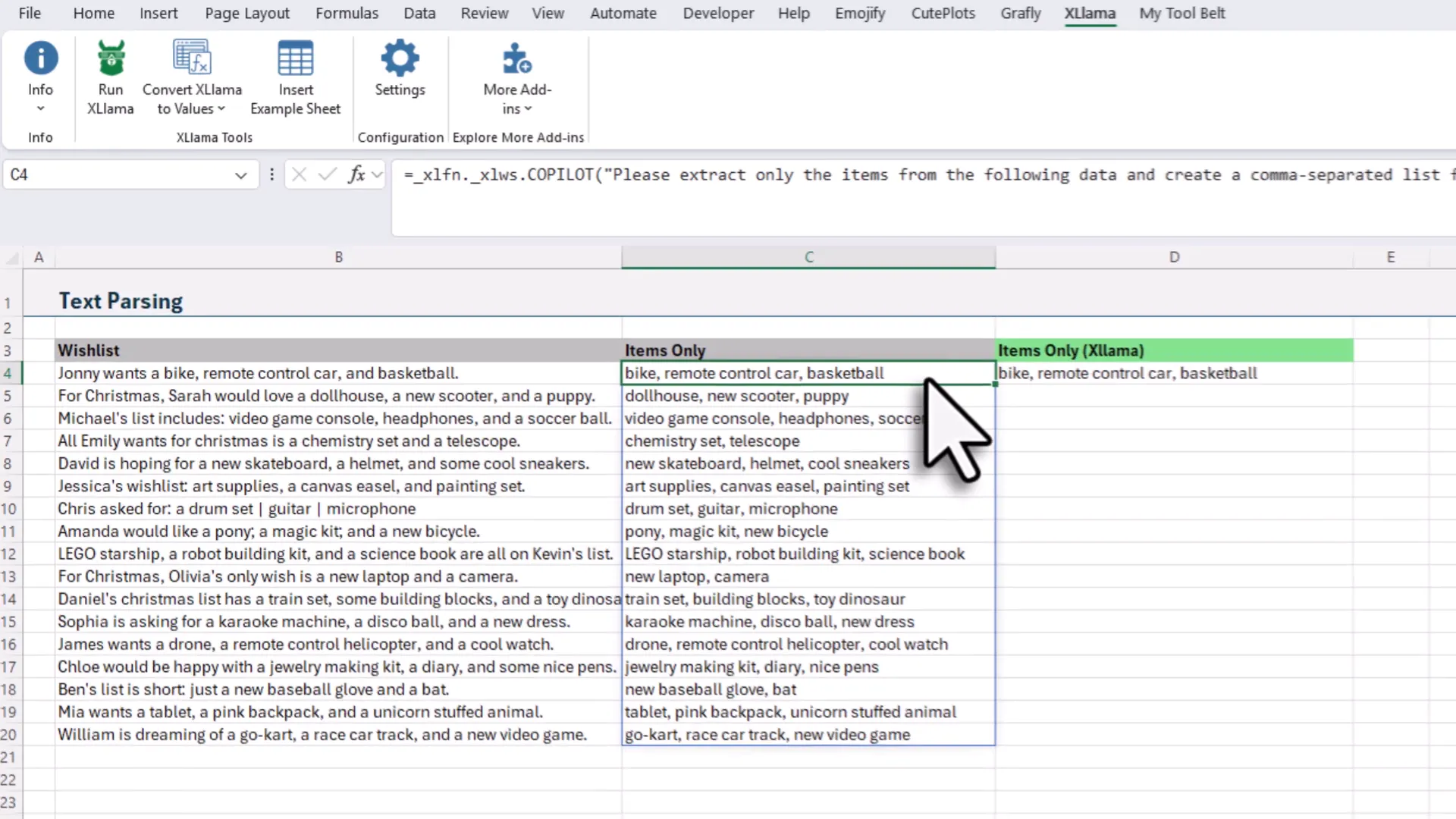
What is XLlama (the Excel copilot alternative I built)?
XLlama is an Excel add-in that exposes a formula (XLlamaPrompt) and a Run XLlama button. Instead of sending data over the internet, you download an open-source model to your computer and the model runs locally. No subscription. No usage limits beyond your hardware.
Think of it as embedding a tiny AI assistant in your spreadsheet that works even when your Wi‑Fi drops—handy for travel, sensitive data, or avoiding surprising monthly bills.
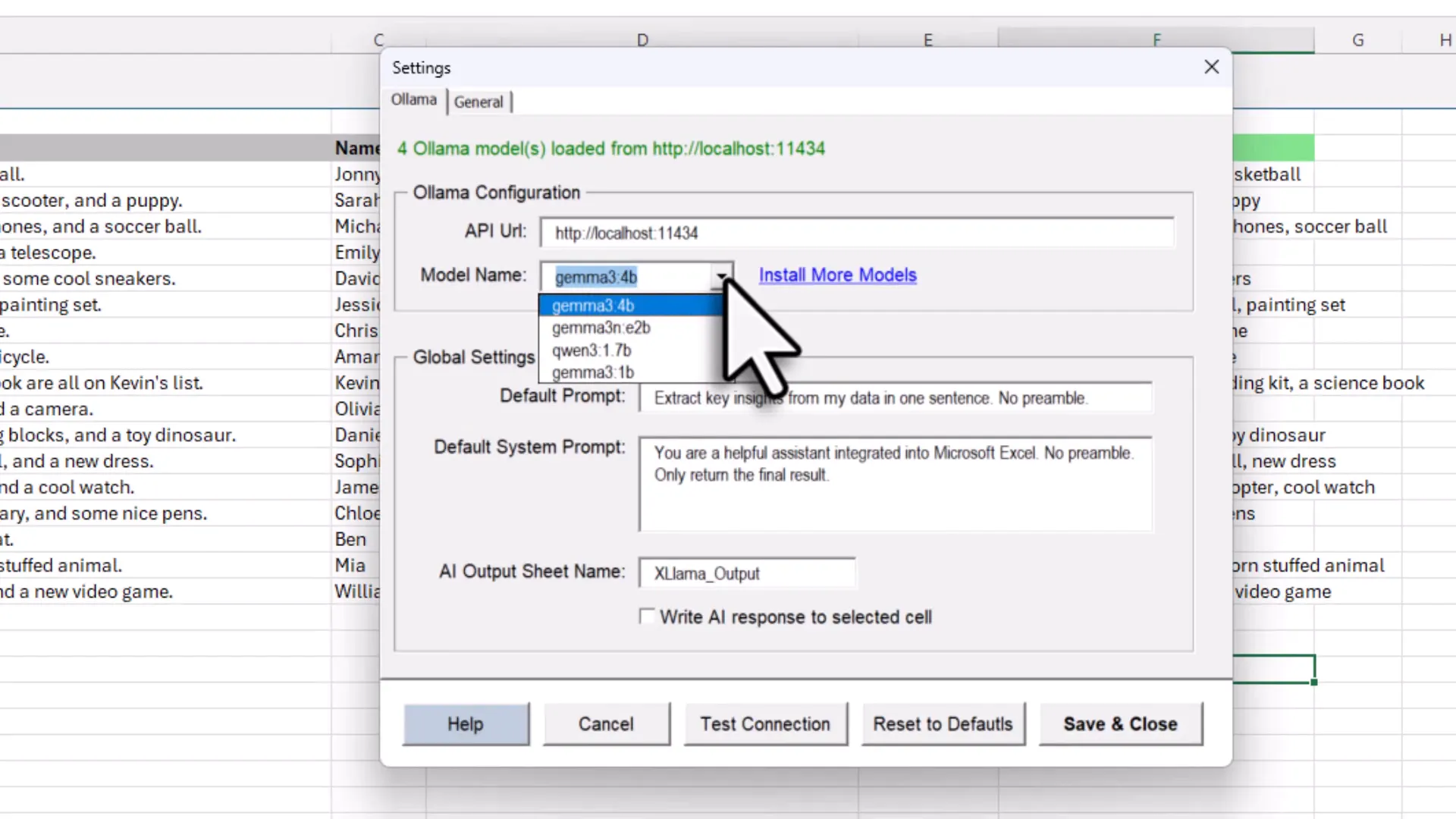
How it compares to Copilot — practical differences
Copilot’s formula returns arrays from a single cell formula, which is elegant. XLlama’s formula returns results to the active cell, but you can drag it down. That means you may use multiple formulas (or the Run button for range-level tasks), but you get:
- No API limits or per-call costs.
- Full privacy — your data never leaves your machine.
- Ability to choose different open-source models depending on accuracy vs. speed trade-offs.
Performance caveat: because models run locally, larger models need more RAM/CPU. Often a lightweight 4B model is plenty for spreadsheet tasks (and runs fast on modern laptops).
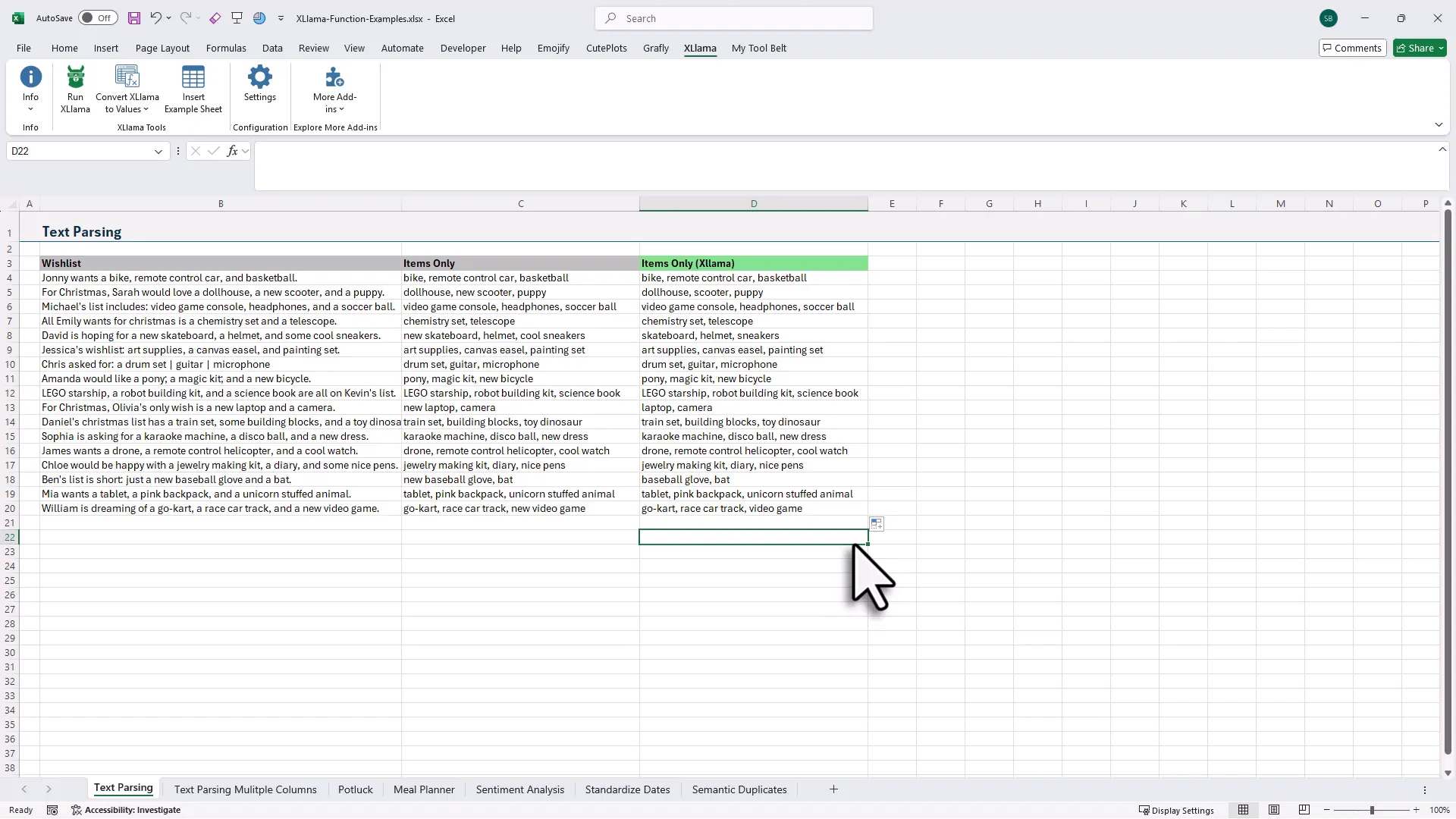
Examples — using XLlama for everyday spreadsheet tasks
Text parsing and multi-column extraction
Use-case: extract items from a free-form text column and produce comma-separated lists (or split them across columns). With XLlama I use XLlamaPrompt in one column and drag down for each row. For multi-column output I run two prompts — one for a name and one for items — and place them in separate columns. The results closely match Copilot’s outputs.
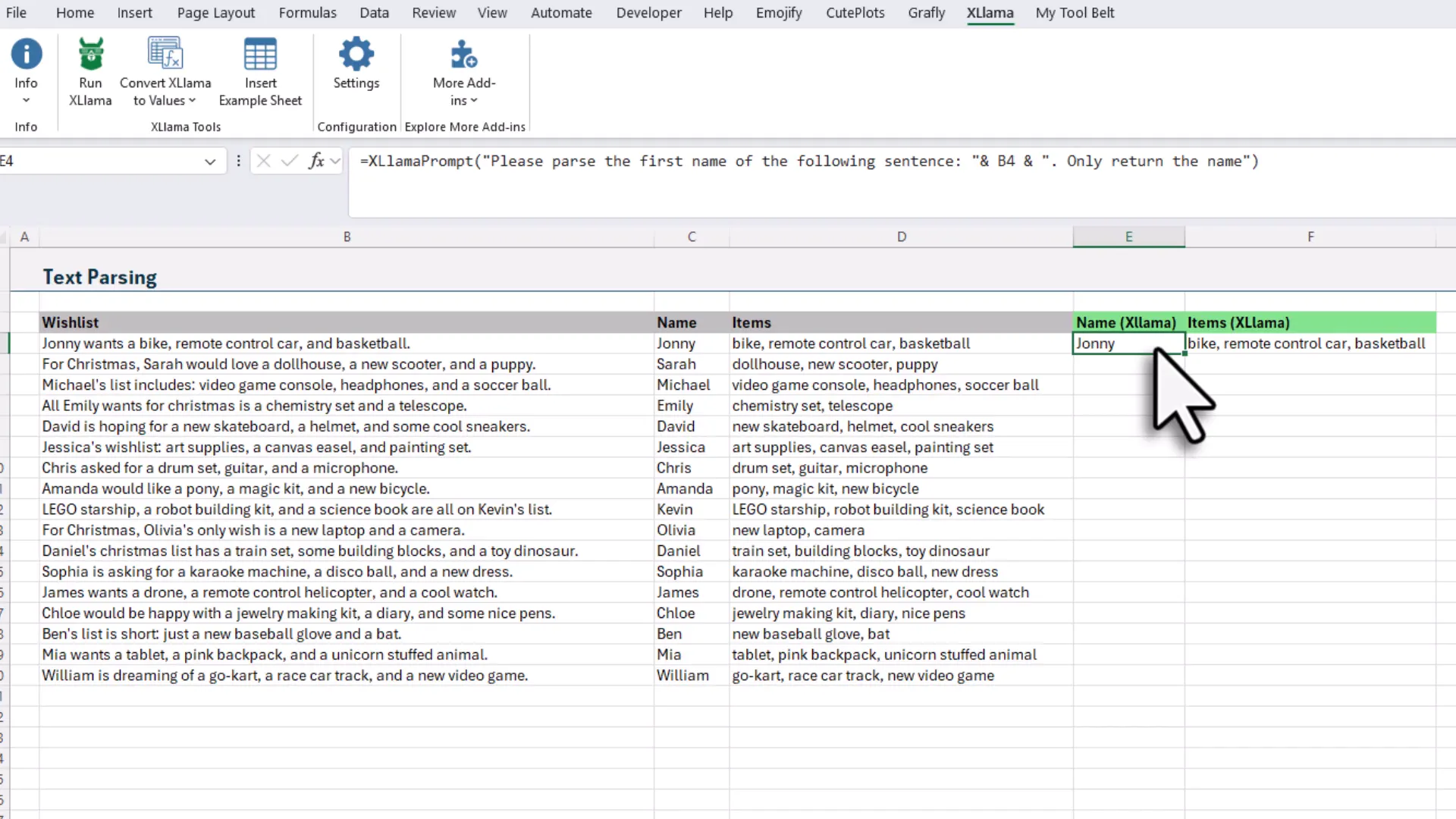
Potluck planning — suggest items for blanks
Scenario: a potluck guest list with missing dishes. Instead of invoking AI row-by-row, I copy a prompt and use the Run button to analyze the entire table. The add-in writes suggested dishes to a new sheet. It’s not perfect (duplicates or missing entries can appear), but it’s a quick way to auto-fill suggestions — and you can iterate with another prompt to refine duplicates.
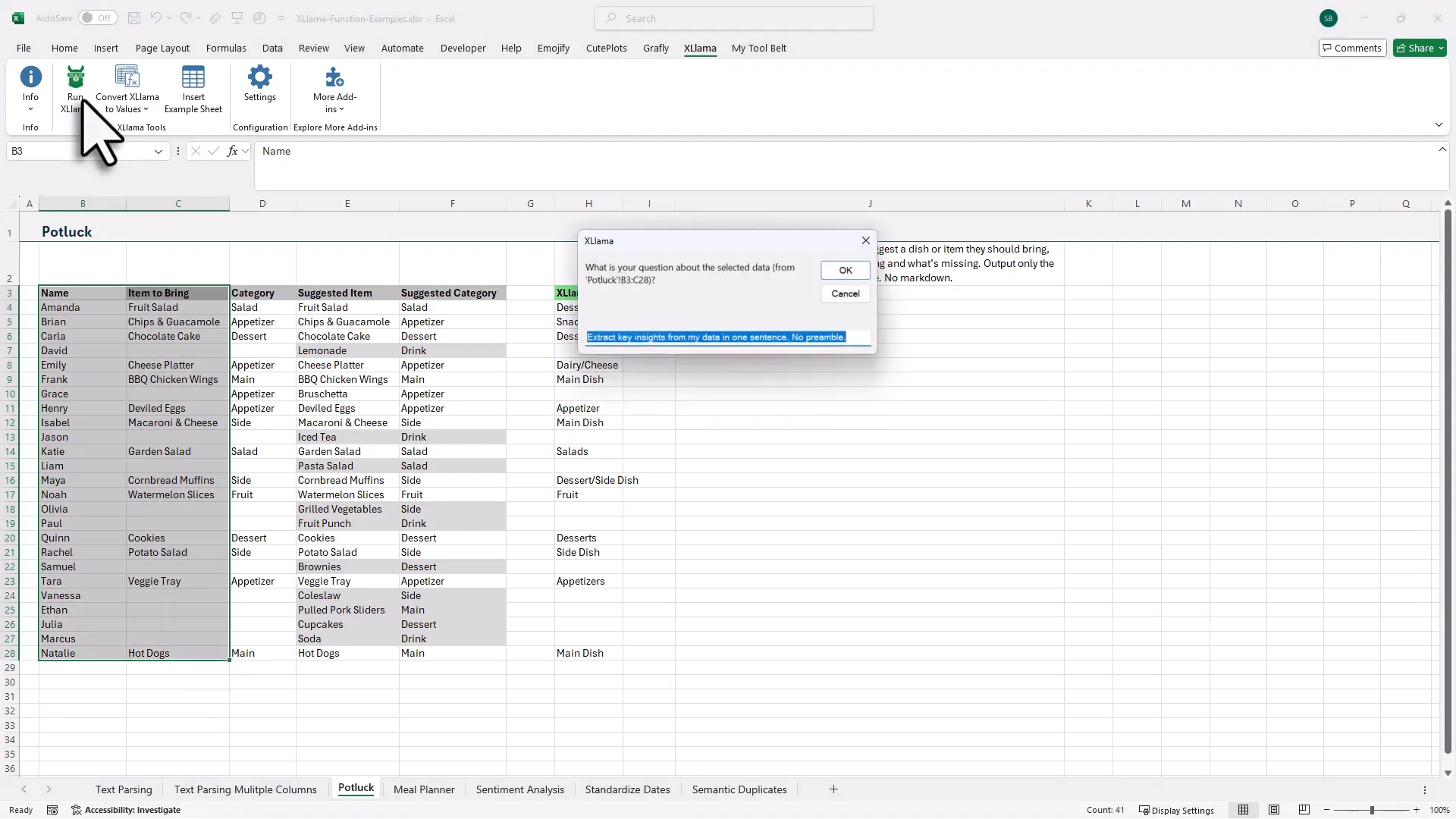
Meal suggestions from ingredients
Want dinner ideas from the ingredients listed in a range? I copy a prompt, use the Run button, and choose a specific cell as the output target. The model returns several meal suggestions in one cell (or you can ask for one-per-row if that’s your preference).
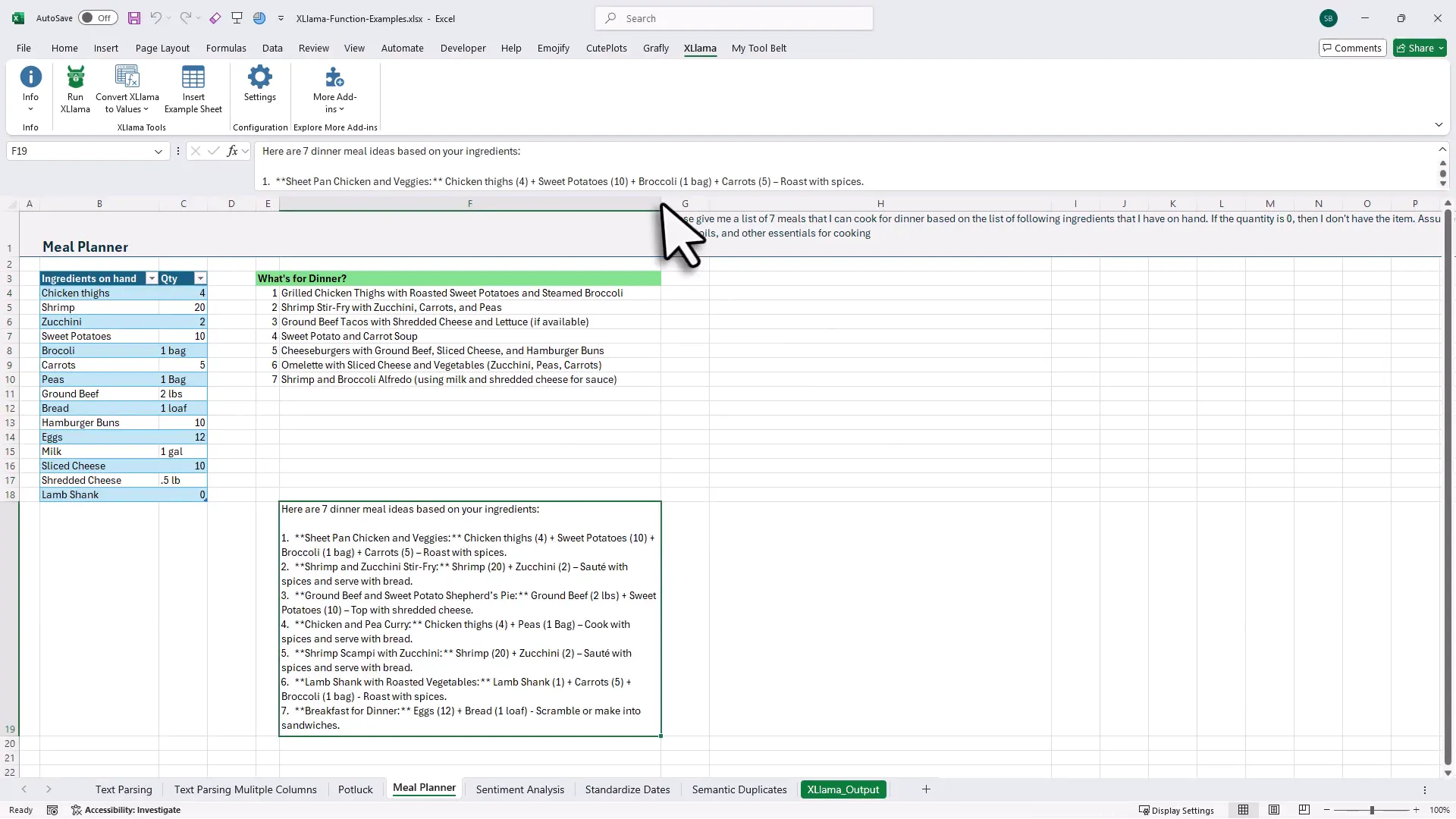
Sentiment analysis, dates, and product normalization
Other handy tasks: rate reviews (1–5), then label sentiment as positive/negative; standardize inconsistent date formats; or normalize product names across messy spellings. For some tasks I split operations into two simple prompts (score then sentiment), which gives predictable, auditable results you can convert to values and use downstream.
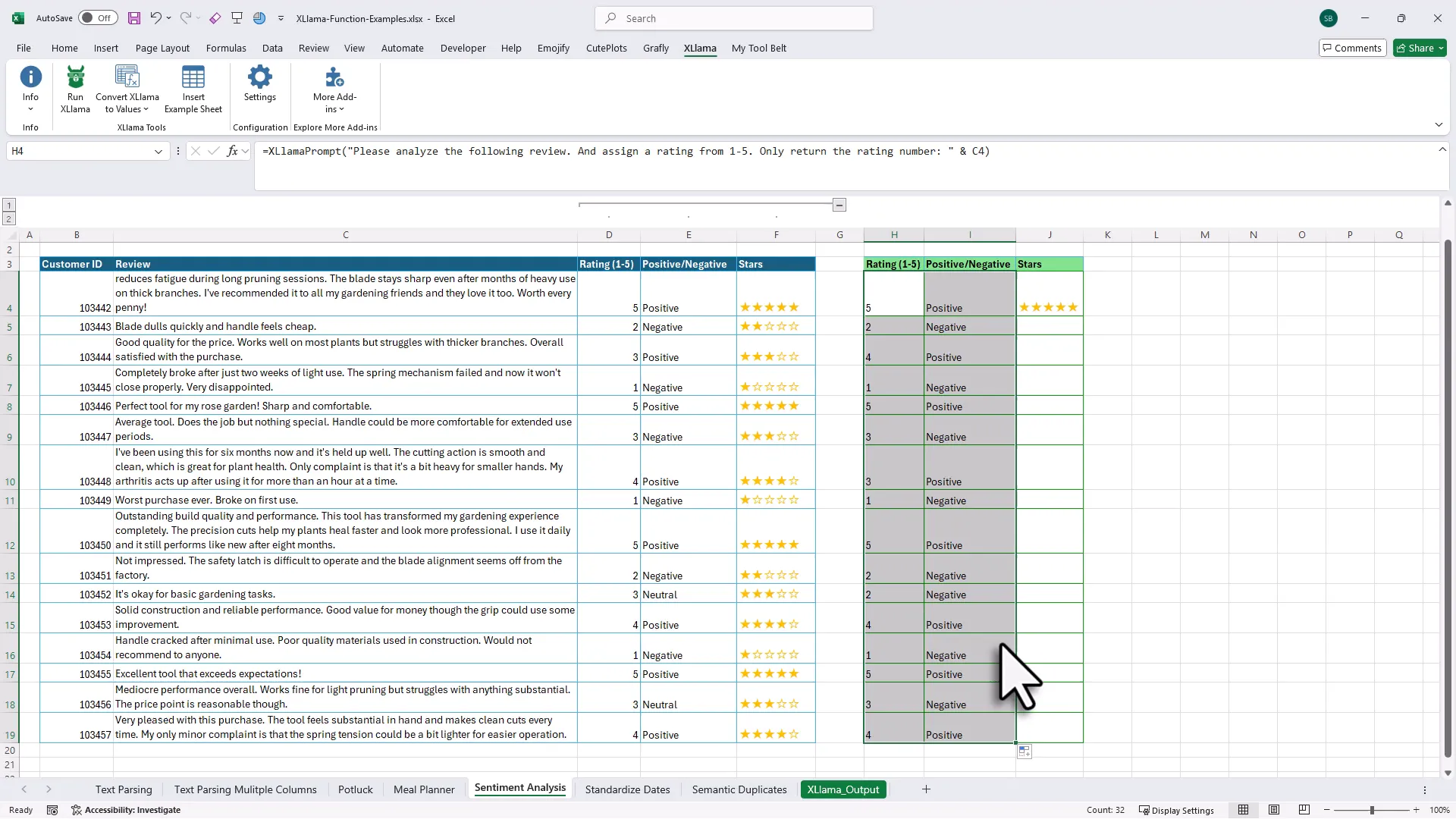
Convert formulas to values — a good housekeeping step
Once you’re happy with results, convert XLlama formulas into values to prevent repeated re-computation. XLlama provides three options:
- Convert selected range to values.
- Convert all formulas in the current sheet.
- Convert everything in the workbook.
Models, installation, and limits
Install as many models as you want (I keep a few: small fast models and a larger one for tougher tasks). Visit the XLlama documentation for guided install videos and links to open-source model repositories (like the oLlama model listings). The main constraint is your hardware: bigger models = more memory and CPU.
Getting started
Grab XLlama at: https://pythonandvba.com/xllama. There’s a free version (with limitations) and a paid version. After install you get a welcome email with a short 5-minute walkthrough video that shows setup step-by-step. (Yes, I really did try to keep it under five minutes—because who has time for installation that feels like a TED Talk?)
Wrap-up — is XLlama the right Excel copilot alternative for you?
If you want an Excel copilot alternative that’s private, inexpensive (or free), and flexible, XLlama is a strong option. It doesn’t mimic every single Copilot convenience (array-returning formulas, single-call magic), but it trades those for offline operation, no ongoing fees, and the ability to pick the model that best fits your machine and task.
Final thought: if Copilot is the cloud-powered car with autopilot, XLlama is the toolkit that lets you build your own reliable vehicle in your garage—maybe with a few hand-tightened bolts, but with total ownership. Try it, iterate, and if you get stuck I’ve got the docs and a short starter video to help you roll.
Curious? Visit the download page: https://pythonandvba.com/xllama and let me know how you use it.