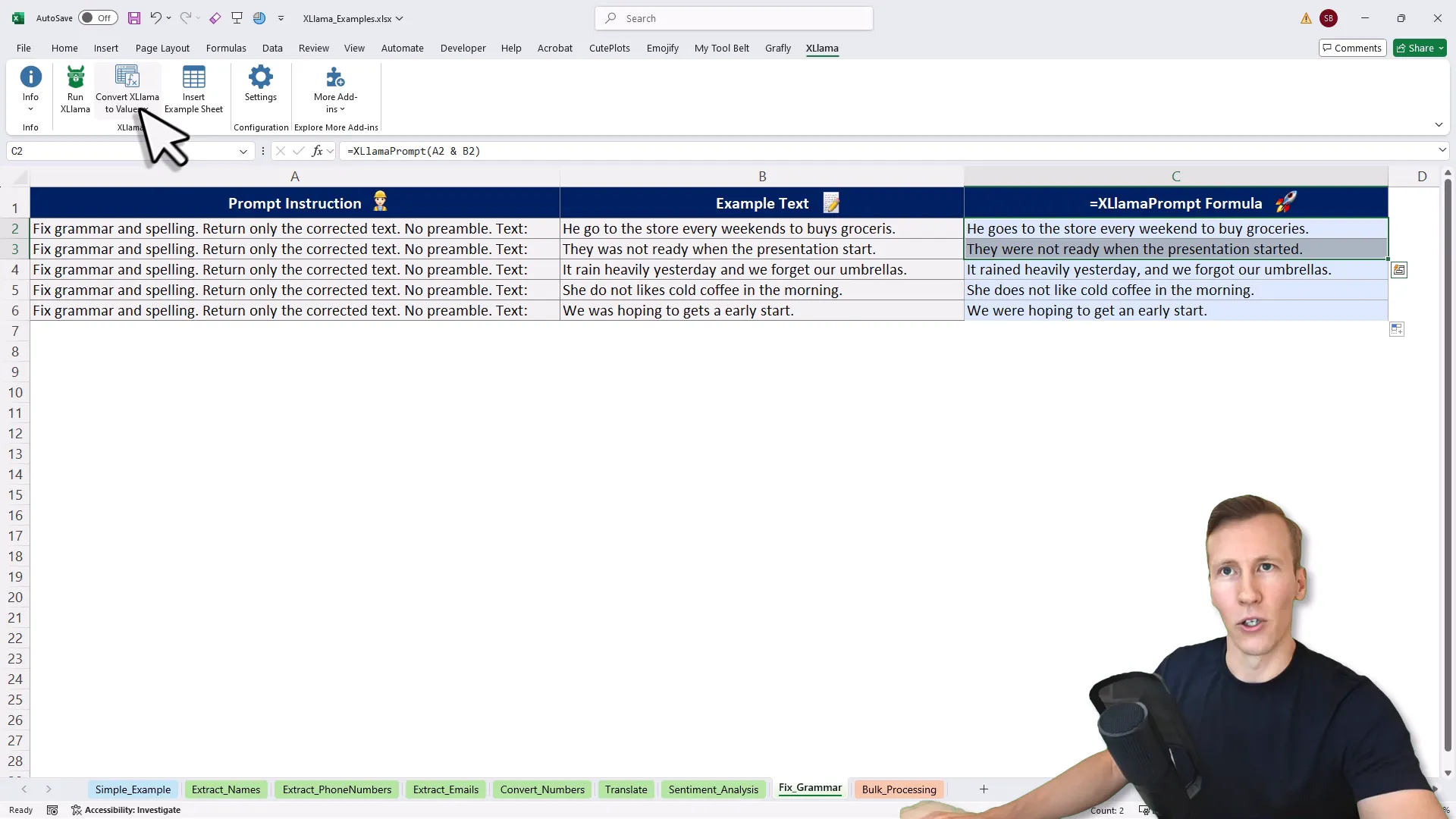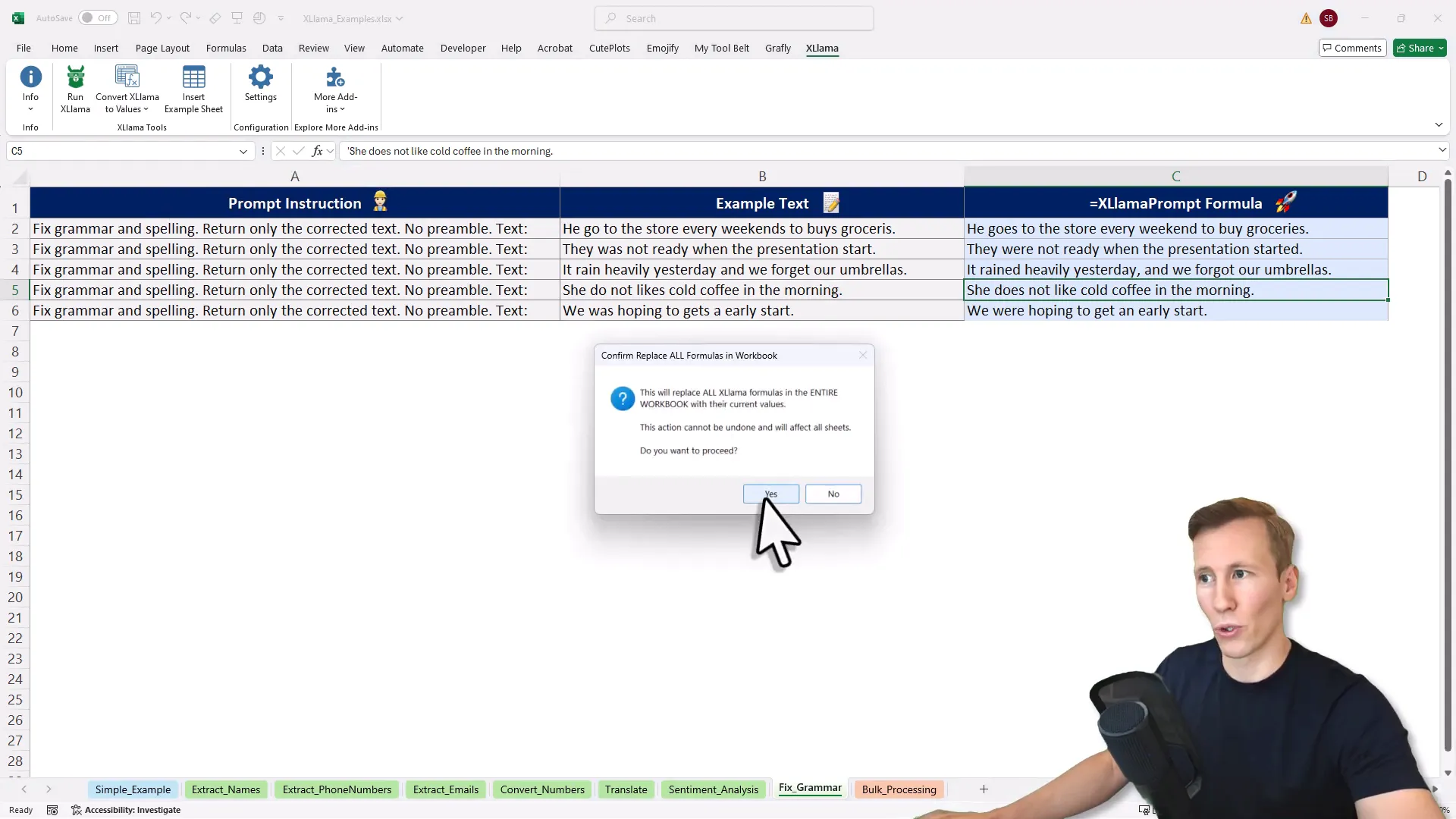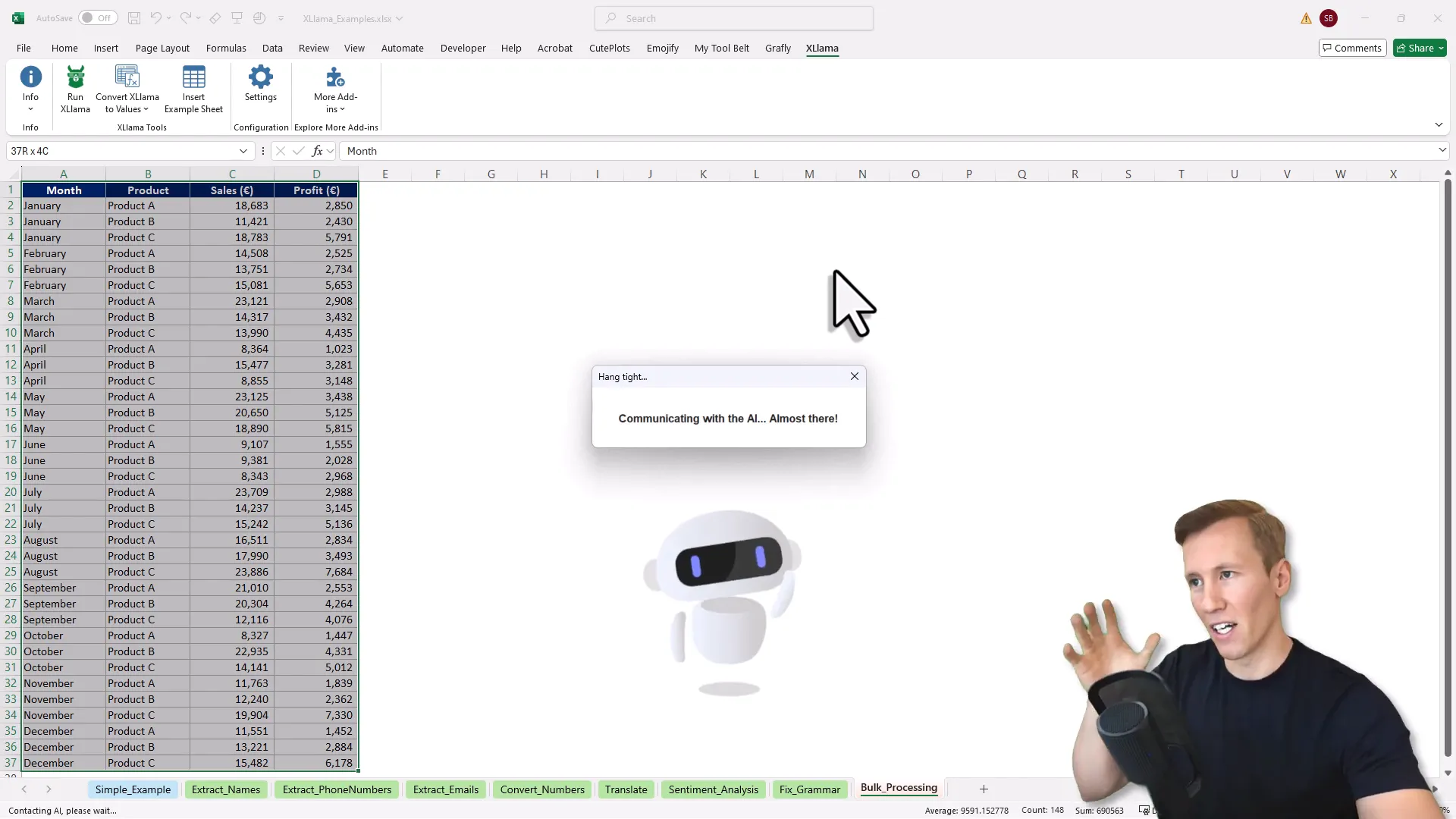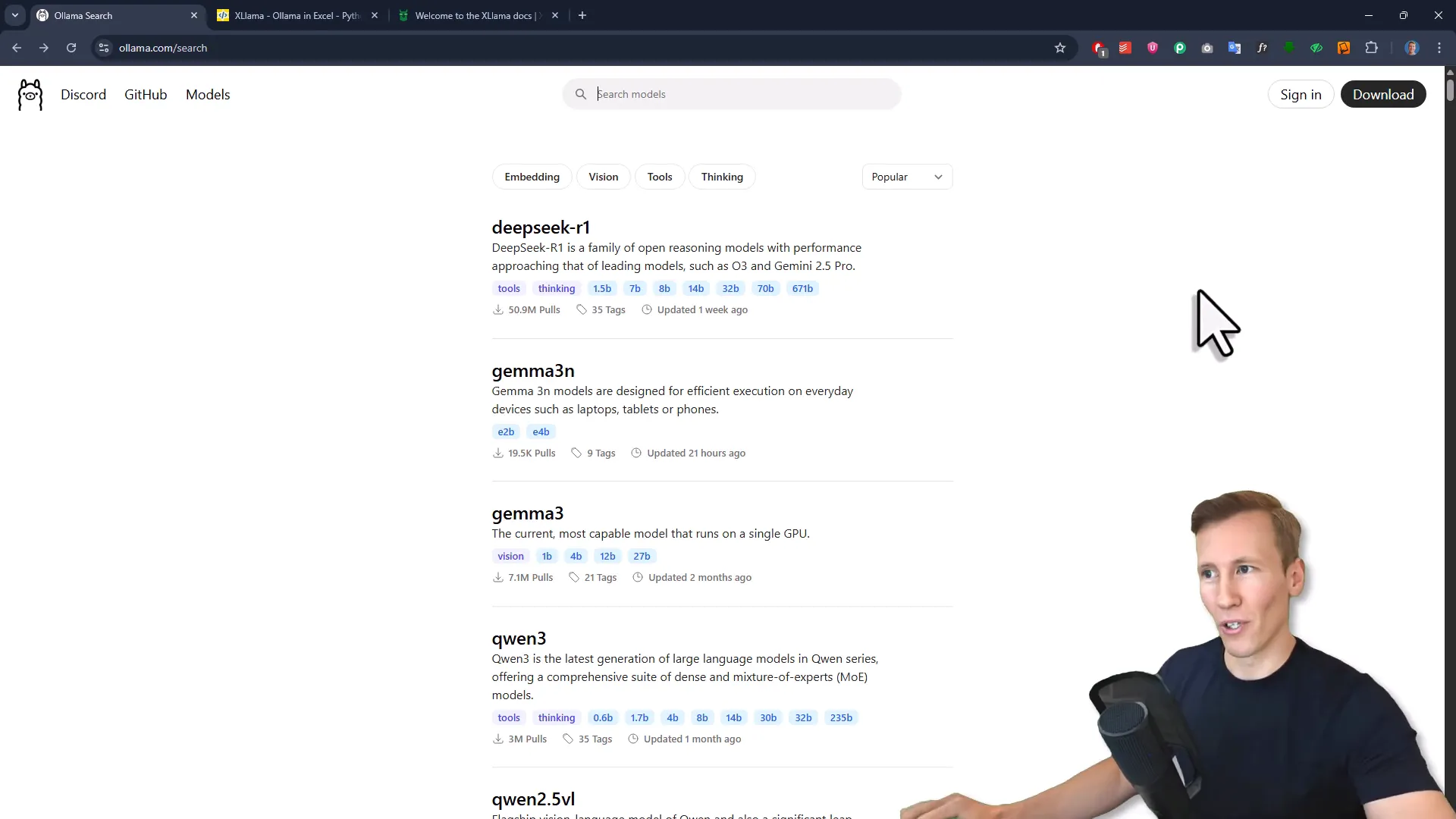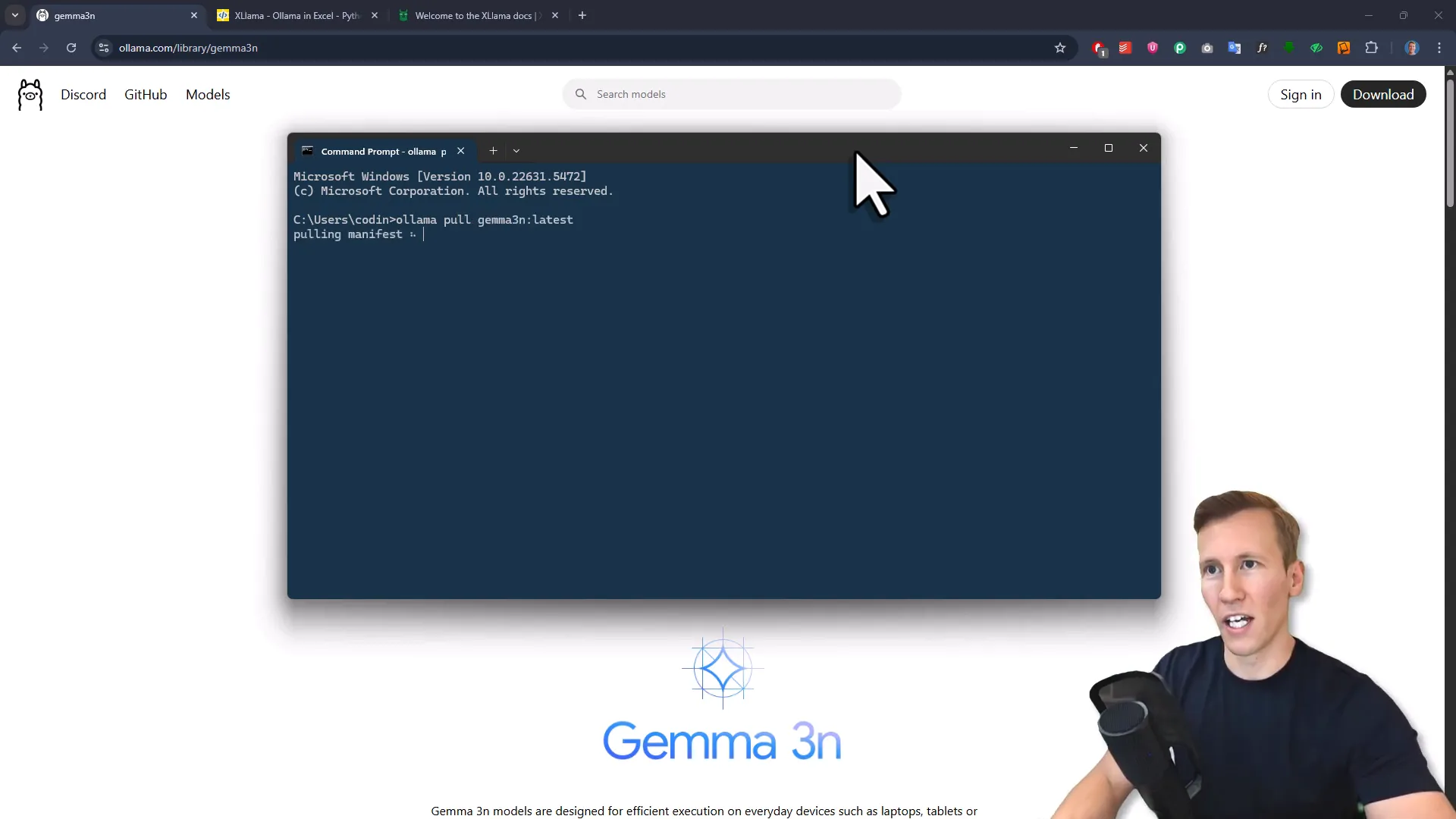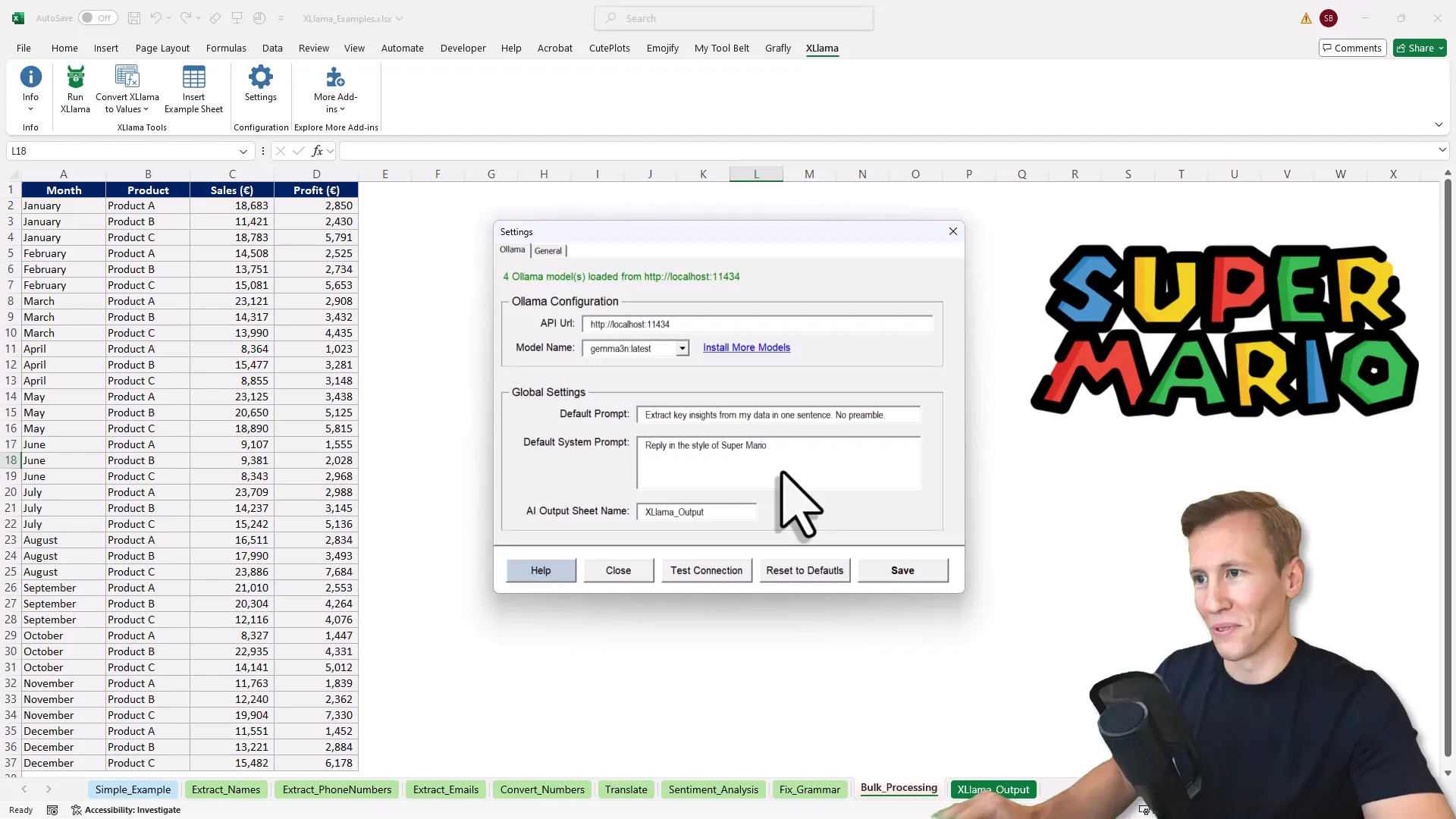How to Run AI Models Locally in Excel for FREE (No API, No Internet, Fully Private)
Introduction
You know that moment when you’re knee-deep in Excel, juggling a mountain of data, and wish there was some magic assistant to help you clean, analyze, or translate all that info without sending your data off to the internet? Yeah, spreadsheets can sometimes feel like that stubborn lightbulb that refuses to change unless you rearrange the entire room first.
Well, what if I told you there’s a way to bring smart AI right inside Excel—locally on your machine, for free, no internet required, and with full privacy? Sounds like a dream, right? Let me introduce you to XLlama, an Excel add-in that turns your spreadsheet into a clever AI assistant by running open-source large language models (LLMs) right on your desktop.
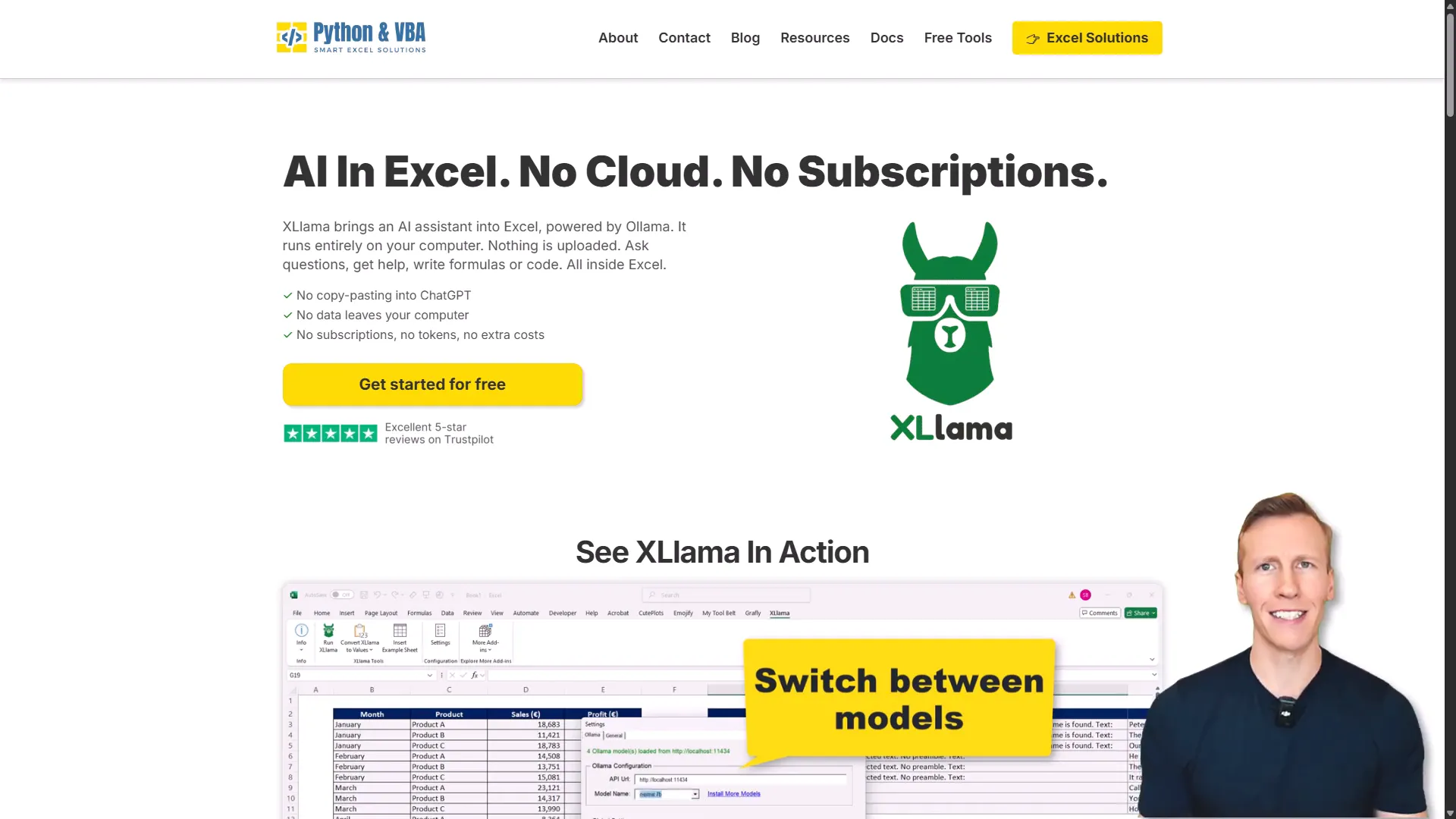
Why Use Local AI in Excel?
Before we dive into the how, let’s talk about the why. Most AI-powered Excel tools rely on cloud-based APIs, meaning your data zips off to remote servers where the AI lives. That raises privacy concerns and often racks up costs per API call—kind of like paying tolls every time you want to cross the bridge.
XLlama flips this around by running AI models directly on your computer. Your data stays put, no internet connection is needed, and it’s completely free. Plus, it works on older versions of Excel (hello, 2016 users!) and runs on both Windows and macOS. The only catch: you need the desktop version of Excel since XLlama uses VBA (Visual Basic for Applications) behind the scenes. So, sorry, Excel Online fans—this one’s for the desktop warriors.
Getting Started with XLlama’s AI Magic
Once you install XLlama, you get a brand-new Excel formula called XLLAMA.PROMPT. Think of it as your personal AI hotline inside a cell, ready to answer your questions or perform tasks based on the prompt you type in.
For example, you can ask:
“Is Excel a database? Answer in one sentence.”
Hit enter, and a moment later, Excel spits out a neat response right in the cell.
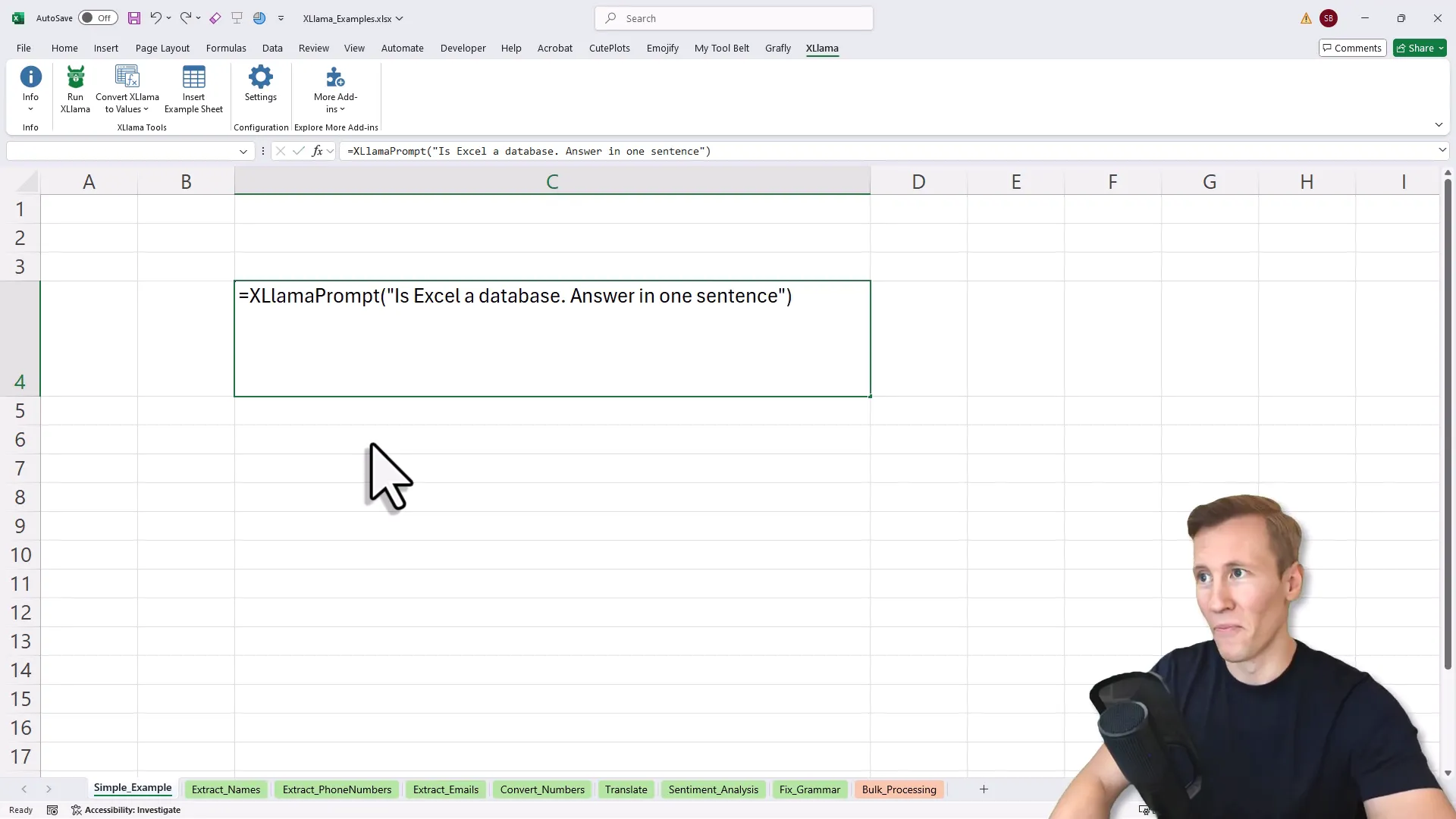
Simple, right? But this is just the tip of the iceberg.
Real-World Use Cases: AI That Actually Helps in Excel
Let’s move beyond the basics and explore some practical examples where XLlama shines. Here’s a quick tour of what you can do with just a formula or two:
1. Extracting Names from Text
Imagine you have a block of text, maybe meeting notes or emails, and you want to pull out all the names mentioned. Instead of crafting complex Excel formulas or manual scanning, just ask XLlama with a prompt like:
“Extract all the four names from the text, use commas if multiple names, and return ‘a’ if no name found.”
Feed it your text cell, and boom—XLlama returns all names found, or a placeholder if none exist.
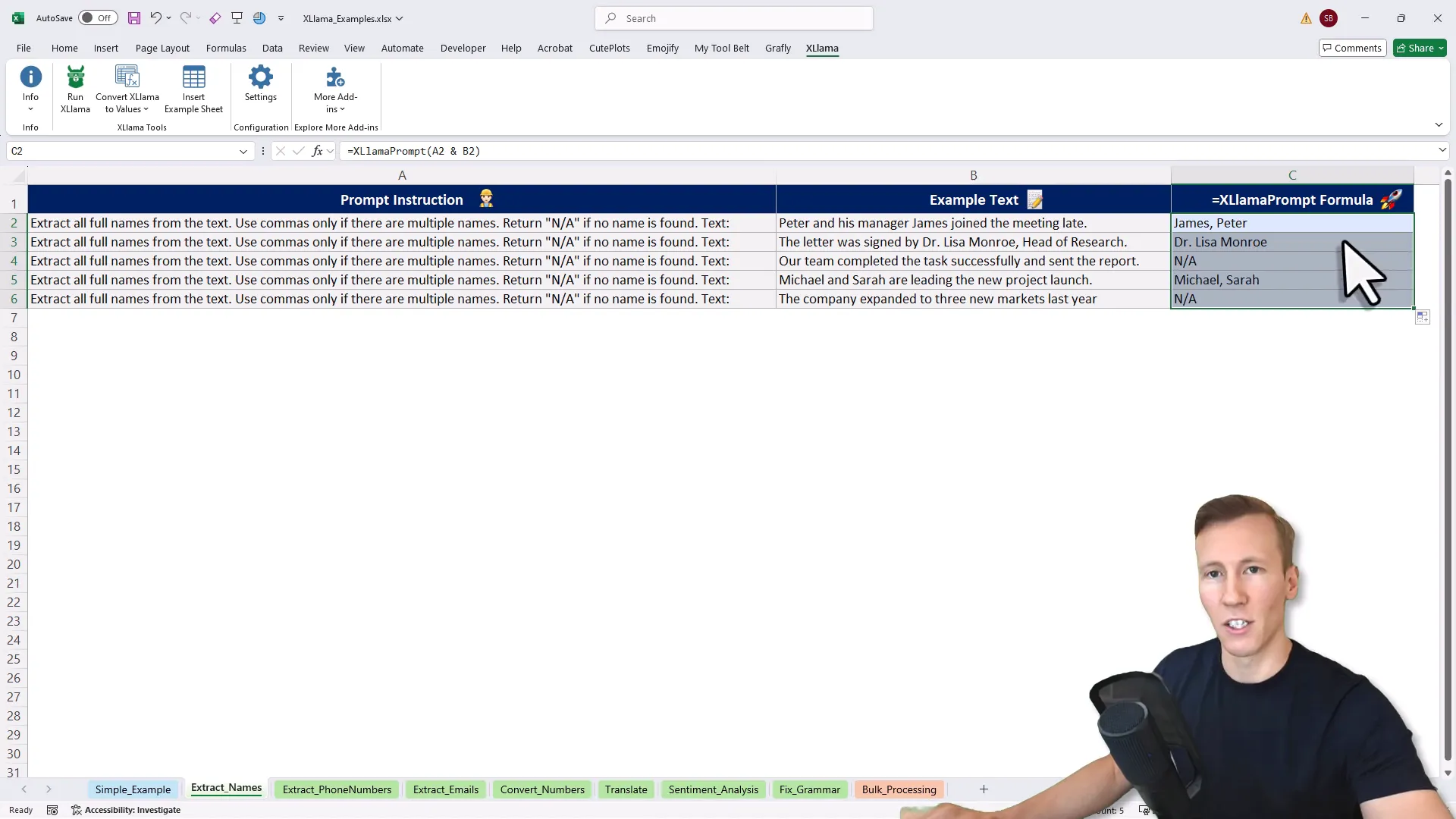
2. Extracting Phone Numbers
Phone numbers come in all shapes and sizes—dashes, parentheses, spaces, you name it. Writing Excel formulas to catch them all can be like herding cats. XLlama handles it gracefully with a prompt:
“Extract the phone numbers from the text. No preamble. Output only the number.”
Drag the formula down, and all phone numbers in various formats get neatly extracted.
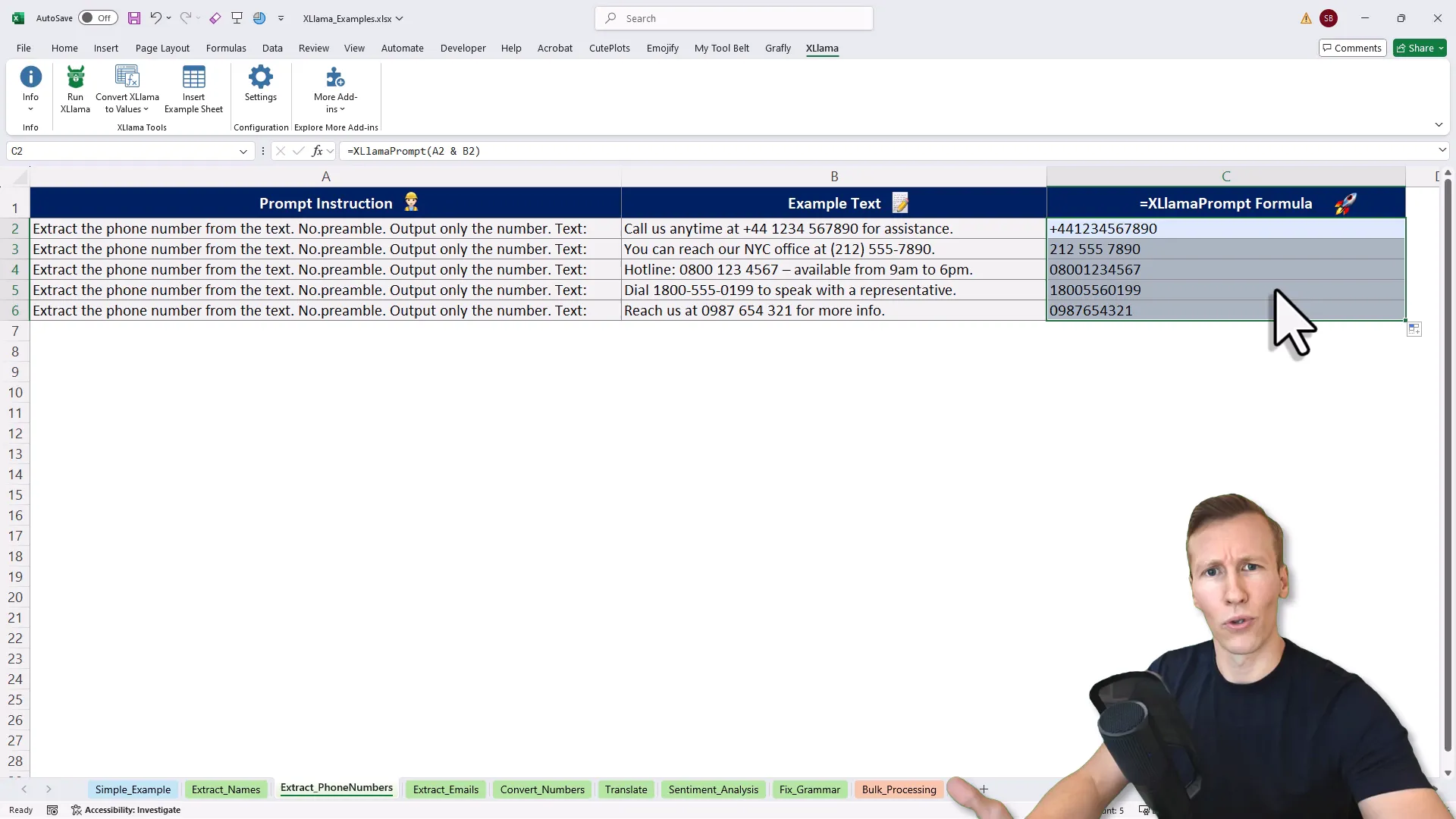
3. Extracting Email Addresses
Same deal with emails—XLlama can fish out all email addresses from a chunk of text instantly.
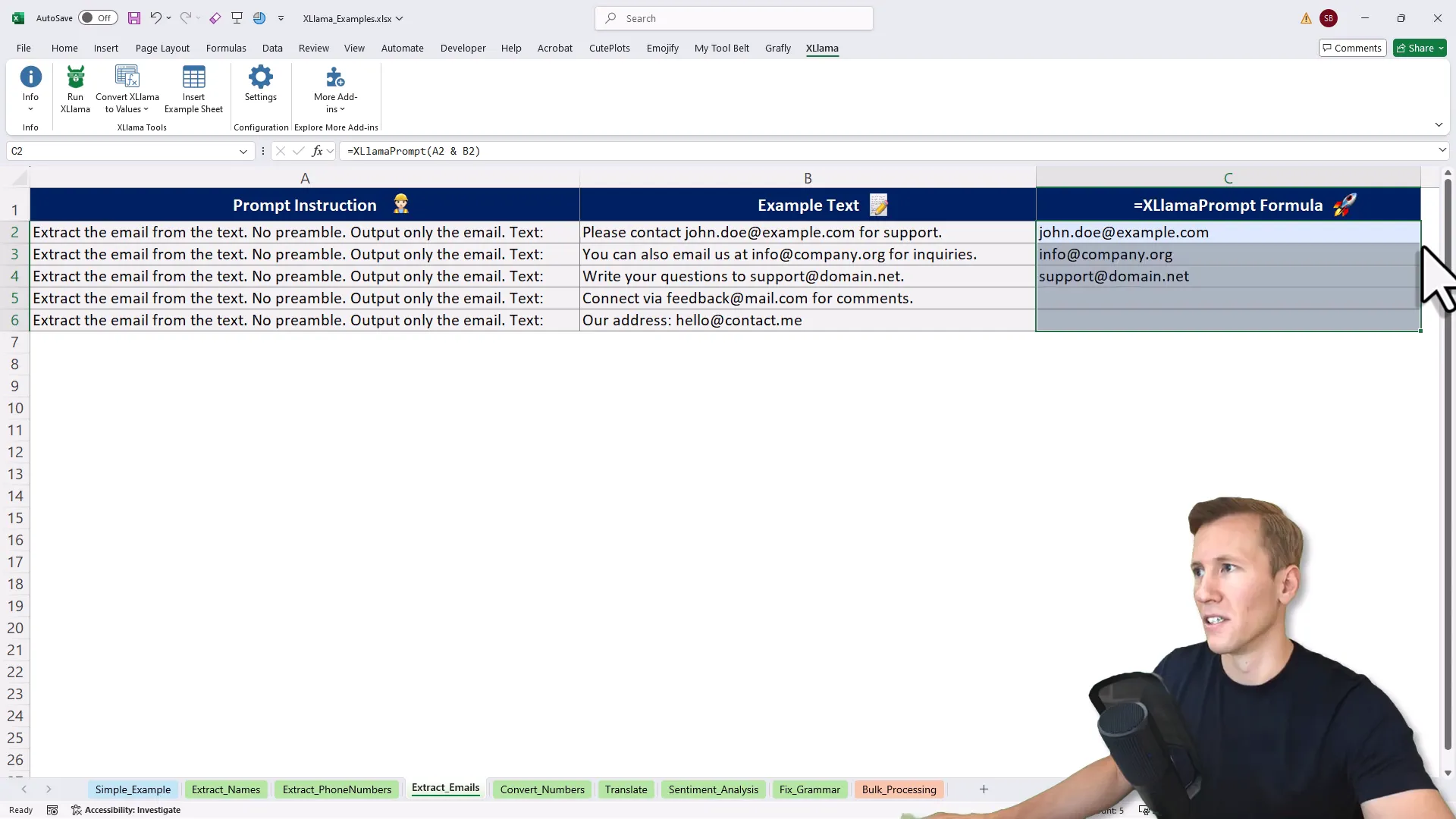
4. Converting Numbers to Words
Need to spell out numbers in full English words? Whether it’s “128” or “3,250,” XLlama can write it out:
“Convert the given number into English words and output only the full written form, not digits.”
Perfect for invoices, checks, or reports.
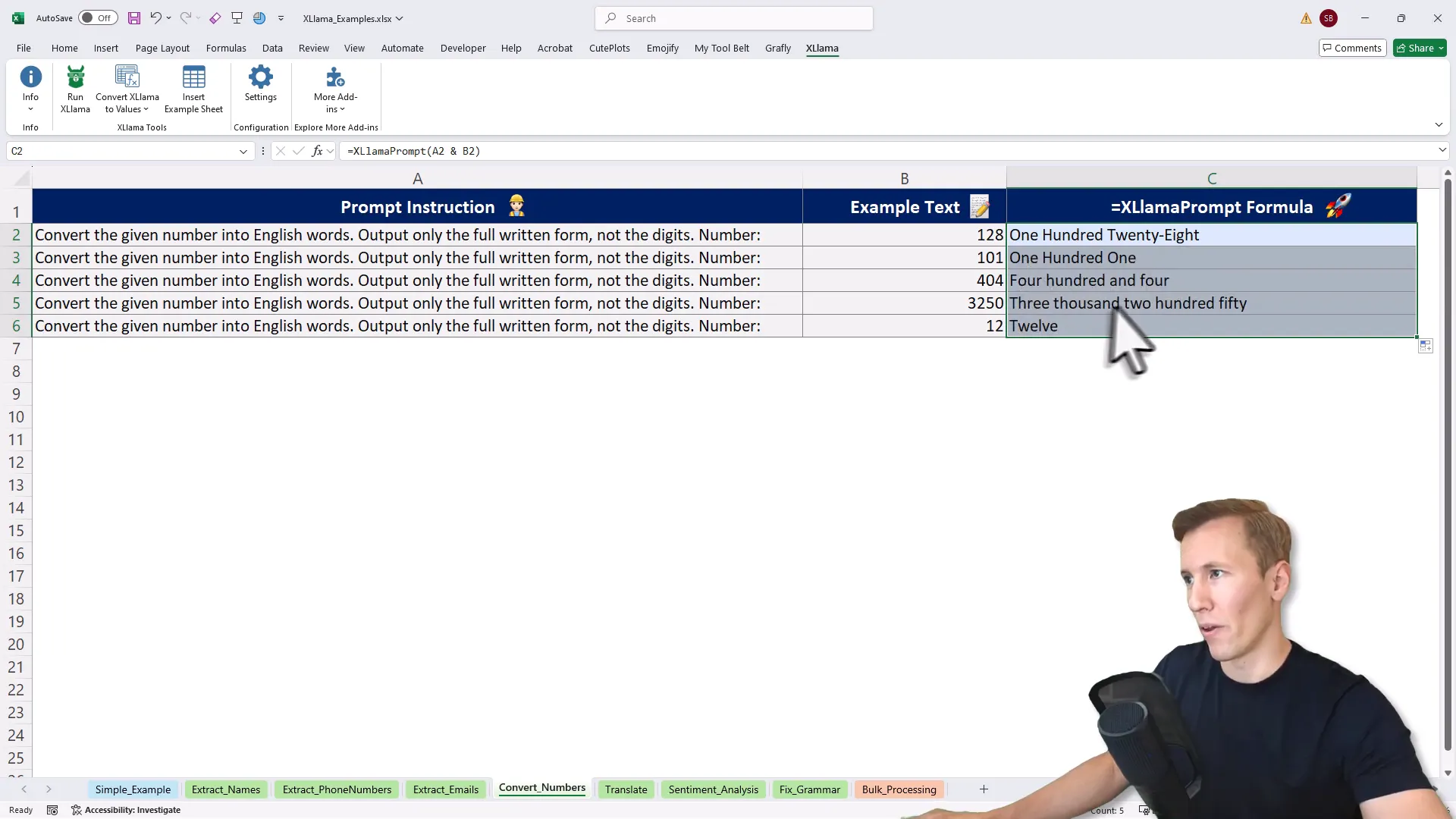
5. Translating Text
Got English phrases to translate into German (or other languages)? Just ask XLlama to translate:
“Translate this text to German.”
It returns accurate translations right inside your spreadsheet.
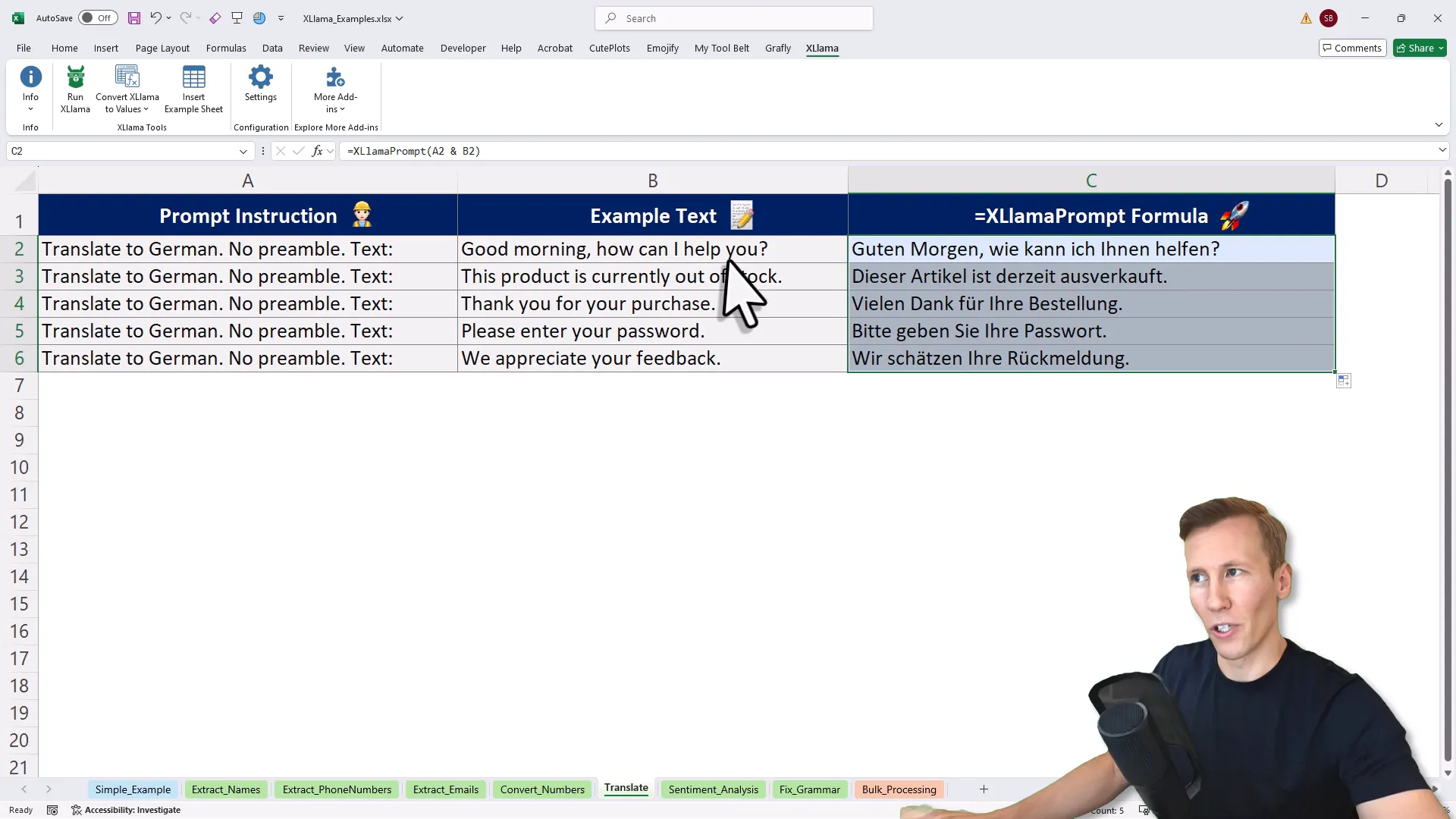
6. Sentiment Analysis
Wondering if a customer review is positive, neutral, or negative? XLlama can analyze the sentiment for you:
“Determine if this review is positive, neutral, or negative.”
It’s like having a mini customer feedback analyst in your Excel.
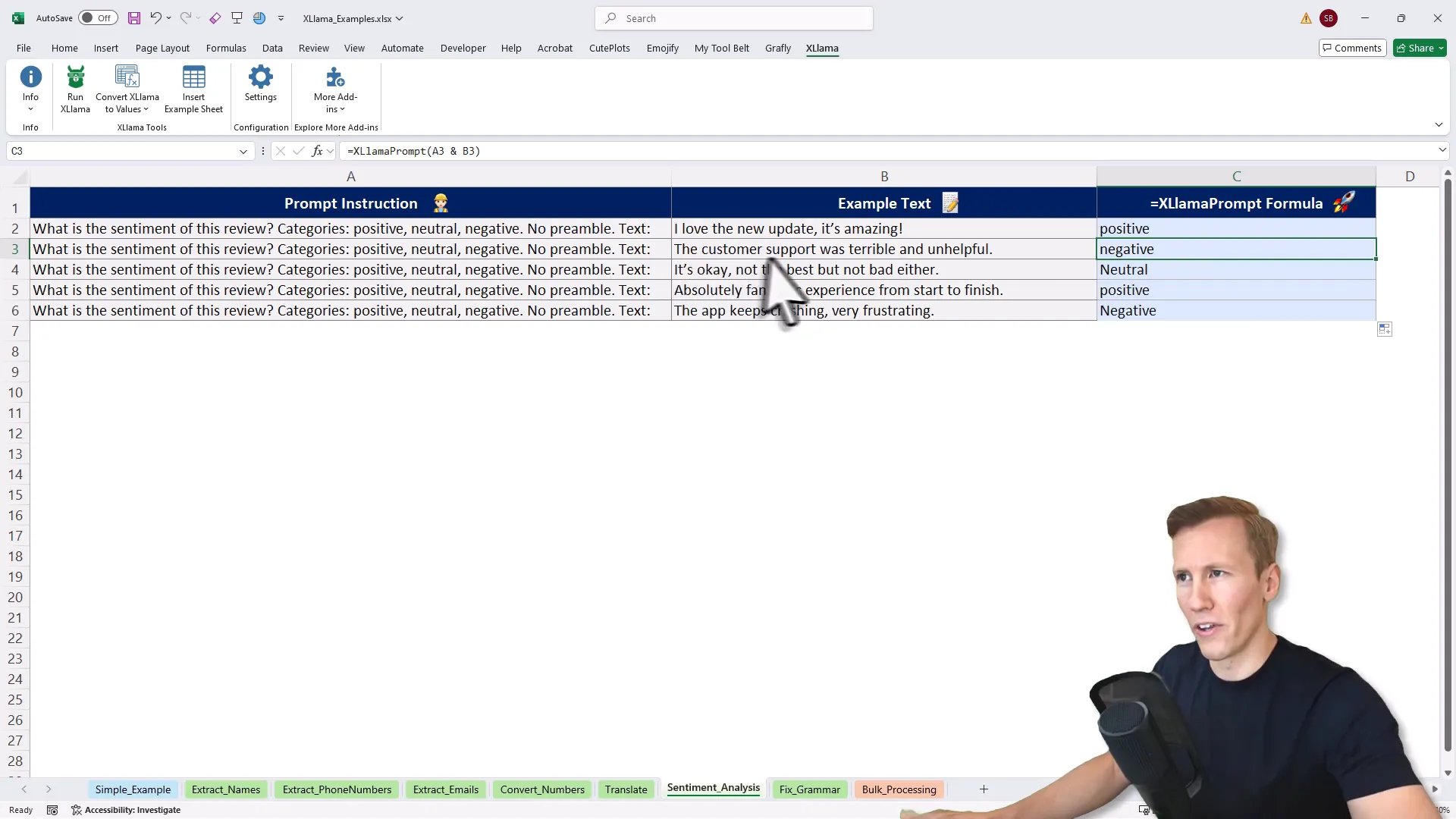
7. Fixing Grammar and Spelling Mistakes
XLlama can also clean up your text by correcting grammar and spelling errors, making your reports or emails look polished without leaving Excel.
Pro Tip: Convert AI Formulas to Static Values
Once you get your AI-generated results, you might want to lock them in so they don’t recalculate every time you open the file. XLlama lets you convert formulas to plain text values easily, saving processing time and keeping your workbook tidy.
Bulk Processing: Analyzing Entire Data Ranges
What if you want to summarize or gain insights from a whole table? XLlama has you covered with a bulk processing feature. Select a range—say, a financial report with months, products, sales, and profits—then click the “Run XLlama” button and enter a prompt like:
“Extract the key insights from my data in one sentence, no preamble.”
The AI processes the data and returns a concise summary on a new sheet.
Heads up: This feature works best with smaller data ranges. Feeding it thousands of rows might produce less reliable results, so double-check anything important.
Under the Hood: How XLlama Works with Ollama
XLlama uses another free, open-source tool called Ollama that lets you download and run AI models locally. You pick a model from Ollama’s library—like LLaMA, DeepSeek, Mistral, or even lightweight ones designed for laptops and tablets—and download it directly onto your machine.
Once the model is installed, XLlama connects to it seamlessly inside Excel. No data leaves your computer, no monthly fees, no API calls. It’s like having your own private AI lab right on your desktop.
Installing a new model is as simple as copying the model’s name from Ollama’s site, running a quick command in your terminal, and letting it download. Once done, the model appears in XLlama’s settings, ready to use.
Customize Your AI Assistant’s Personality
Feeling playful? You can tweak XLlama’s system prompt to change how it responds. Want answers in the style of Super Mario? Sure! Need a more formal tone or a friendly chatbot vibe? You’re the boss.
How to Get Started with XLlama
Ready to try it yourself? Head over to pythonandvba.com/xllama to download the add-in. There’s a free version with some usage limits and a paid version if you want to unlock more power.
Once installed, you’ll receive a welcome email with a quick-start guide and video tutorial to get you up and running fast.
Remember, everything runs locally, so you can even turn off your internet and keep working without interruption—no API fees, no data leaks, just pure spreadsheet AI goodness.
Final Thoughts: Your Excel Just Got Smarter
So there you have it. Bringing local AI in Excel isn’t just a fancy gimmick—it’s a practical way to supercharge your spreadsheets with smart capabilities that keep your data private and your wallet happy.
Whether you’re extracting info, translating text, analyzing sentiment, or just playing with fun prompts, XLlama opens up a new world of possibilities inside the familiar Excel environment. It’s like giving your spreadsheet a brain that’s always ready to help—without the annoying internet lag or privacy worries.
And hey, if Excel was a superhero, XLlama would be its trusty sidekick—quiet, powerful, and always ready to save the day when the numbers start piling up.
Curious to see what you can do with it? Dive in, experiment, and let me know your favorite use cases. Who knows, you might just invent the next Excel superpower!