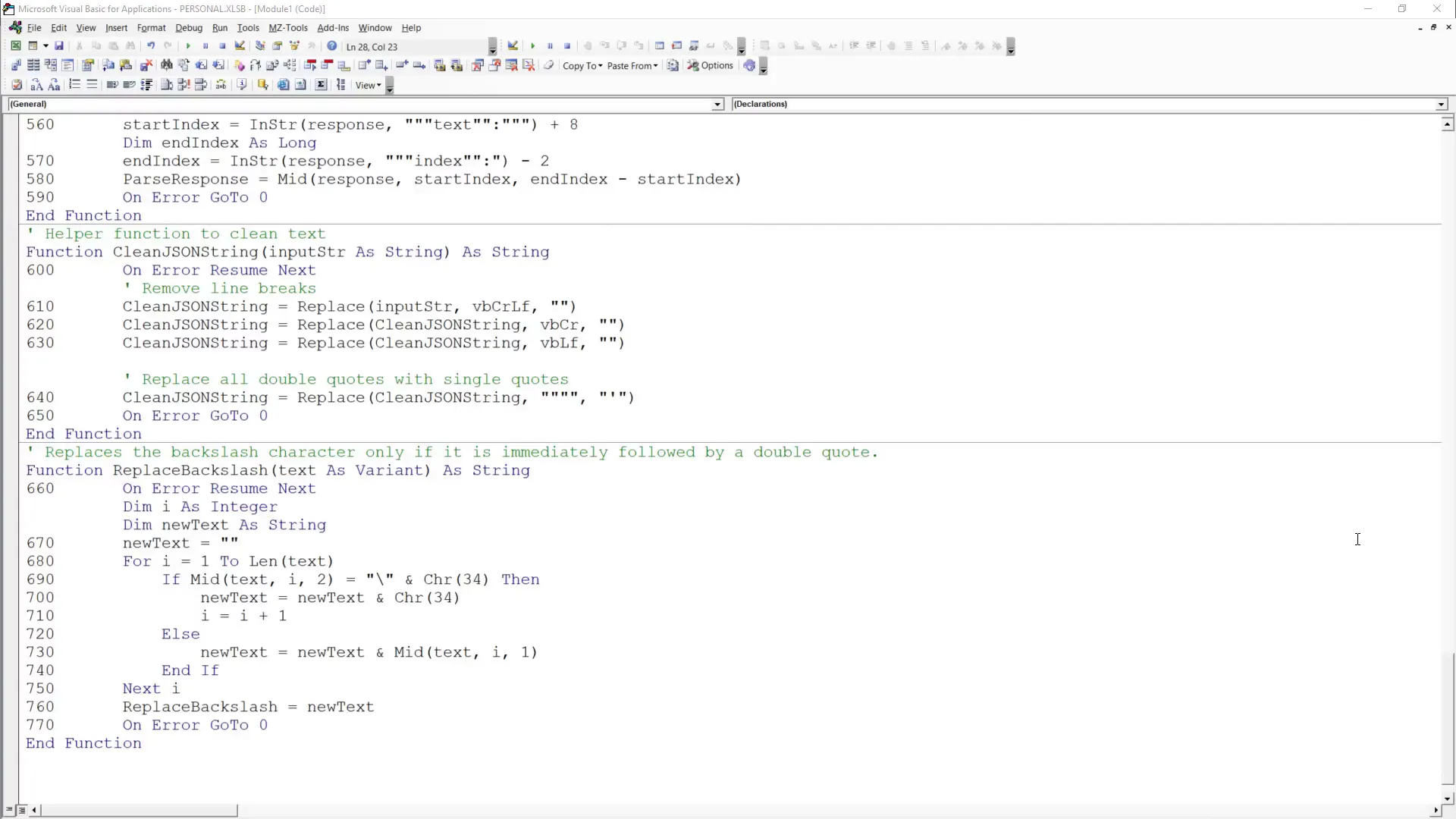Excel + ChatGPT Integration: The Ultimate Problem-Solving Duo
Introduction
Integrating ChatGPT into Excel can significantly enhance your productivity. By the end of this guide, you’ll learn how to create a button that generates Excel formulas, VBA code, or even a travel plan. Simply select a cell with your prompt, click the button, and ChatGPT will generate a response in a new worksheet. Let’s dive into how to add this functionality and some practical use cases!
Disclaimer
This tutorial is heavily inspired by Leila’s video, where she utilized Office Scripts to integrate ChatGPT into Excel. I decided to approach it with VBA instead. If you’re interested in her method, I recommend checking out her video for further insights.
Creating a Travel Plan
As an Excel enthusiast, I often use spreadsheets for vacation planning. With ChatGPT, I can streamline this process. For instance, I asked it to create an itinerary for a day trip to Barcelona, Spain. After clicking the button, a new worksheet with the itinerary appears within seconds!
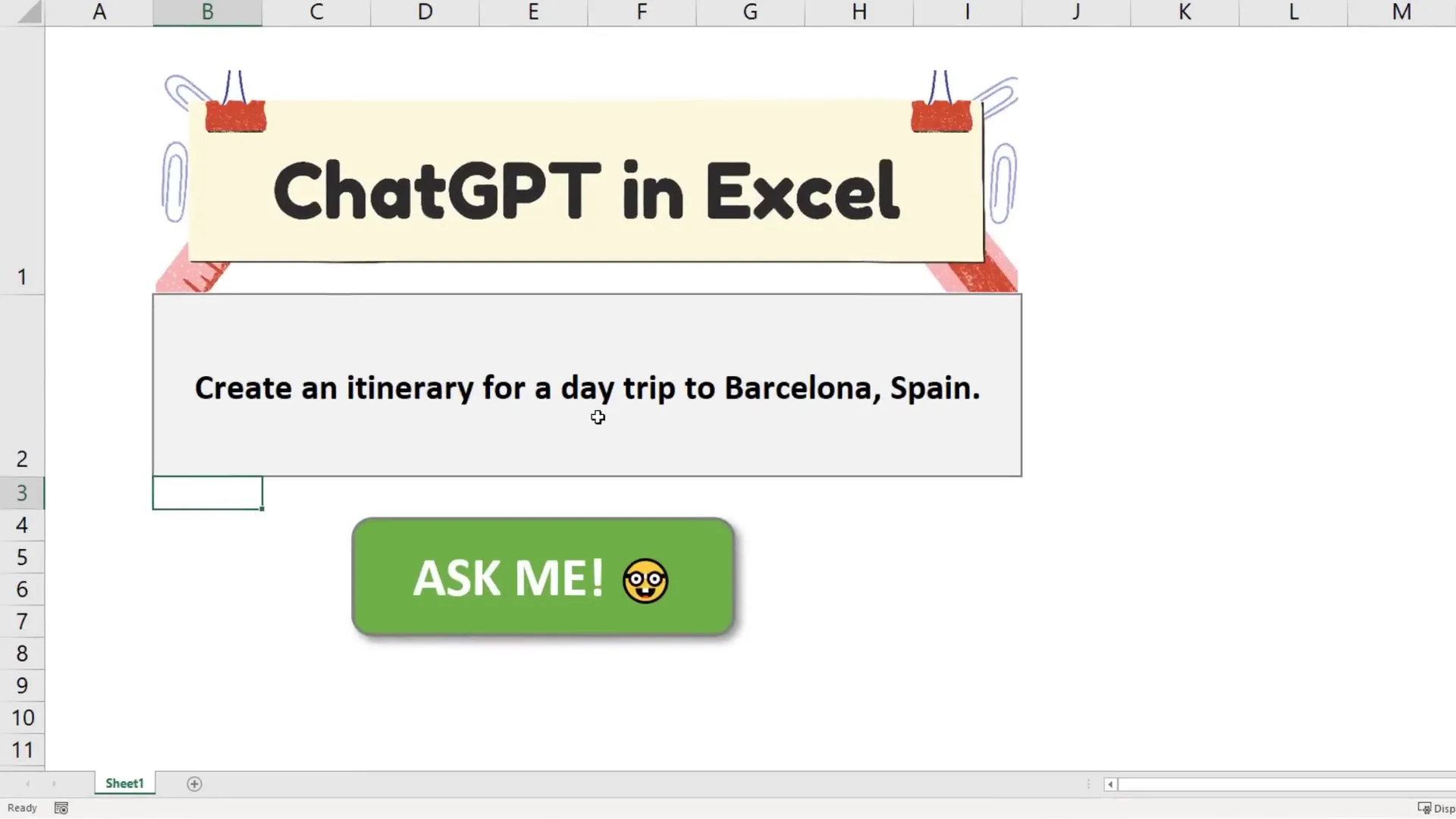
Generating Sample Data
In the next example, I generated fictional employee IDs with a specific format. Once I clicked the button, the output was displayed on the results sheet, ready for use in further examples.
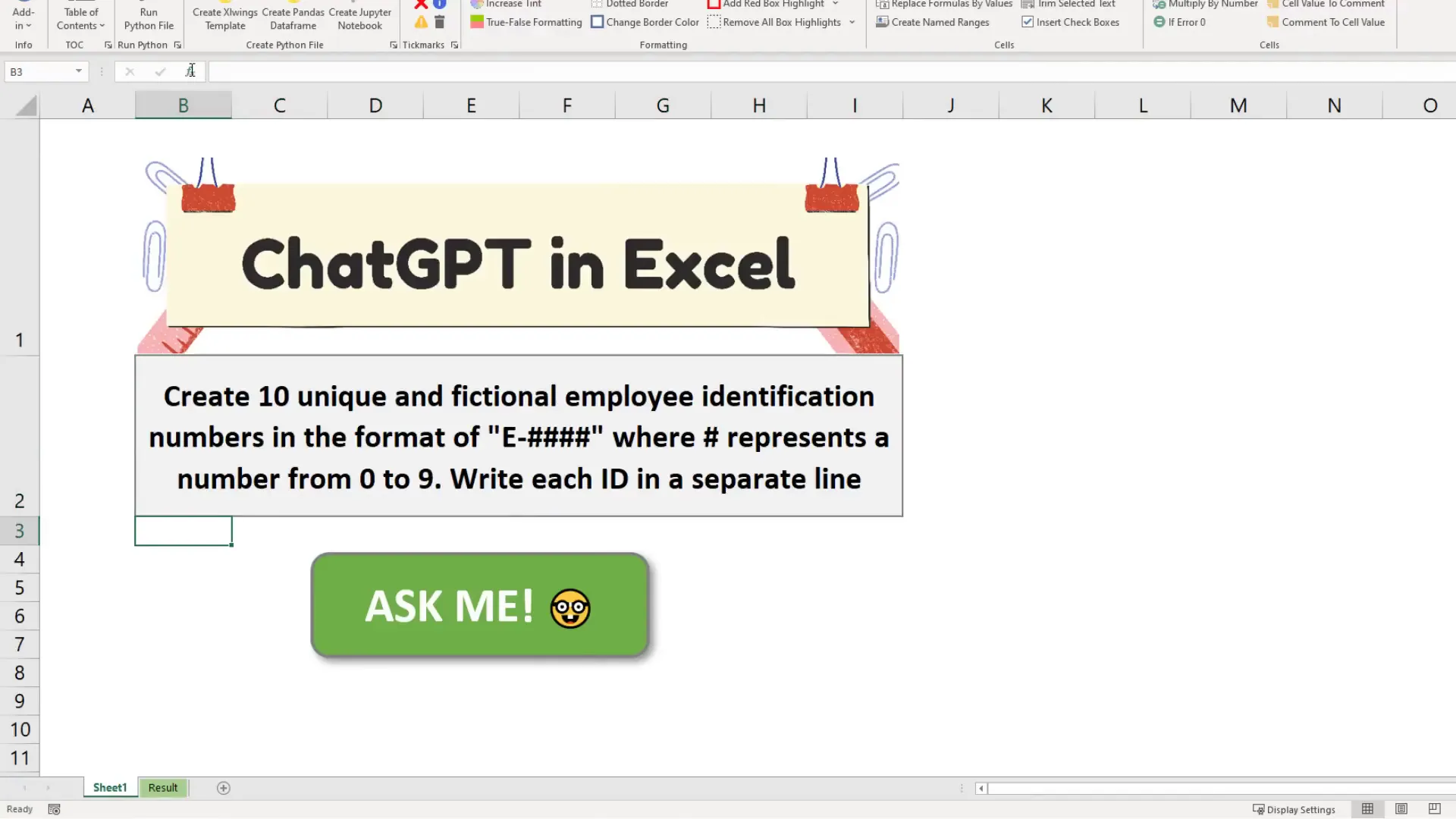
Generating Excel Formulas
Suppose you need to clean up data and extract numbers from an ID format but aren’t sure which Excel formula to use. Just ask ChatGPT for help! After providing an example format, I received the formula needed. This formula can then be easily adjusted and dragged down to clean the entire dataset.
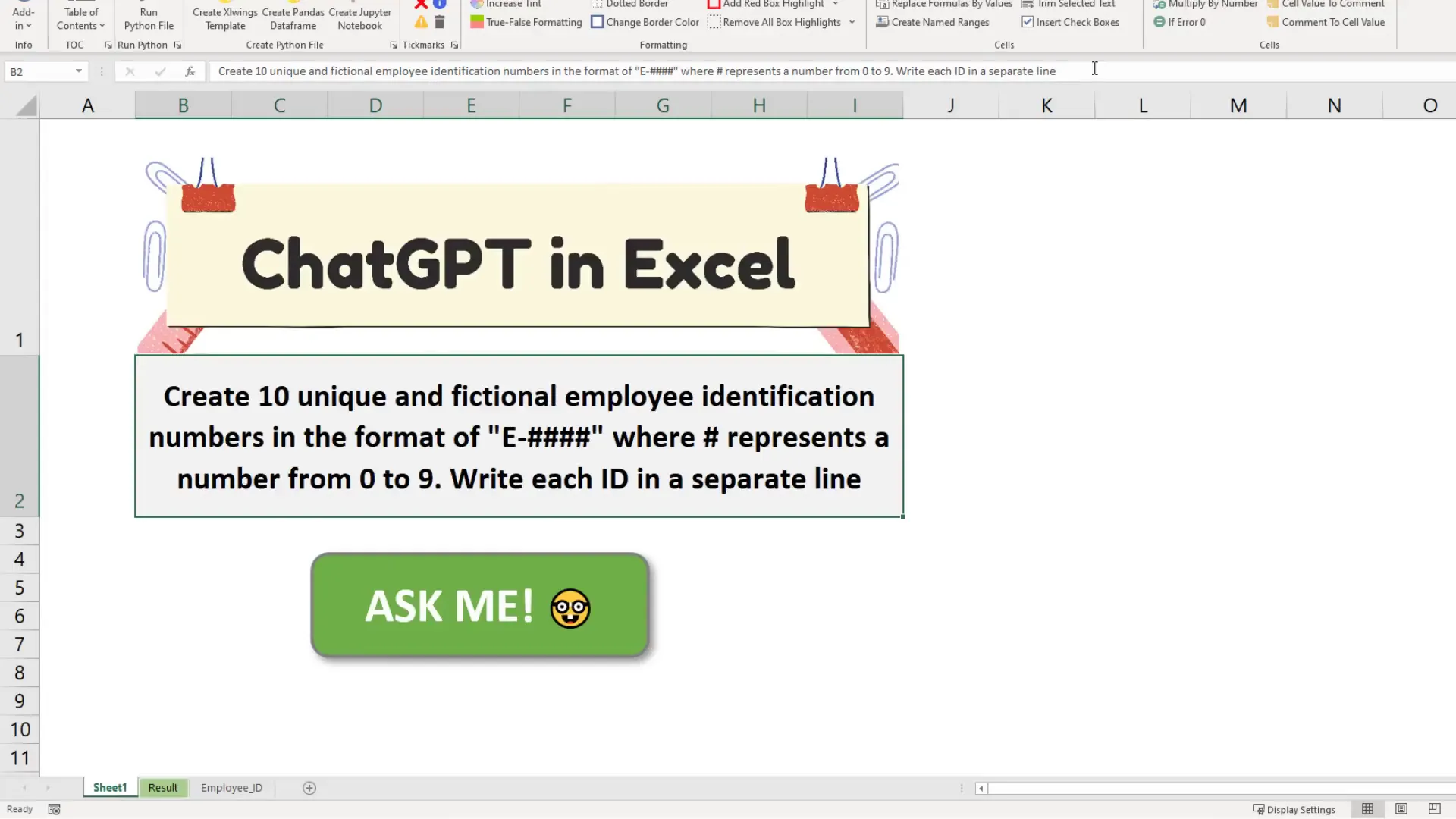
Generating VBA Code
If you want to split each worksheet in the current workbook into separate Excel files, ChatGPT can generate the necessary VBA code. Upon clicking the button, the code appeared in the results sheet. After copying it into the Visual Basic Editor, I just needed to adjust the file path before executing it.
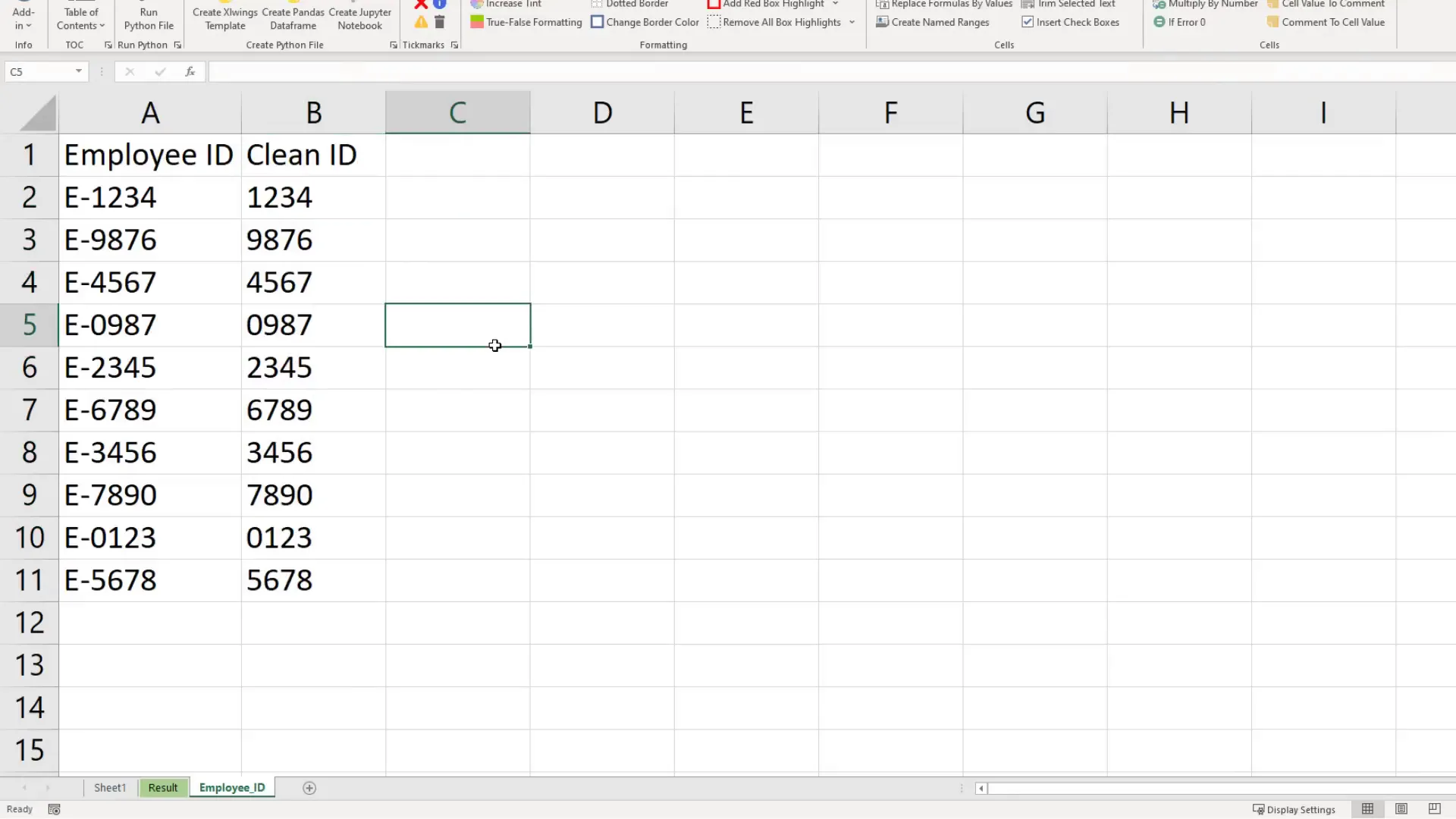
Demo of ChatGPT Integration
Once the VBA code is executed, the worksheets are saved as separate workbooks on my desktop. The ChatGPT functionality is available in all workbooks, even those that are not macro-enabled. For example, I can ask ChatGPT for a joke, and it will generate a response in a new results worksheet.
How to Integrate ChatGPT in Excel
To add this functionality, you need an OpenAI API key. Start by creating a free account on their website. After logging in, navigate to the API keys section and create a new secret key. Be sure to keep this key safe!
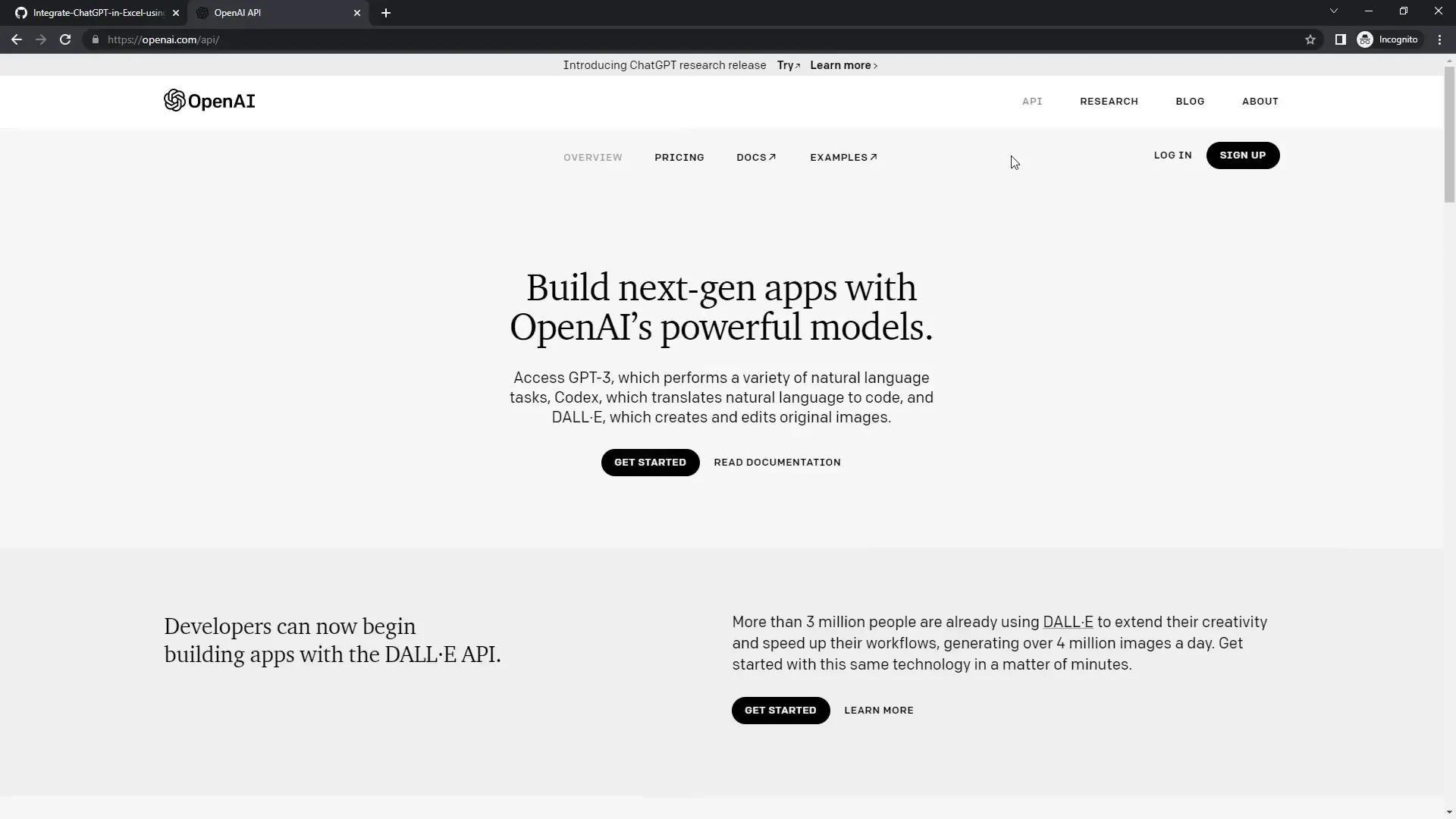
Walkthrough of VBA Code
Open a new Excel workbook and enable the Developer tab. Record a macro and select “Personal Macro Workbook” when prompted. Stop the recording, then open the Visual Basic Editor. Paste the provided VBA code from GitHub into the module. Input your API key at the start of the script.
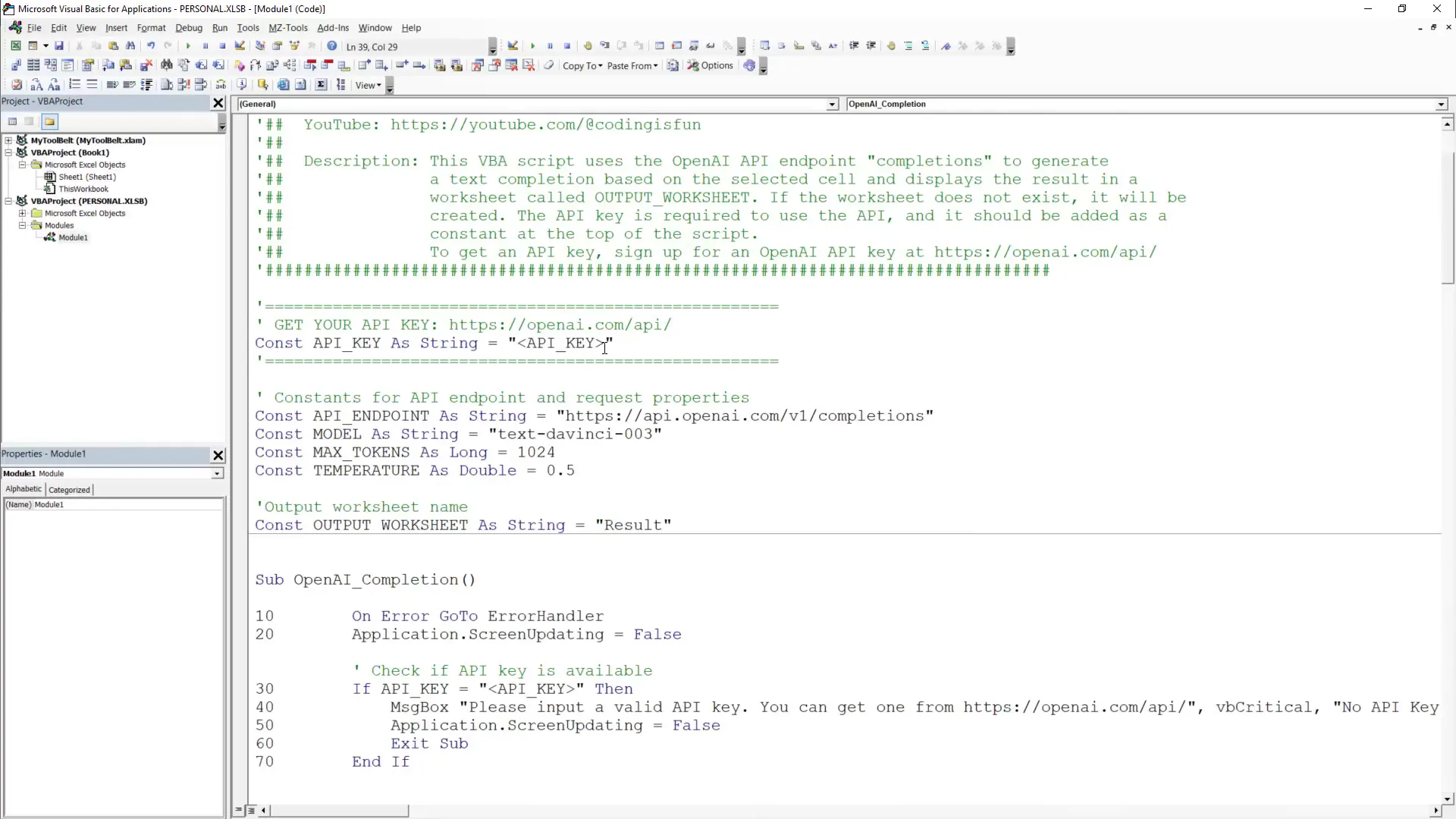
Outro
With everything set up, you can now enter prompts in any cell and run the macro from the Quick Access Toolbar. The response from ChatGPT will appear in a new worksheet, allowing you to leverage AI for various tasks in Excel!